Release notes 25.2
Dataedo version 25.2.0 is out! Take a look at this release's highlights:
- 📦 Data Products introduced - Logical groupings of assets focused on business value and reusability.
- 📅 Portal-based scheduling - Schedule and manage tasks exclusively in the Dataedo Portal instead of using Dataedo Desktop.
- 🧪 Data Quality updates - Ignore failed rows, SQL previews, term-level score tabs, and syntax highlighting.
- 🔐 SAML Enhancements - Support for multiple Identity providers (IdPs), role-group mapping, and improved login experience.
- 🤖 Dataedo Agent improvements - Clear error logging, stack traces, and cancellation status for scheduled tasks.
- 🔌 Connector changes - Added a new connector for Strategy One (formerly MicroStrategy ONE) and significantly improved dbt, Tableau, Power BI, SQL Server, and SSAS Multidimensional connectors.
- 🖥️ UI/UX Improvements - Collapsible tabs, auto-open glossary, and repository info visibility.
- 📋 Logging & Notifications - Key user/permission actions are now logged for auditability.
- 🔒 Security upgrades - Rate limiting, secure headers, and improved client-side protections.
📦 Data Products
We have introduced Data Products to give you a new way of grouping related assets that together deliver a specific data functionality or service such as a dashboard, reporting view, or API. Unlike Domains, which reflect organizational structure and data ownership, Data Products focus on how the data is used. They help you package, reuse, and share meaningful data solutions across teams more effectively.
Note that you will see Data Products in the Catalog only if your license includes access to this feature.
What are Data Products?
Data Products are flat, logical groupings of related assets that represent a small, complete data functionality or service. They help structure assets around business value, enable clear ownership, and improve reuse and discoverability across your organization.
Each Data Product is:
- Flat - it does not contain sub-products or hierarchy.
- Reusable - the same asset can appear in multiple products.
Data Products benefits
Data Products are designed to bring structure and clarity to your data catalog by:
- Organizing around business value
Group related assets such as datasets, glossaries, and reports into logical, flat collections that represent real-world use cases or services. - Supporting clear ownership
Link each product to both technical and business owners using Data Domains and Business Domains, so it's clear who is responsible for content and quality, and the Data Product shows in the domains you linked it to. - Improving discoverability and reuse
Each product has a dedicated card view in the catalog, complete with descriptions, type, assigned domains, and a summary of linked assets. Users can search and filter products. - Providing structure without complexity
Products are flat (no hierarchy), but flexible since assets can belong to more than one product, and products can represent anything from a single curated dataset to an entire reporting process.
To find Data Products
Go to Catalog > Data Products to browse all available products.
You can search and filter products by:
- Product name/description
- Workflow status
- Product type
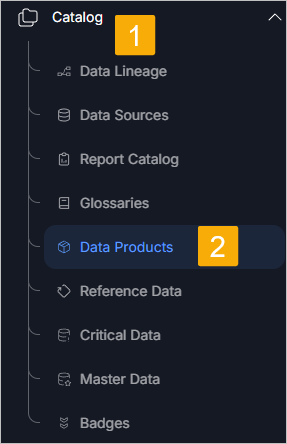
Data Products in Steward Hub
The Steward Hub now includes a Data Products section. Here, Data Stewards can review automatically suggested actions, such as:
- Reviewing objects with a certain status.
- Linking unlinked objects that may belong to existing products.
These recommendations help improve catalog completeness and ensure assets are properly grouped and documented.
Data Products documentation
Learn more in the Data Products documentation
📅 Scheduling in Dataedo Portal
Now, you can schedule task execution in Dataedo Portal and see logs with the status of scheduled tasks. Note that you can no longer schedule tasks in Dataedo Desktop, as we are moving this functionality entirely to the Portal.
Additionally, starting from version 25.2, Import Metadata and Refresh Profiling can no longer be scheduled via the command line.
If you had any tasks scheduled in Dataedo Desktop, we have migrated them to the Portal and you don't need to take any action.
If you're using a legacy license that does not include Portal access, we recommend staying on a previous version to retain scheduling functionality.
Connections
Under Connectors > Connections, you can see and manage all your configured connections provided you have the Connection Manager role.
- Starting with this release, each Connection is linked to exactly one Data Source.
- Connections are a new concept that group shared settings like Credentials, host, and port, making it easier to manage common configurations across multiple sources.
- Multiple Connections can reuse the same Credentials, so when login details change, you only need to update them in one place.
- In a future release, each Connection will support multiple Data Sources.
Note that in this version you cannot add new connections, and the first metadata import still needs to be performed in Dataedo Desktop.
You can search for connections and filter them by categories or connector.
In the Scheduled tasks column, you can check what tasks are scheduled for each connection. For details, select a connection in the Connection name column.
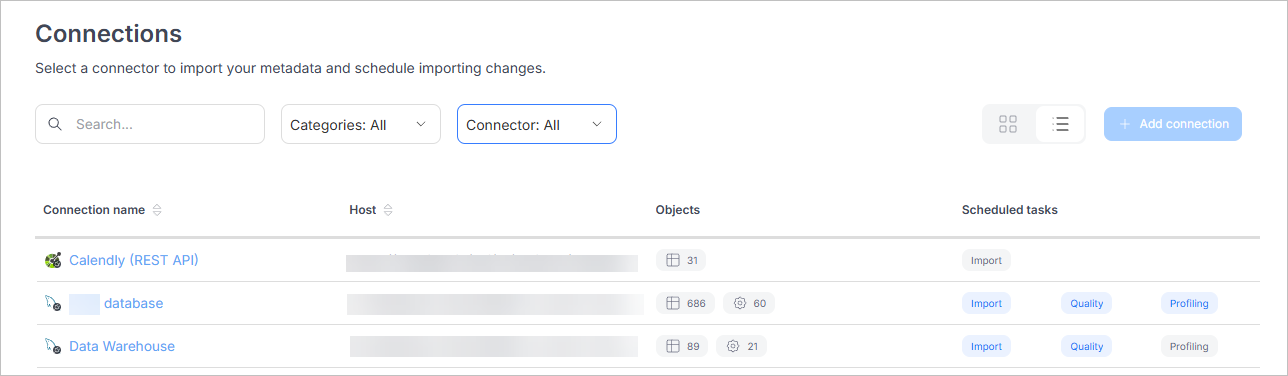
Scheduler
To access Scheduler in Portal, go to Connectors and select Schedule. Scheduler is divided into two tabs:
- Task planner - schedule tasks.
- Calendar - view logs for scheduled tasks.
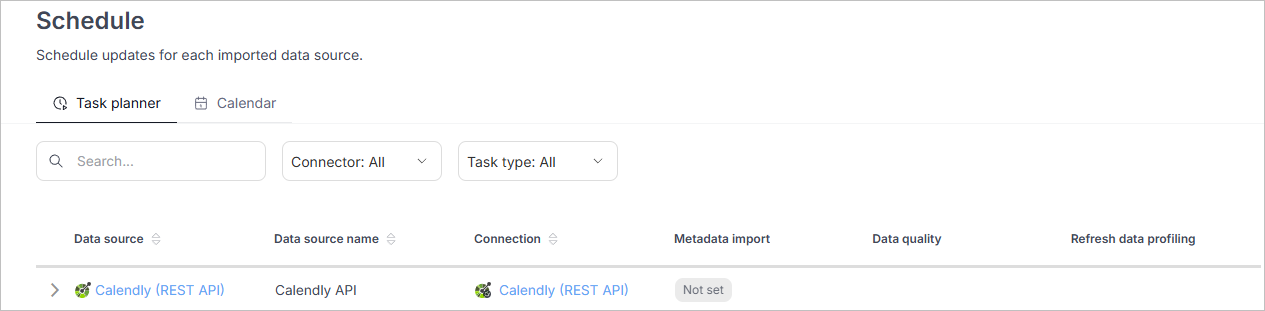
Task planner
Use this tab to schedule and edit tasks to execute.
Search and filter tasks
Tasks are grouped by data source, and you can search and filter results by connector and task type.
Task status
- Tasks with Active status will be executed according to the schedule.
- Tasks with Draft status will not be executed. You can keep a task in Draft until it's ready, then change its status to Active.
To schedule a task
- Select the data source.
- On the right, select a button for scheduling the task — for example, Schedule import.
Note that tasks are scheduled using the local time zone of the person creating the task and displayed in UTC in the interface.
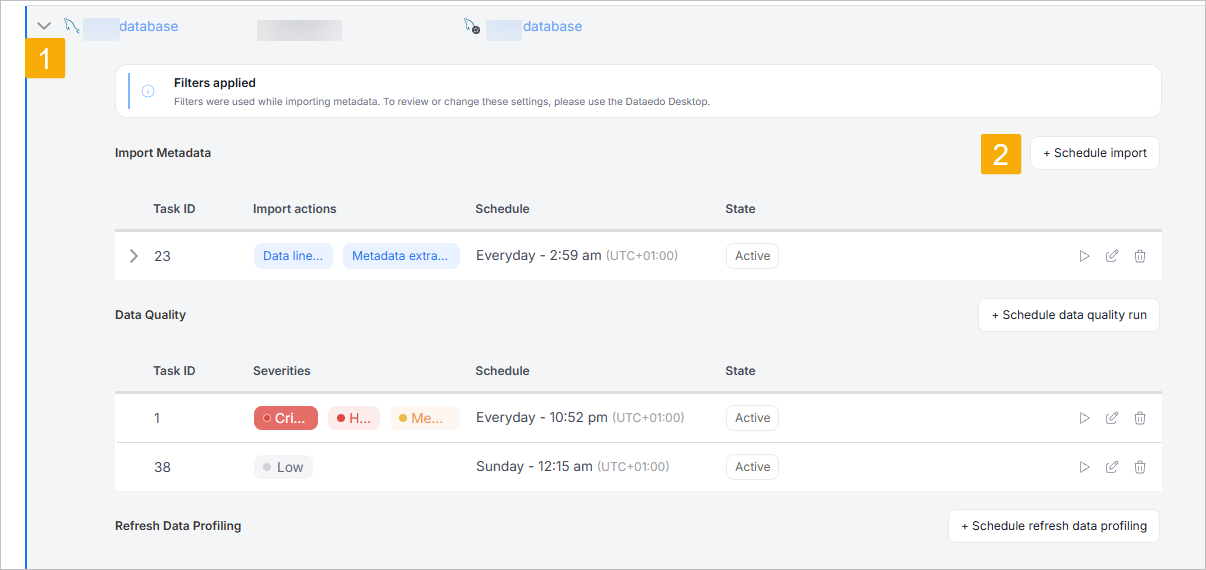
Can't schedule browser login tasks
Tasks configured with Browser login (interactive credentials that require user input) cannot be scheduled.
To edit a task
- Find a scheduled task.
- In the row with the task, select the Edit icon.
- Make changes and save them.
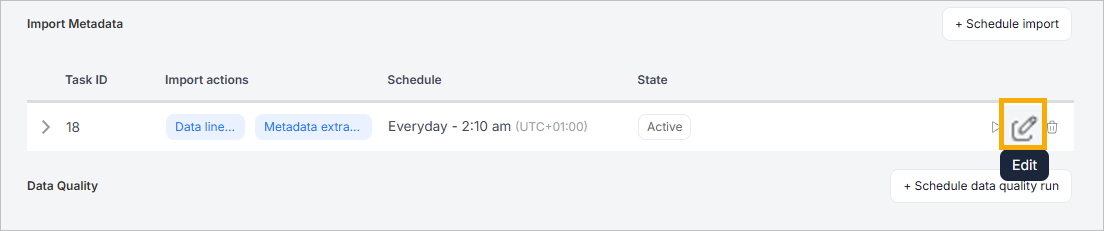
To immediately execute a scheduled task
- Find a scheduled task.
- In the row with the task, select the Trigger now icon.
Note that the task will be queued immediately, but actual execution may be delayed, as the Agent processes only one task at a time and must finish the current task before starting the next.

To remove a task
- Find a scheduled task.
- In the row with the task, select the Remove icon.
Note that removing a task means it will no longer be executed.

Calendar
Use this tab to check logs for tasks executed in the past, view tasks currently in progress, and see what tasks are planned.
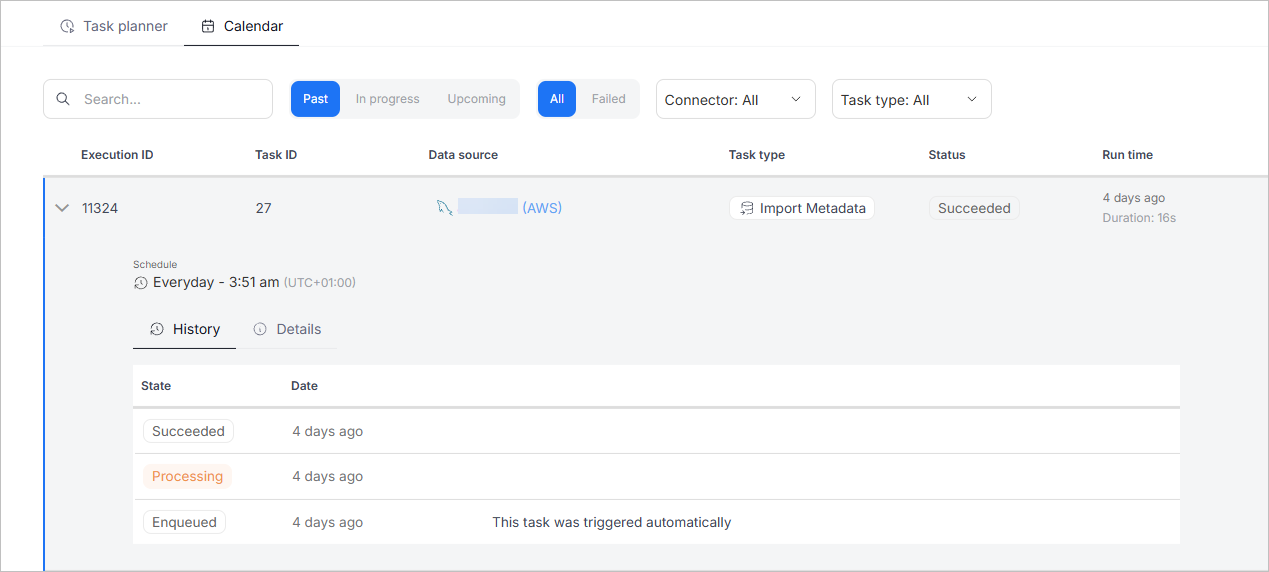
Search and filter tasks
Tasks are grouped by execution ID, and you can search and filter results by:
- Progress status: Past, In progress, Upcoming.
- Execution status: All or Failed.
- Connector.
- Task type.
Credentials
Under Connectors > Credentials are reusable authentication details (for example, passwords, API keys, tokens) grouped by connector type and shared across connections using the same connector.
A single Credentials entry can be used by multiple Connections.
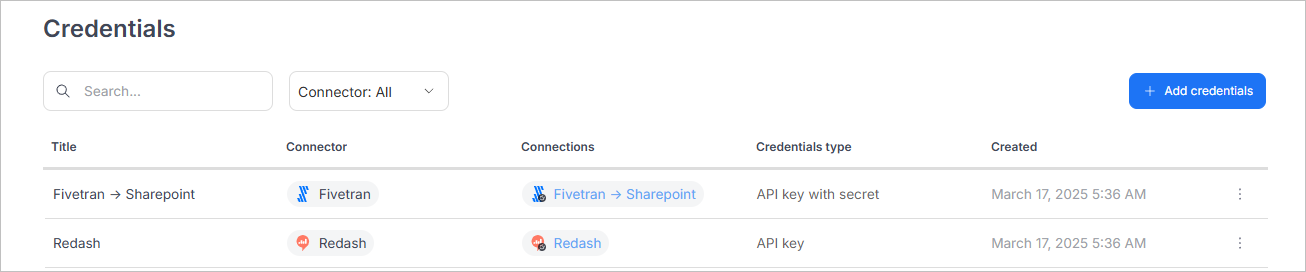
To add credentials
- In the top-right corner, select Add credentials.
- Select a connector.
- Add a title.
- Select Create credentials.
To edit or delete credentials
- In the row with the connector, select the three dots.
- Select Edit or Delete.
🧪 Data Quality Enhancements
Ignore individual failed rows
Sometimes, individual failed rows cannot or should not be fixed; for example, a one-time issued invoice with an error cannot be altered and instead requires a correction document. In such cases, you can ignore these rows with a comment.
In Data Governance > Data Quality, when you open an object for which data quality rules were run, go to the Failed rows tab. You can now Ignore specific failed rows and optionally add a comment explaining why.
The ignored rows are excluded from failure counts and disappear from the "Failed" view.
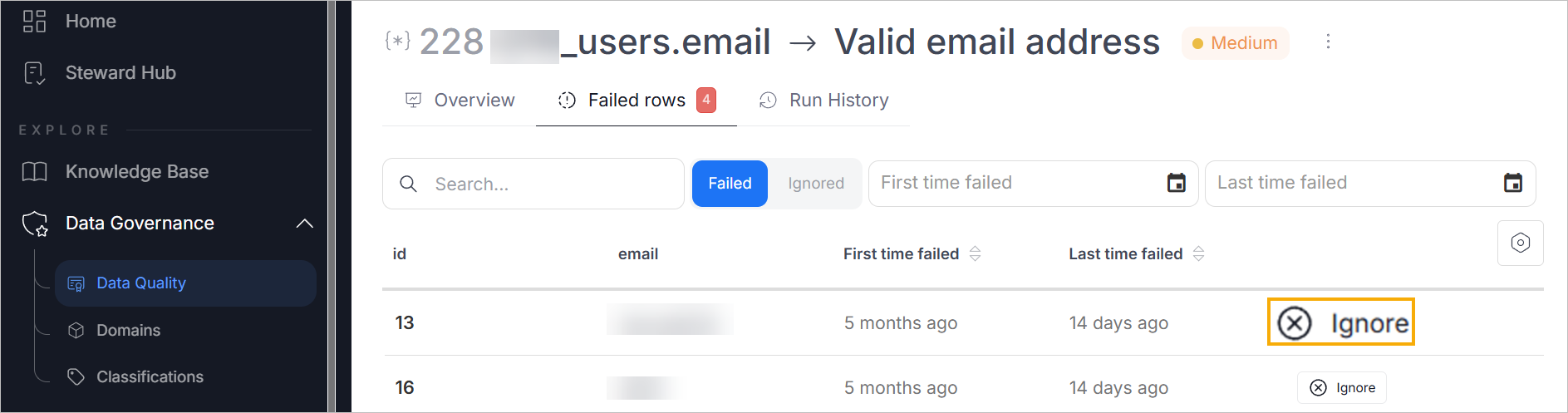
To unignore a row, select the Ignored filter and click Unignore next to the row.
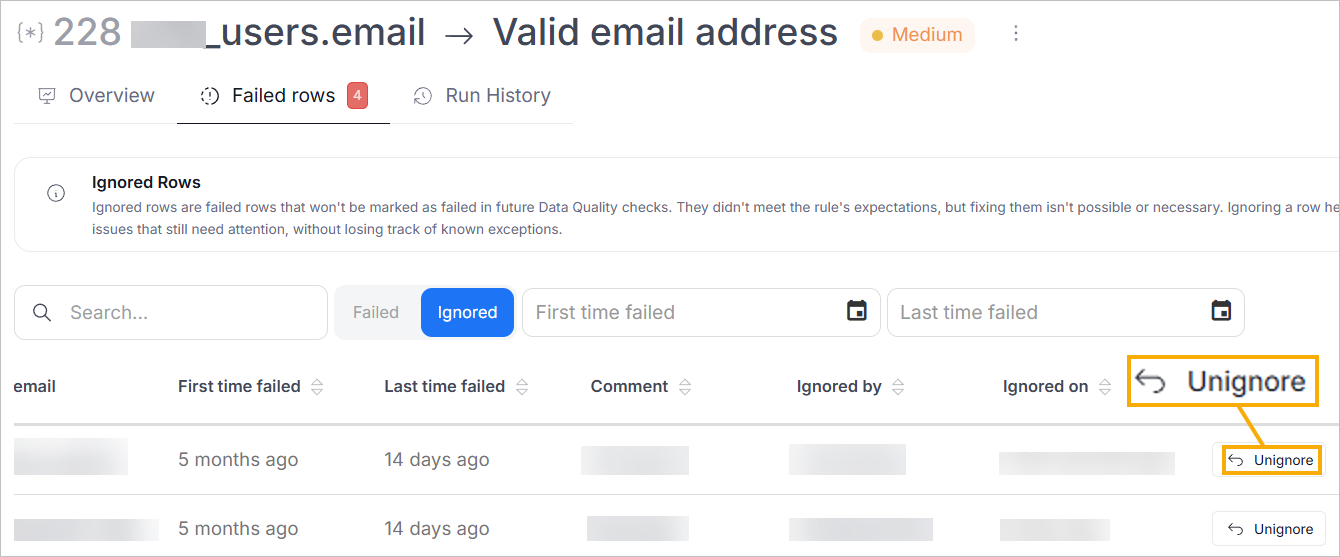
Suggested data quality rules for tables and columns
When you open an object in Catalog, the Data Quality tab now suggests relevant data quality rules automatically. These are based on the object type, and you can accept or reject each rule using the buttons provided.
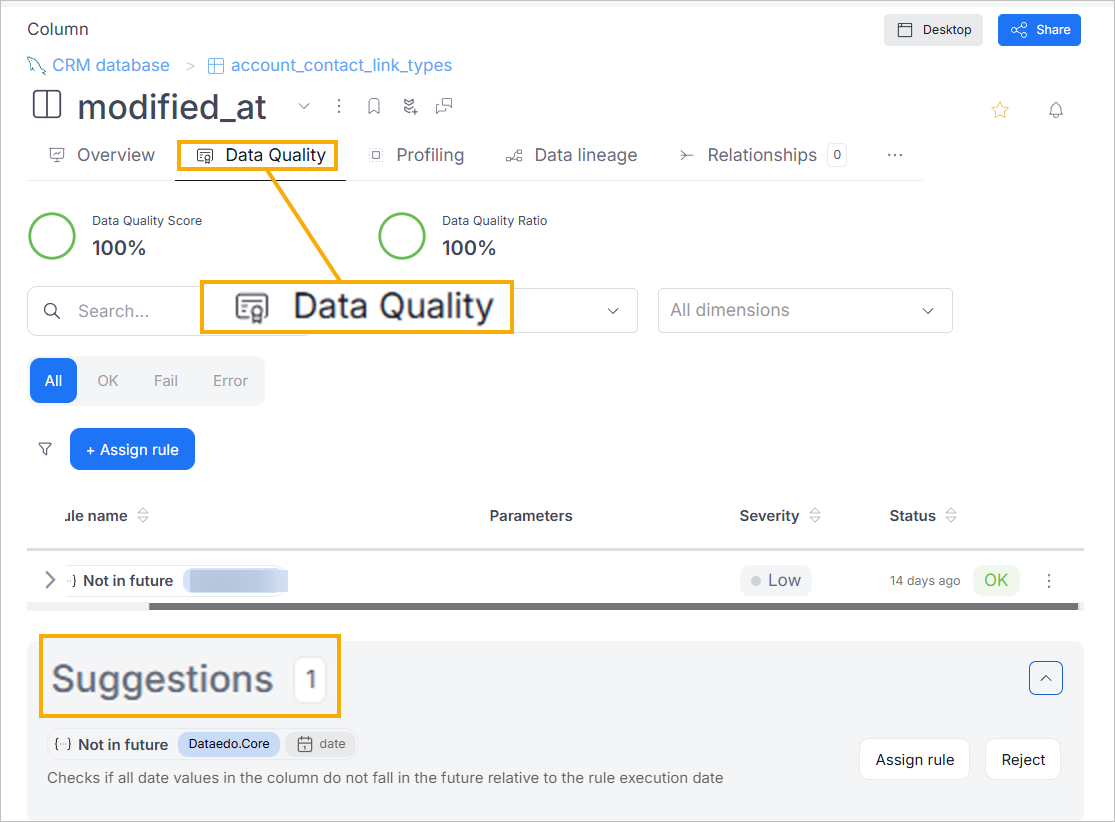
Failed rows query preview
If no failed rows are saved, a generated SQL query is displayed to help you manually inspect failures in your source system.
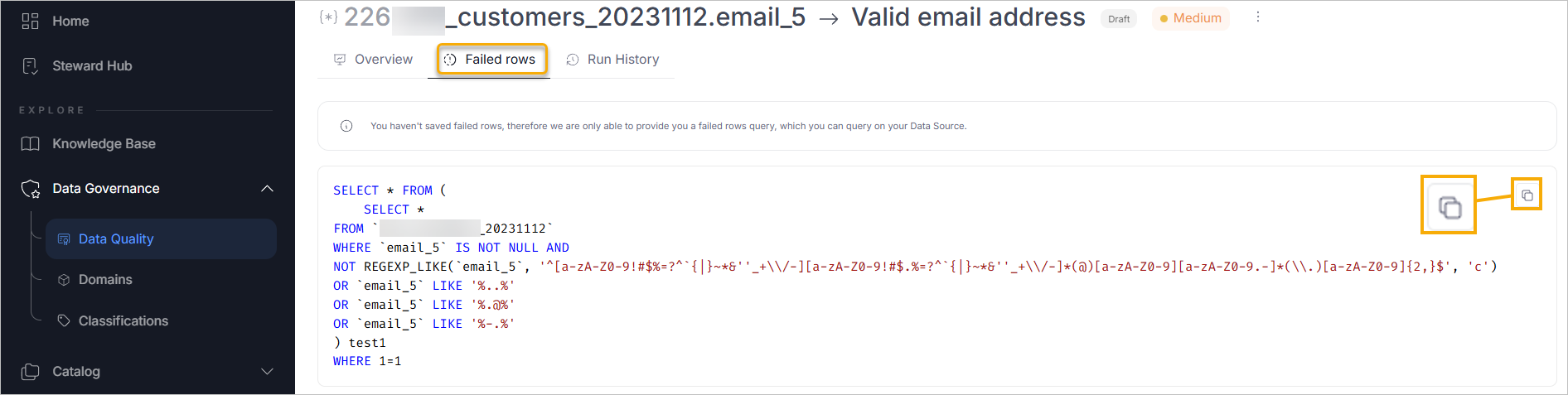
Custom SQL preview for rule instances
Each rule instance now shows the SQL used for evaluation, improving transparency and simplifying debugging.
Term-level DQ tab with score and ratio
Terms now include a Data Quality tab showing all linked columns, aggregated quality score, and pass/fail ratio.
Enhanced instance menu controls
Each rule instance now features a dropdown menu for toggling between Active/Draft states or deleting the instance.
Syntax highlighting for SQL
SQL previews, including failed rows and rule logic, now feature syntax highlighting for better readability.
Permissions update for Failed Rows tab
The Failed Rows view is now accessible to users with the View Quality and Profiling Data permission—not just editors.
Draft Instance Visibility Aligned with Roles
Users with Viewer, Explorer, or Data Community roles no longer see draft rule instances.
🔐 SAML & Authentication Improvements
We've introduced significant improvements to how SAML-based Single Sign-On (SSO) is configured and managed in Dataedo Portal. These changes make authentication more flexible, secure, and easier to maintain, especially for organizations using multiple identity providers.
Configure multiple SAML identity providers directly in the Portal
You can now configure multiple SAML identity providers, allowing different user groups to authenticate through their respective platforms (for example, Azure AD, Okta, Keycloak, Duo, Google Workspace).
How to configure:
Go to Settings > System Settings > Login options, then expand the SSO Service (SAML) section:
- Ensure that the Enable login method toggle is turned on (it appears blue when active).
- Under Configured SAML providers, you can view, edit, or delete existing providers.
- Click Add SAML to configure a new identity provider by entering:
- Display name
- IdP Metadata
- Issuer
- Signature algorithm
- Certificate validation mode (for example,
ChainTrust,None, depending on your provider)
Configuration is now stored in the database, replacing previous use of appsettings.json. Your current settings are migrated automatically during upgrade.
SAML Group Synchronization
Upon login, Dataedo Portal synchronizes the user's group memberships and assigns the appropriate roles based on mappings defined in the Portal.
Once this mapping is configured, any user who logs in via SAML and is a member of the specified group in the identity provider will automatically be added to the corresponding group in the Portal with the associated permissions.
Thanks to these improvements, user management can now be done entirely in your identity provider. You no longer need to manage users or their group memberships in Dataedo Portal. Simply add or remove users from groups in your identity provider, and those changes will automatically reflect in the Portal on the next login.
How to set up mapping
Start by ensuring that the provider you want to use is configured in System Settings > Login options, and then:
- In your identity provider (such as Azure AD or Keycloak), assign users to relevant groups (for example,
Dataedo Admins,Viewers). - In Dataedo Portal > User Management > Groups, either add a new group or edit an existing one.
- Open a group on the Settings tab.
- Optionally, toggle Automatically assign group to each new user (number 1 in the image).
- Toggle on Synchronize with SAML (number 2 in the image).
- Select the appropriate SAML provider (number 3 in the image).
- Enter the group name from your identity provider that should be mapped to this Dataedo Portal group (number 4 in the image).
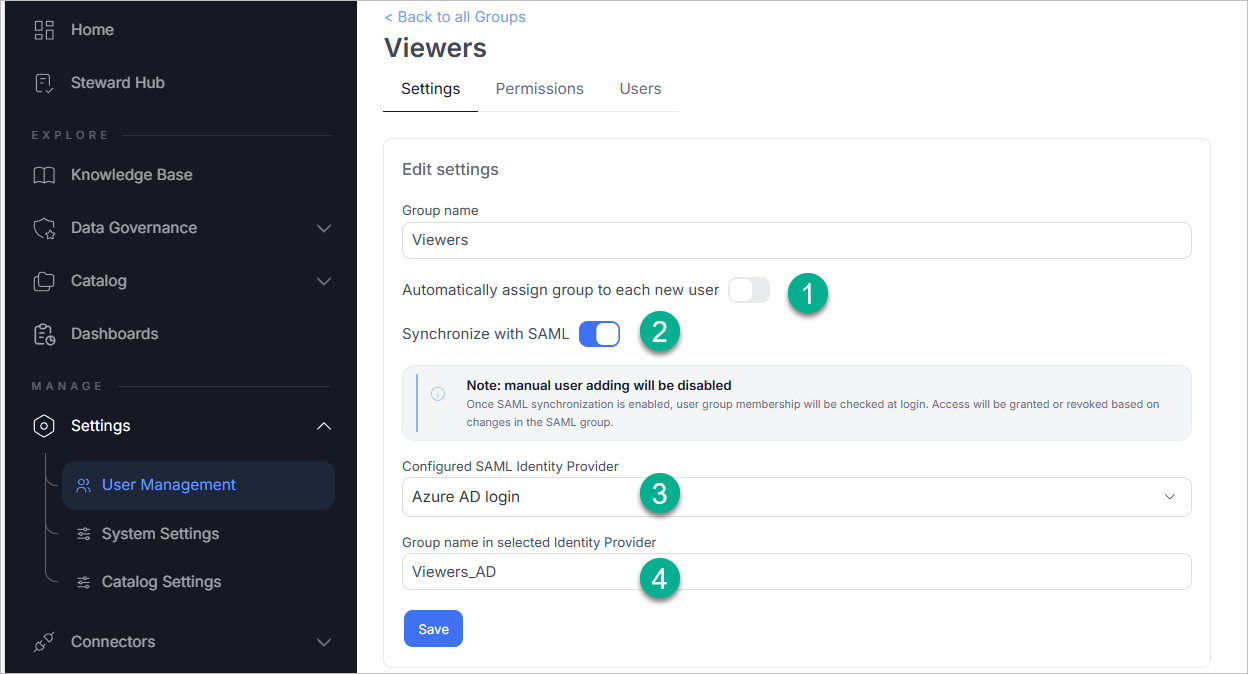
Then, continue setting up the mapping:
- In the Permissions tab, select the Add Role button to assign the appropriate role to the group and give its members permissions they should have in Dataedo Portal.
- First, select the scope (for example, whole repository or a Domain).
- Second, select the role you want to grant to the group.
- Third, save the changes.
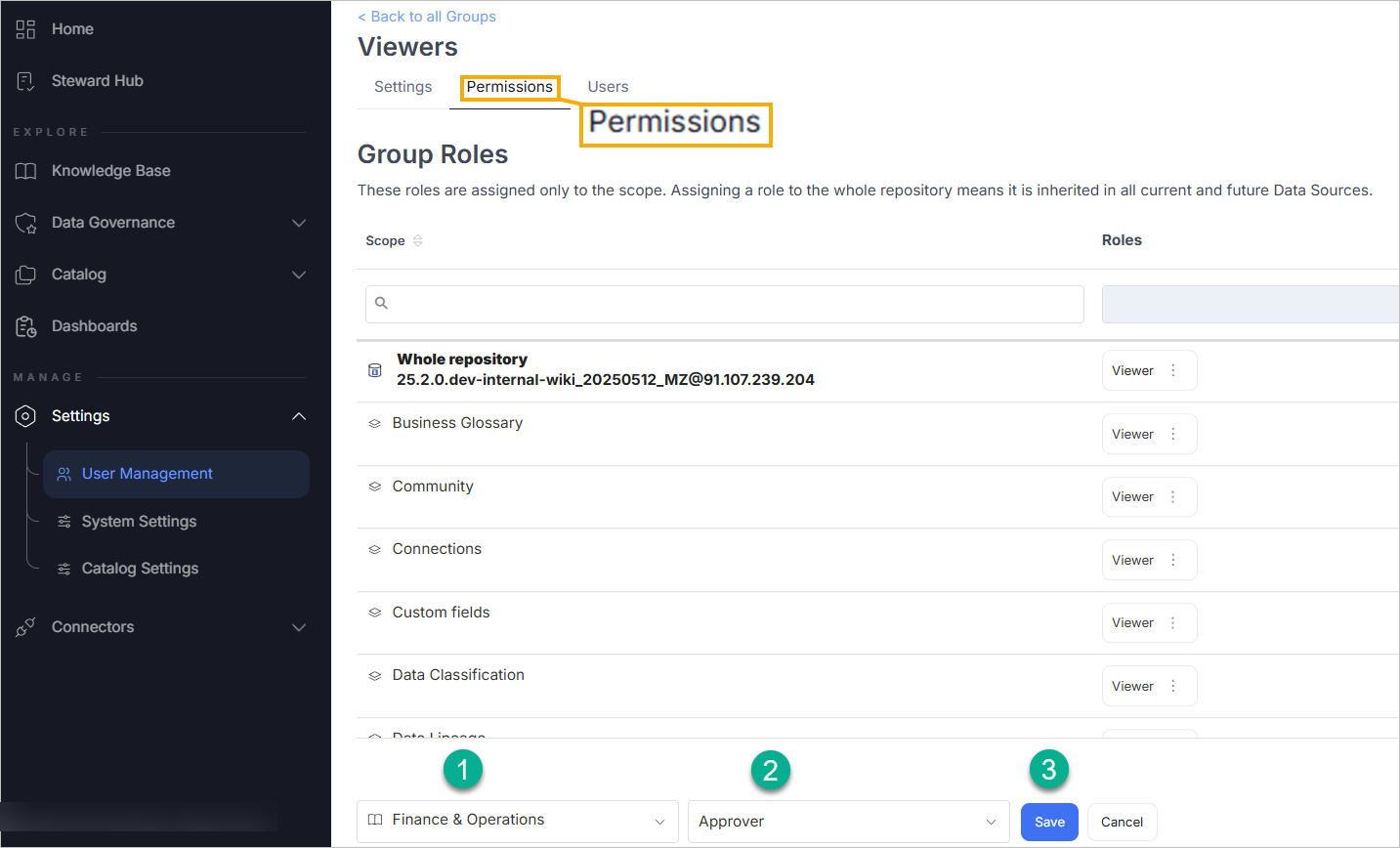
Prefill AD domain on login screen
To simplify login for users authenticating via Active Directory, administrators can now configure a default AD domain to be prefilled on the login form.
For example, if you set dataedo\username the login field will auto-fill with dataedo\, allowing the user to just enter their username.
Where to do this:
Settings > System Settings > Login options > Expand "Active Directory" > Field: AD domain
If this field is left blank, users must manually enter their domain each time they log in.
🤖 Dataedo Agent in 25.2
Unified Scheduling Through Portal
In version 25.2, the Portal now creates and manages all task schedules, which are then executed by the Dataedo Agent. The Agent still works as before - it listens for scheduled executions and runs them using Dataedo Desktop on the backend.
The Agent must run continuously in the background to execute scheduled tasks. The Portal is only required to create and manage task definitions - it does not need to stay active for task execution.
Changes in Execution Retry and Error Logging
Improved Error Handling
- Before 25.2, failed task executions were automatically retried up to 10 times by the Agent.
- As of 25.2, a failed task is not retried automatically.
- Instead, the error details are now clearly visible in the Portal UI, including a stack trace for easy troubleshooting.
To view error details:
- Go to Connectors > Schedule
- Find the failed task in the Calendar
- Expand the failed task entry and go to the History tab.
- Click Check error details to view the Error Message and Stack Trace (useful for support cases).
Cancel Task Feedback
When a task is canceled in the Portal:
- You now see a status of "Cancellation pending"
- This provides clearer feedback compared to previous versions where the task disappeared without any status update.
⚠️ Note: Task cancellation is not immediate. Due to technical constraints, the system may delay cancellation until the task reaches a safe stopping point, during which the status remains as "Cancellation pending".
Platform & Setup Notes
If you're using the Install Agent instructions, note that some steps referring to credential configuration in Windows services are now outdated and will be revised soon.
For advanced configuration or troubleshooting, always ensure your Agent version matches the Portal version and runs as a background service with access to your repository and source databases.
🔌 Connector changes
New connectors
Strategy One (MicroStrategy ONE) connector
You can now import metadata and lineage from your Strategy One (formerly MicroStrategy ONE) BI environment into Dataedo.
Imported metadata includes:
- Dashboards (formerly Dossiers), including their full hierarchical structure:
- Chapters
- Pages
- Visualizations
- Attributes (with Forms)
- Metrics
- Reports
- Datasets
- Logical tables
- Linked Sources (corresponding to datasources)
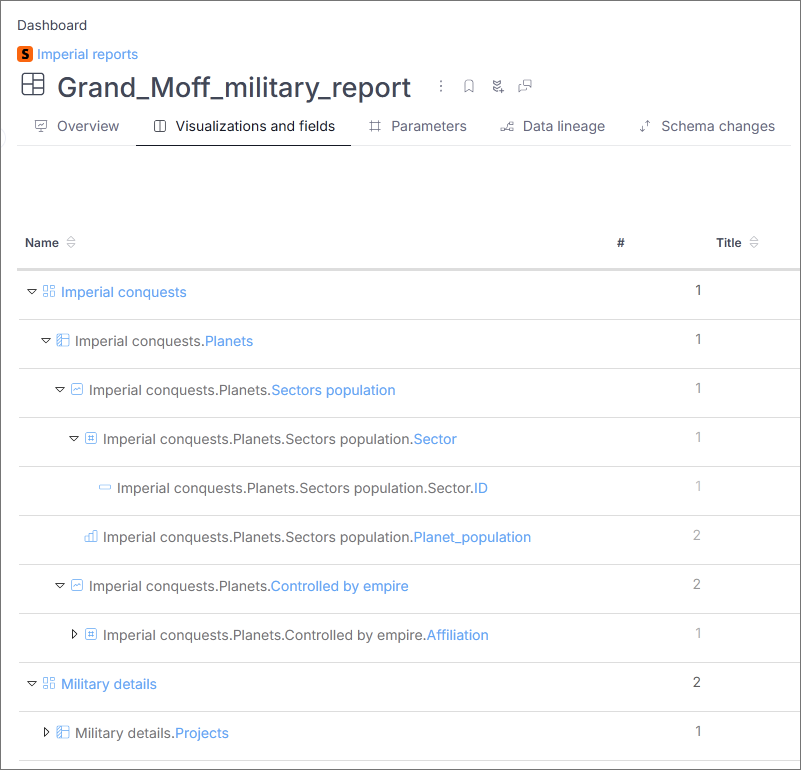
Automatic Data Lineage:
Dataedo visualizes lineage relationships between:
- Dashboards and their source Reports, Datasets, and Logical Tables
- Reports and their source Logical Tables
- Logical Tables and their Source tables located in external sources (e.g SQL Server)
Lineage is built at a column level, down to metrics, facts and attribute forms, helping you clearly understand data flow across your BI environment.
For details, see the documentation.
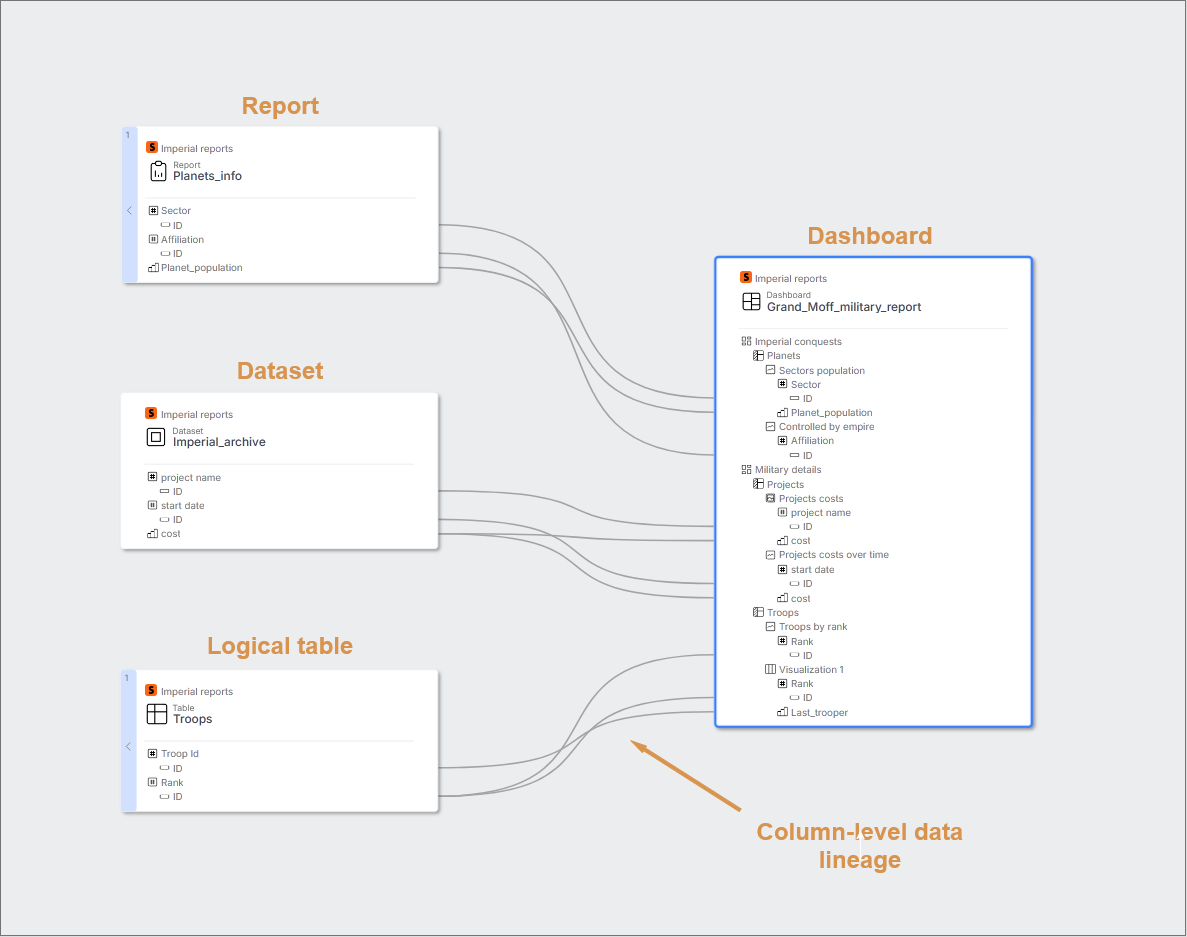
Connector improvements
dbt connector
A new version of the dbt connector is now the default for all new imports. The previous implementation is hidden from the import list (unless it has already been used), but existing imports will continue to work.
We recommend migrating to this new version to benefit from enhanced lineage support and object coverage. See documentation.
Improvements:
- Column-level lineage
Parser-based, detailed lineage is now generated between columns across dbt models and sources.
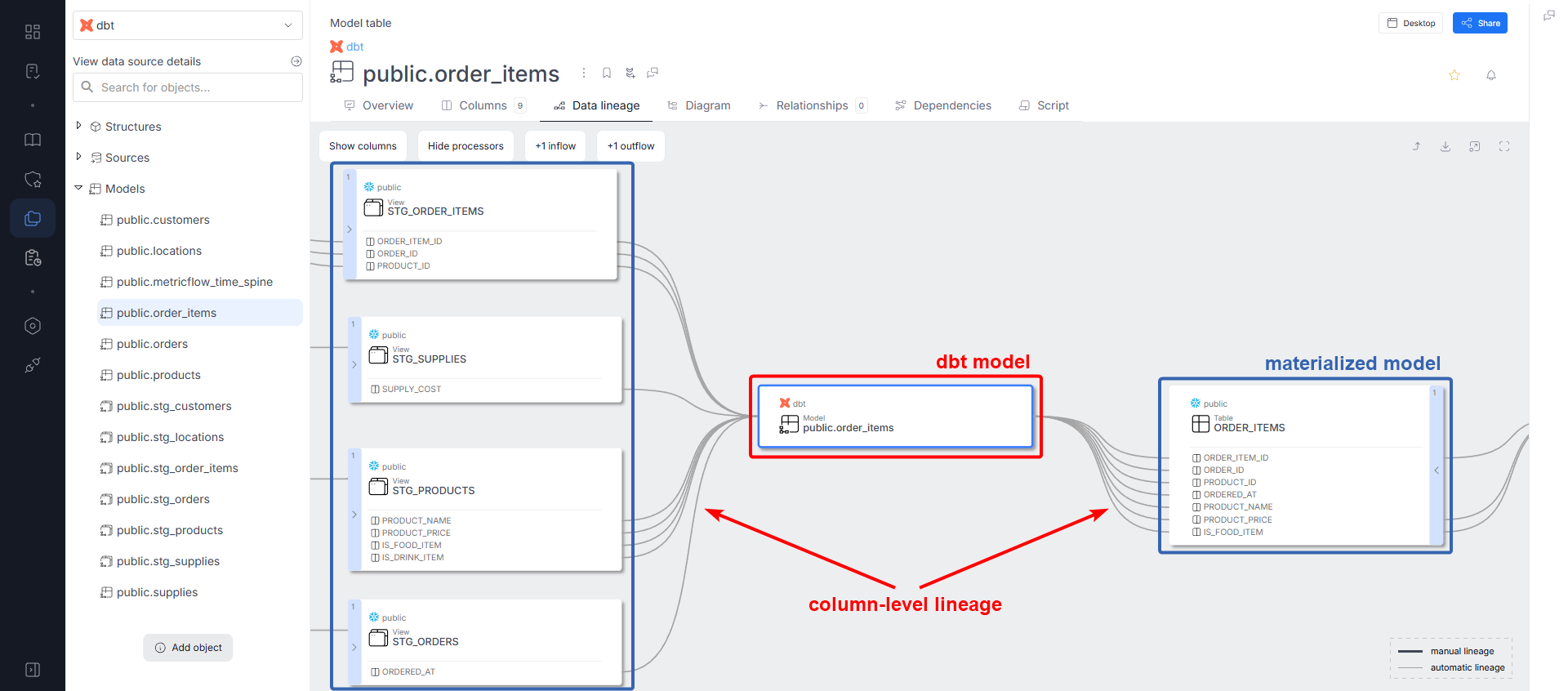
-
More object types
Automatically imports models, sources, and seeds, providing a more complete picture of your dbt project. -
Improved lineage diagrams
dbt objects are now shown as processors in diagrams, which can be toggled to enhance clarity. -
Linked Source integration
The target warehouse is now selected via Linked Sources, enabling cross-system lineage.
Other improvements and behavioral changes:
-
Ephemeral models excluded
Ephemeral models are not shown in lineage. Instead, lineage is created from their upstream dependencies to downstream models. -
Source table handling
Rawsourceobjects are not displayed as processors in lineage, but their materialized forms are included. -
Object-level lineage from dbt metadata
When SQL parsing is not possible (for example, unsupported SQL features), lineage is inferred directly from dbt metadata, using the same approach as in your dbt documentation. -
Warehouse import required
Lineage appears only if the target warehouse has also been imported into Dataedo. -
SQL dialect dependency
Column-level lineage is available only for SQL dialects supported by Dataedo’s parser. See the SQL parsing overview for the list of supported dialects.
Tableau connector
Improved hierarchy representation
Tableau Sheet and Dashboard are listed as child objects of Tableau Workbook.
Previously imported workbooks are automatically migrated to this improved structure.
New datasource subtypes
Tableau datasources are now categorized more clearly as:
- Tableau Published Datasource
- Tableau Embedded Datasource
Improved lineage representation
Lineage between Tableau elements is now more accurate and intuitive.
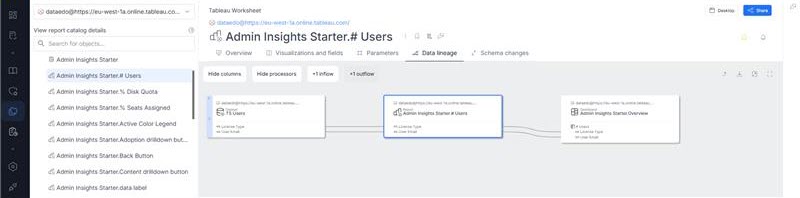
Power BI connector
-
Full functionality restored for Pro & Premium workspaces
With this release, the connector regains full capabilities, supporting both Pro and Premium workspace imports.Important permission note:
- To ensure a complete import of all datasets, tables, and relationships, you must be a Fabric administrator or connect using a service principal.
- If you are not a Fabric admin but the workspace has a Premium license, the import still completes fully.
- If you are not a Fabric admin and the workspace is only Pro, the import will run but some data (datasets/tables) may be missing or incomplete.
-
Dataflow SQL lineage
Lineage is now captured for Power BI Dataflows whenever they are defined by a custom SQL query.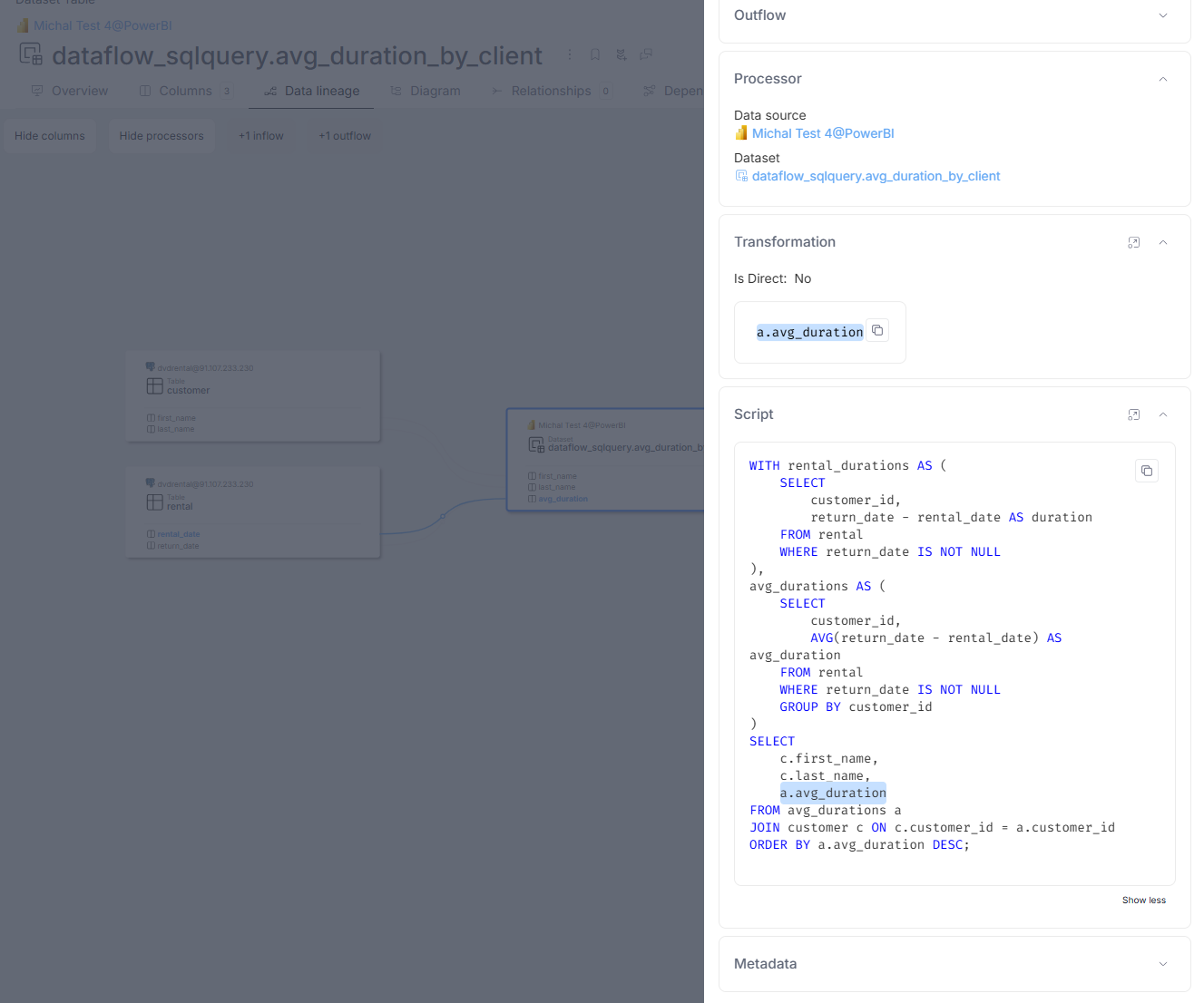
-
Lineage for DirectQuery connections between Power BI and SSAS Tabular
Datasets created from SQL Server Analysis Services (SSAS) Tabular using a DirectQuery connection will now have lineage available.
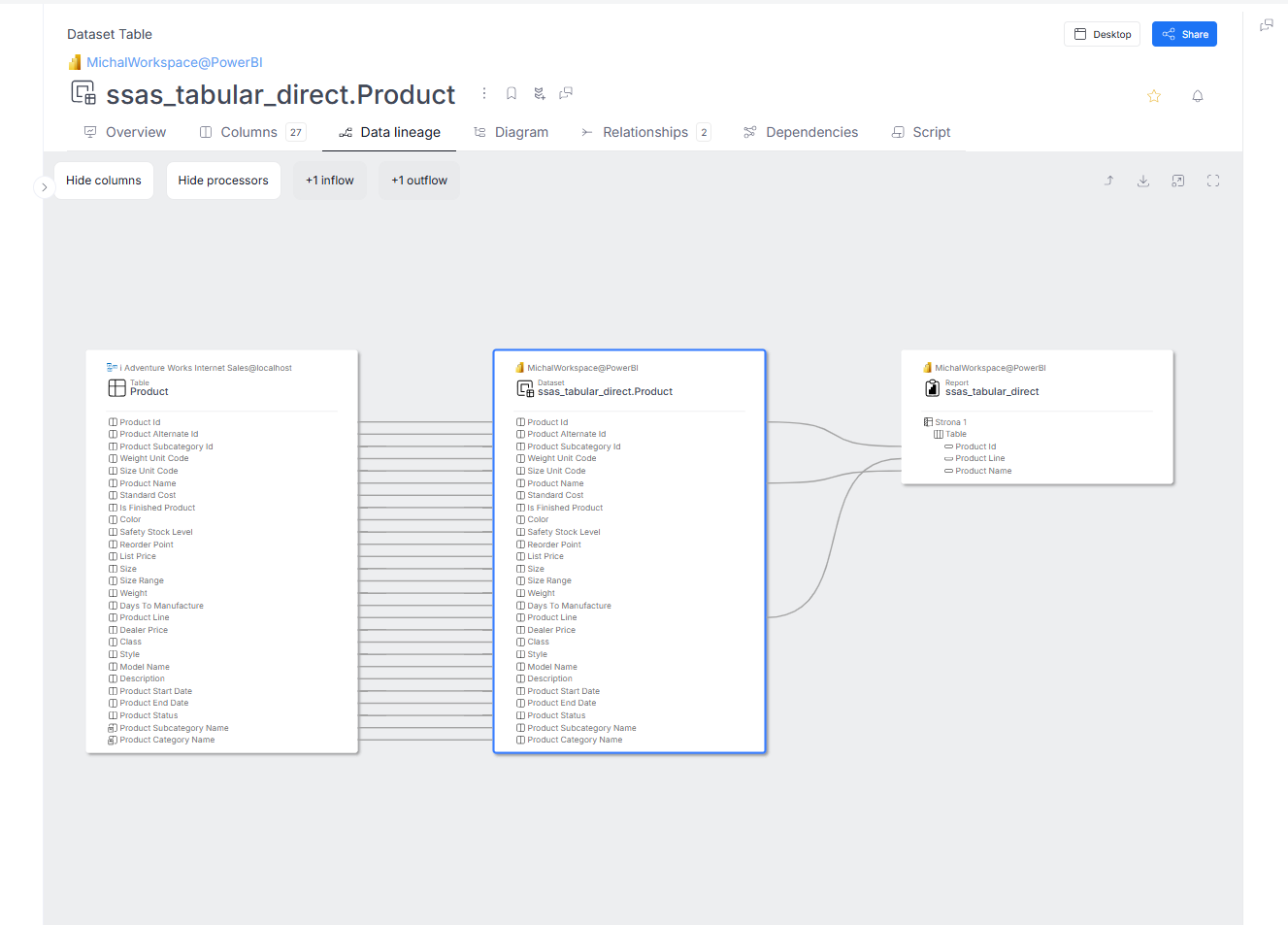
SQL Server connector
- Procedure lineage
SQL procedures withSELECTstatements now support column-level lineage tracking.
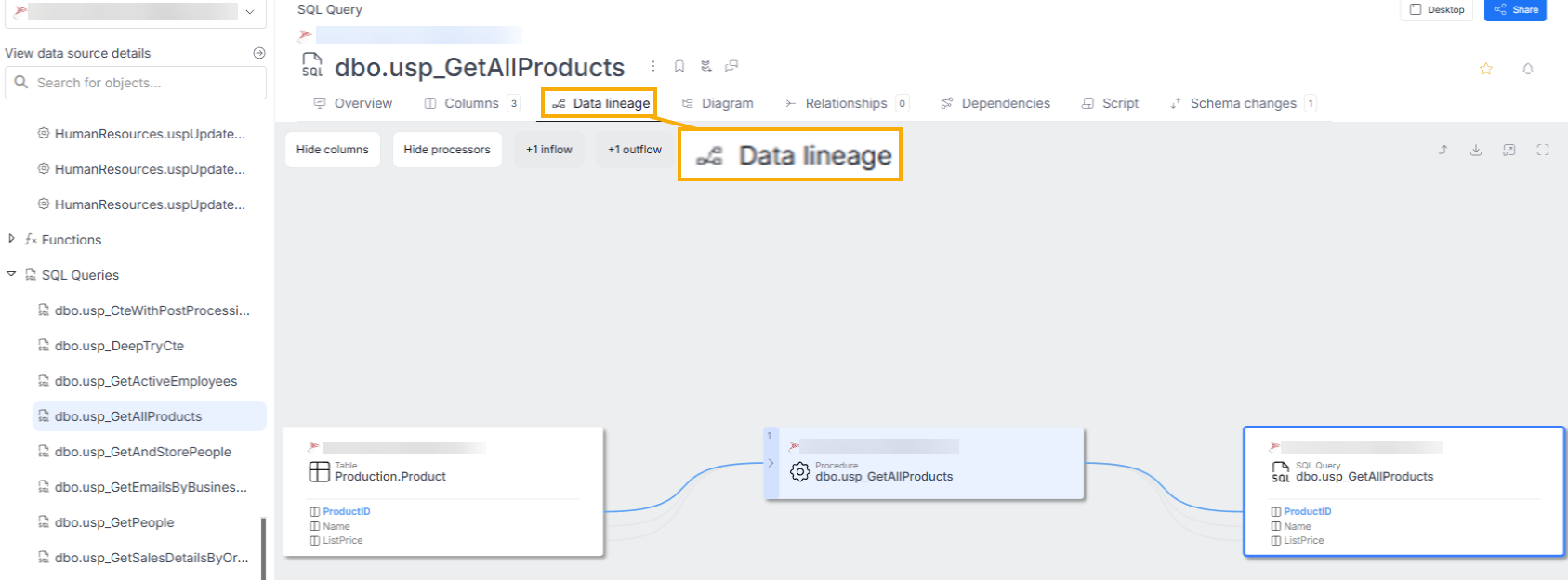
SSAS Multidimensional
- Named query lineage
Data lineage is now supported for named queries in SSAS Multidimensional.
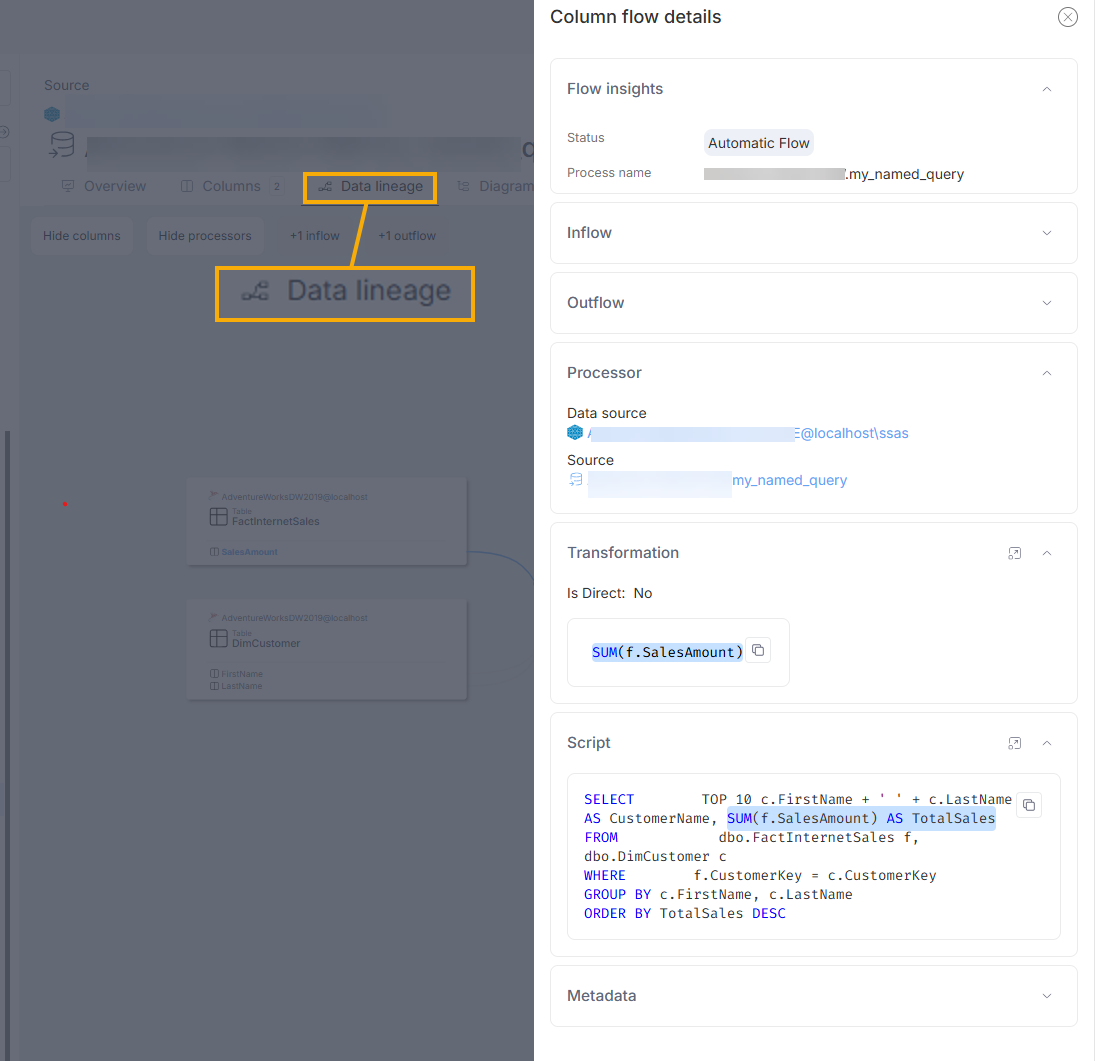
Linked Source
You can now link a Linked Source across multiple databases, enabling more comprehensive cross-system lineage.
Service Principal Authentication
We've expanded support for Azure Active Directory – Service Principal authentication in the following connectors:
- SQL Server
- Azure SQL
- Azure Synapse Analytics
- Azure Purview
- Synapse Pipelines
- Dataverse
- Dynamics 365
This allows non-interactive, schedulable imports for environments that previously required manual sign-ins.
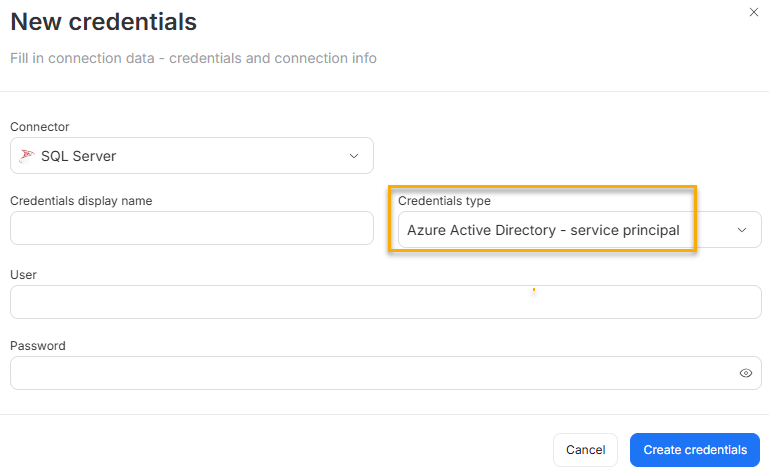
🖥️ UI/UX Improvements
Show repository information
You can now show repository version and name to users. Go to Settings > System Settings > Basic tab and enable Display repository information for all users.
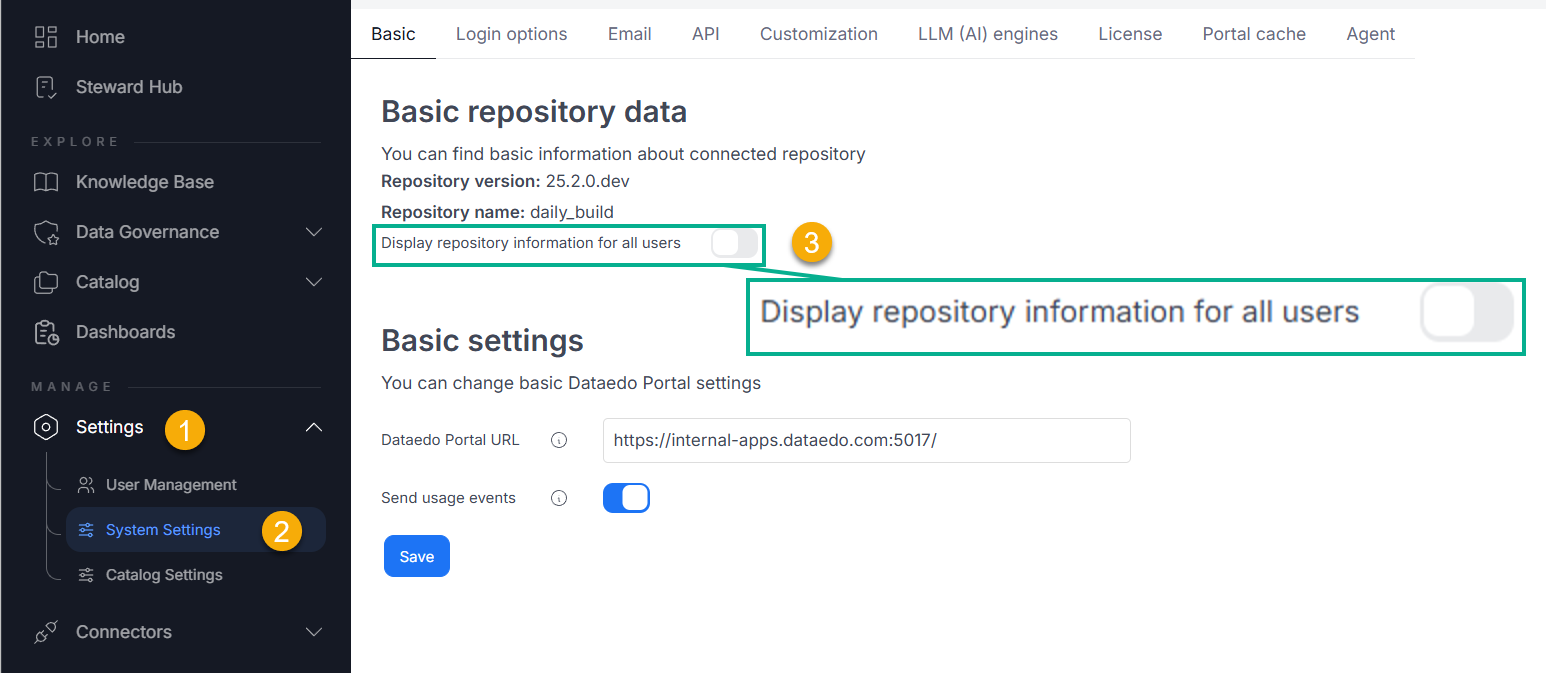
Tabs redesign
Now, tabs in Portal collapse if they don't fit on your screen. You no longer need to scroll with arrows. To access collapsed tabs, select the three dots menu.
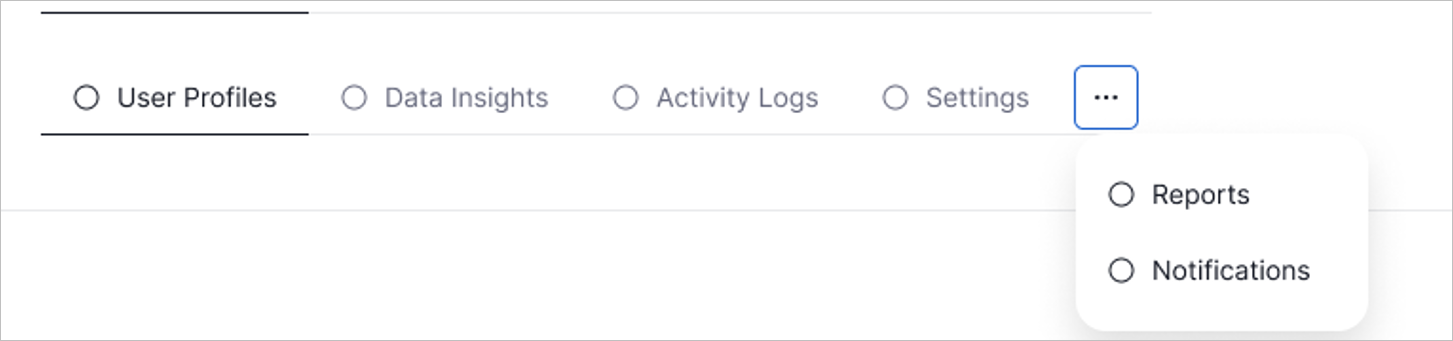
Auto-open single glossary
When navigating to Catalog > Glossary, if only one glossary exists, you are automatically redirected to it.
📋 Logging & Notifications
Significant user and permission-related events, such as added or deleted users and changes to user or group permissions, are now logged using the built-in .NET logging system.
Logging is always enabled and written to a file located at {{API folder}}/Logs/log.txt. This behavior is not configurable and cannot be disabled.
Note: In addition to the always-on file logging, logs can optionally be written to the Windows Event Log. This can be configured in
appsettings.jsonusing standardMicrosoft.Extensions.Loggingsettings.
Update Notifications for Admins
Admins using self-hosted instances now see an "Update available" bar in the Portal when a new version is released. This banner includes a link to the latest release notes.
Note: If you're using the Portal, update banners will no longer appear in the Desktop app.
🛠️ Minor Changes
Admin Role Update
The Admin role now focuses solely on administrative tasks. It no longer allows editing documentation. If an Admin needs to edit documentation, assign them the Data Steward role.
Removed CMD Commands
As of 25.2, the following command-line options are no longer available:
- Metadata Import
- Profiling Refresh
🔒 Security Upgrades
Brute-Force Login Protection
A sliding window rate limiter blocks excessive failed login attempts (3 attempts allowed per 2 minutes), helping prevent brute-force attacks. This applies to non-SAML login methods only.
One-Time Code Email Rate Limiting
Rate limits now apply to email delivery of one-time access codes to prevent abuse or spam.
Security Headers Applied
Critical HTTP headers like HSTS and Referrer-Policy are now applied to enforce browser-level security policies.
Improved Browser-Side Security with HTTP Response Headers
We've strengthened client-side protection by adding key HTTP security headers to application responses. These headers help mitigate common web threats such as cross-site scripting (XSS), MIME-type sniffing, and referrer data leakage. As a result, users benefit from increased browser-level enforcement of safe content handling and stricter request behaviors, enhancing overall application security.