Moving repository between SQL Servers
The easiest way to move the Dataedo repository from one server instance to another is to create a BACPAC file and import it.
Please note that this may not move user/license data, so you'll probably need to define users again through the Dataedo Administration Console after the transfer.
Screenshots below are from SQL Server Management Studio 2016 - previous versions may look slightly different, so if you run into any issues, contact us at [email protected]
-
Log in to your SQL Server instance through Management Studio.
-
In Object Explorer, find and right-click your repository database.
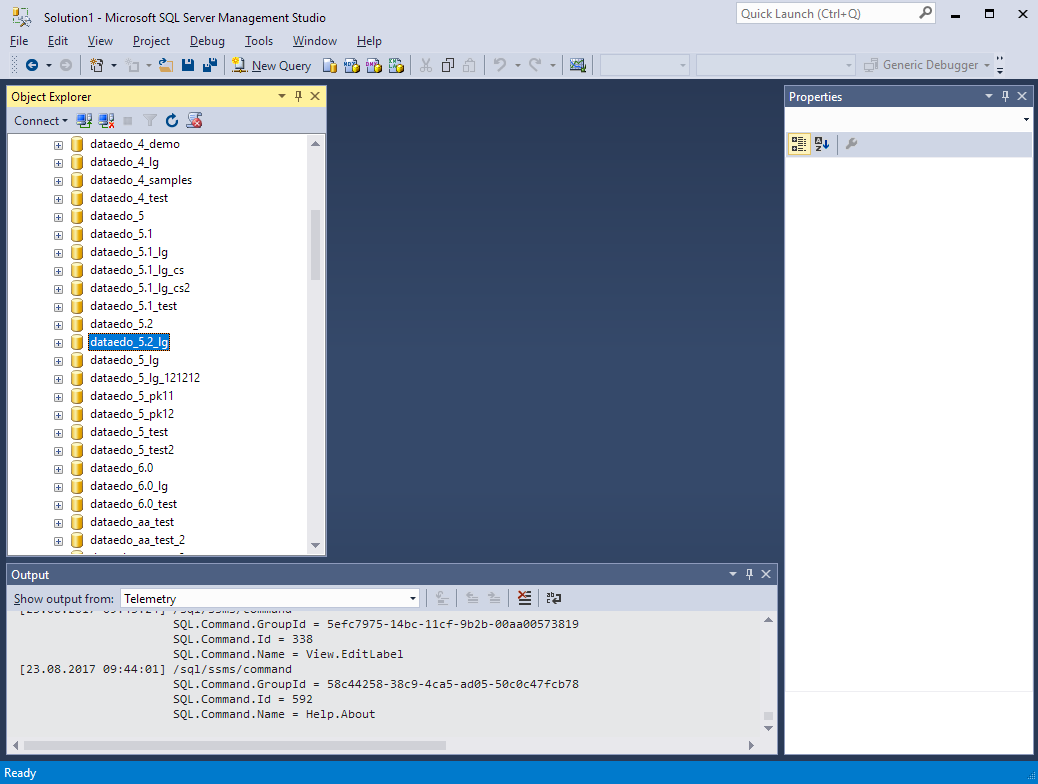
- From the context menu, choose Task > Export Data-tier Application...
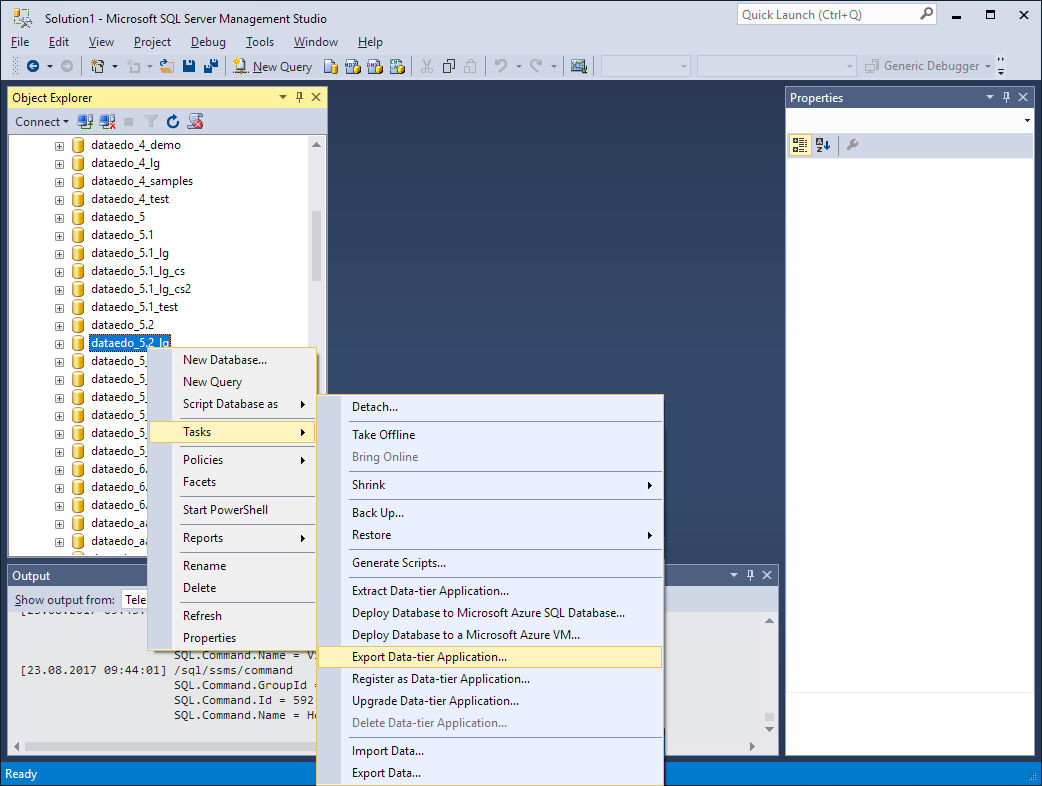
-
On the introduction screen, click Next.
-
On the Export Settings screen, in the Settings tab, choose Save to local disk and click Browse... then specify the location and name of the export file.
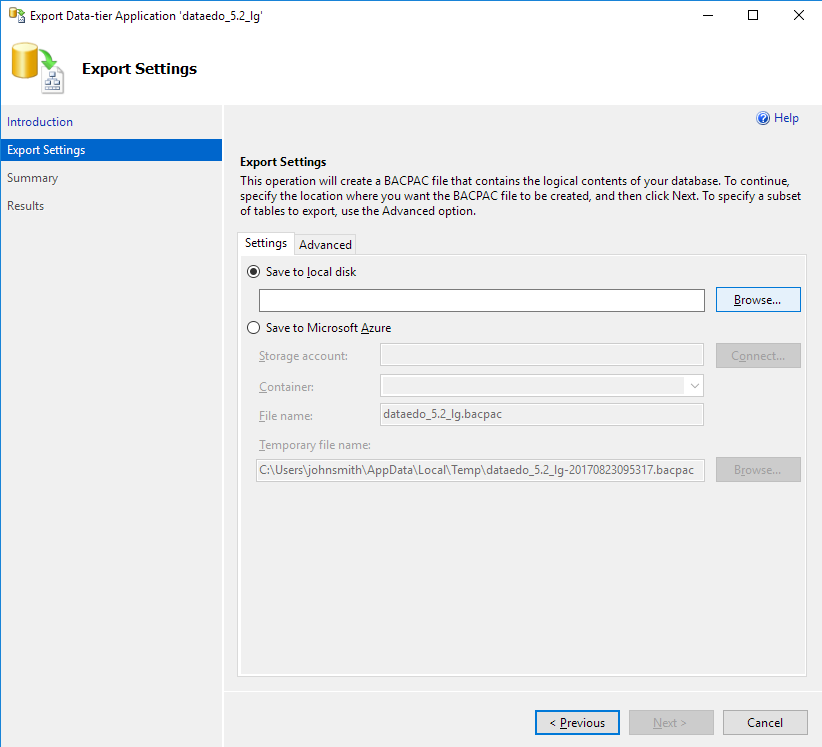
-
Connect to the other server instance to which you want to transfer your repository.
-
Right-click the Databases folder.
-
From the context menu, choose Task > Import Data-tier Application...
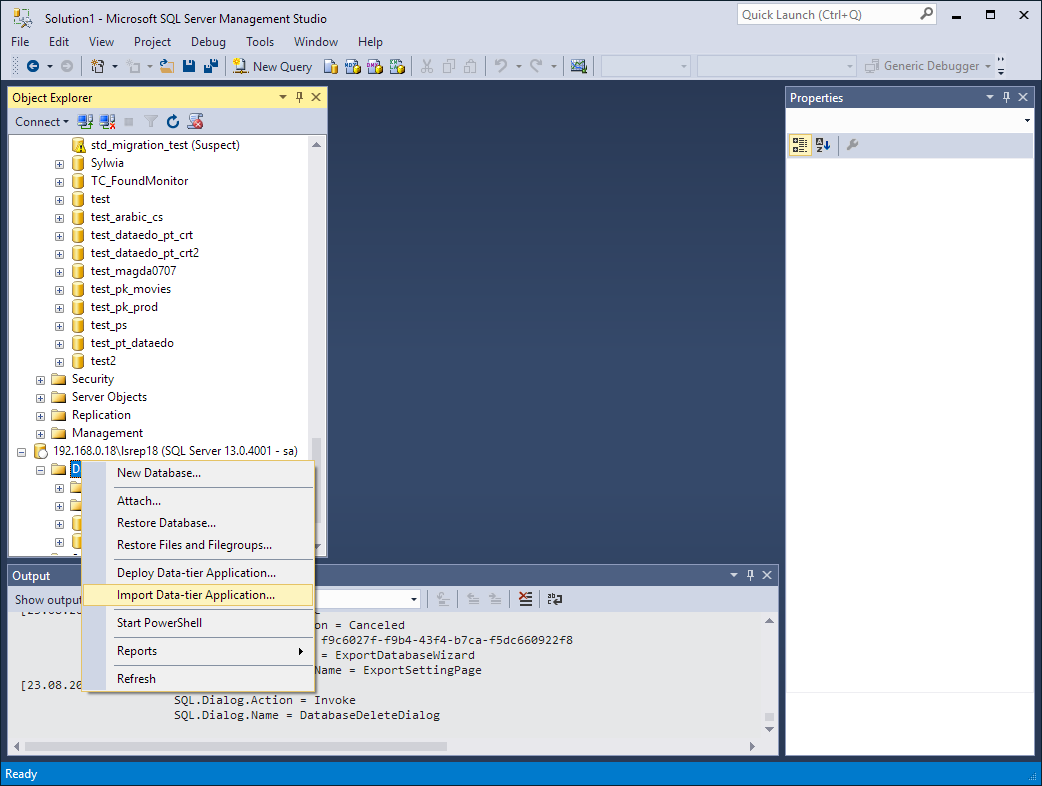
-
On the Introduction page, click Next.
-
On the Import settings screen, choose Import from local disk, and click Browse... and point to the file you've exported previously. Click Next.
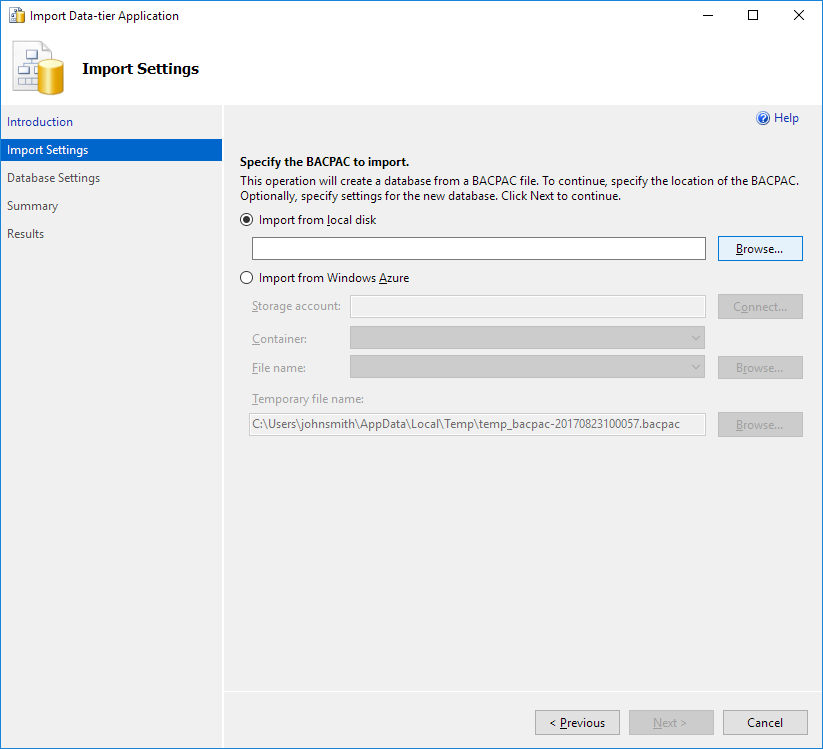
- On the Database Settings screen, in the New database name field, specify the name of your new repository database.
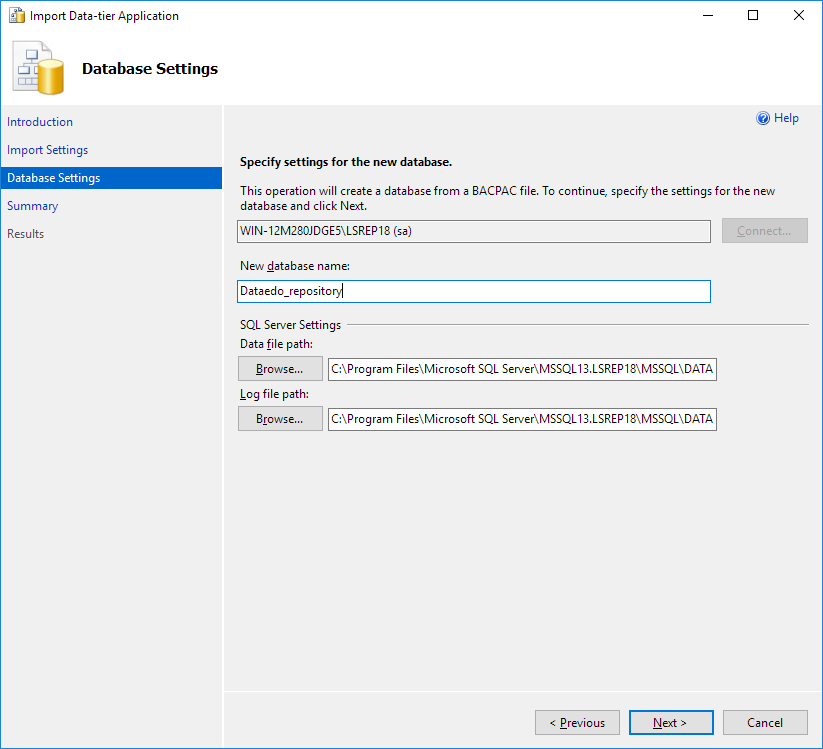
-
On the Summary screen, click Finish.
-
After a while, your database will be created.
-
Connect to the new database with the Dataedo Administration Console to recreate user and license information.
You should be ready to go now.

