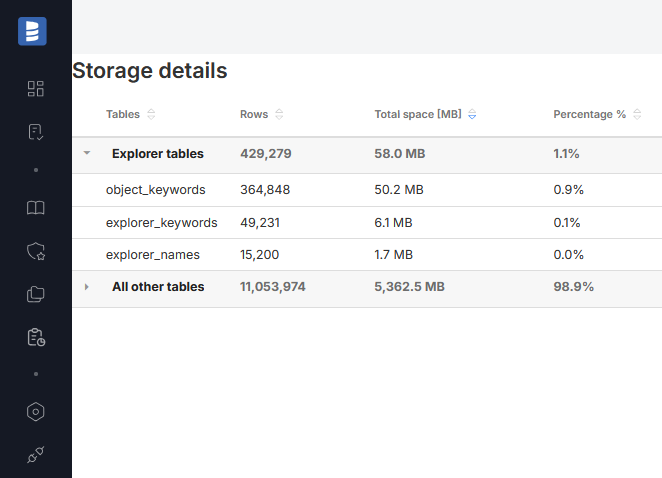Keyword Explorer Configuration
Permissions
You need Admin rights to:
- run Keyword Explorer for the first time
- reload Keyword Explorer
- clear Keyword Explorer
- check storage details
First run
To run Keyword extraction navigate to Settings>Catalog Settings and click on the Keyword Explorer. If no Keywords have been extracted yet, you will see the run button. Click on it to start the indexing, it can take a few minutes.
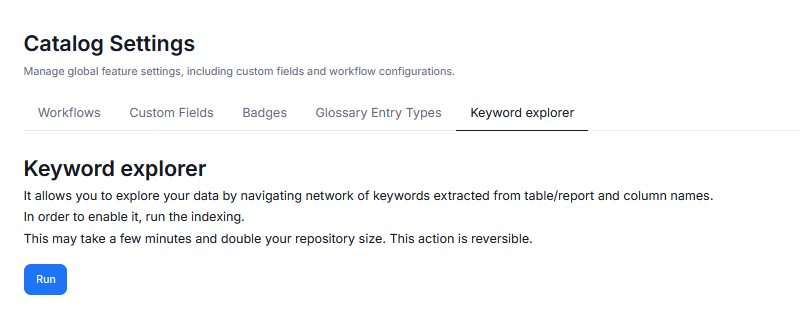
Managing your keywords
After the first run, the Keyword explorer tab will change its appearance. You will then see the following elements:
- Reload keywords button - pressing this button will run the Keyword extraction again, registering potential new keywords after major repository updates
- Clear data button - pressing this button will remove your extracted keywords — effectively disabling Keyword exploration until you run the extraction again
- Storage details - pressing this button will display the Storage Details window
- Last full reload - the date/time of the last update to Keywords
We recommend reloading keywords periodically. This way, you will make sure that your Keywords stay up to date with the current state of your repository.
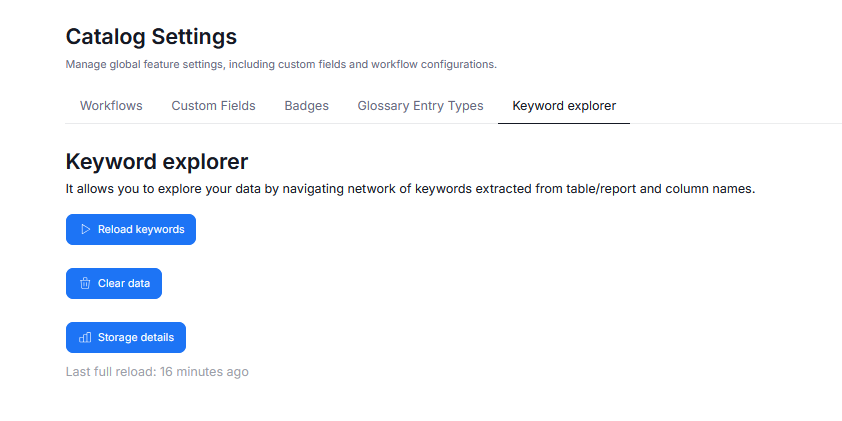
Storage details
The Storage details window offers a quick and convenient way to check disk space usage and the number of rows in Keyword Explorer tables. It can be accessed by using the Storage details button in Catalog Settings.
The table presents the number of rows, and total space in quantitative and percentage terms of:
- individual tables in the Keyword Explorer (Explorer tables; collapsible)
- other tables in your repository (All other tables*; expandable)