History of changes in Desktop
This article describes the history feature as of version 10.3. History is available from version 10.2 in a limited scope.
History of changes
How to access history?
To view the history of changes, you need to right-click on an input whose past values you are interested in.
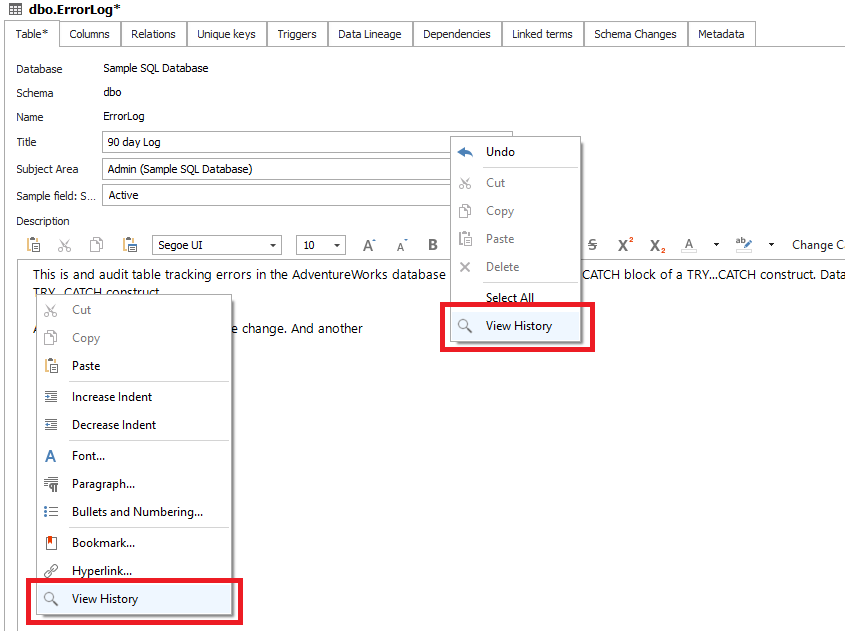
From the dropdown, you should pick the "View History" option, which will open a new window. There you will see a list of all saved changes, with authors and details available after you select a row.
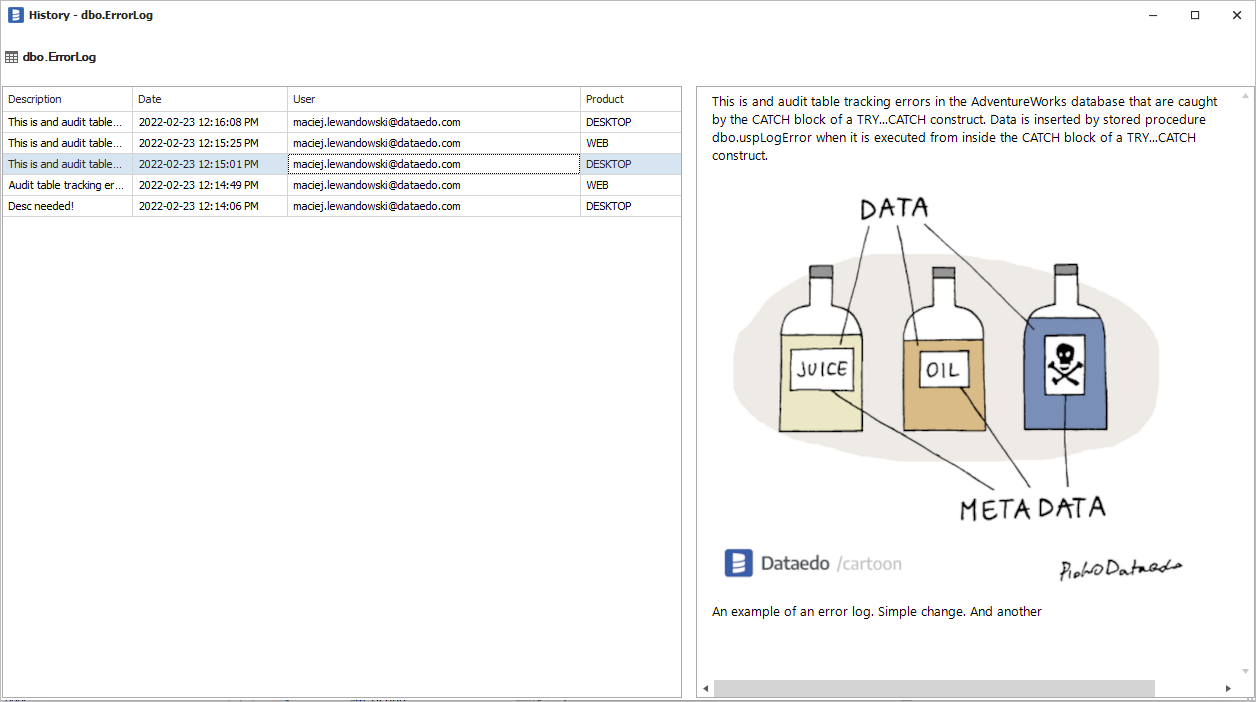
Please note that history contains only changes done after upgrading to the version which supports saving history. If history remains empty after your edits, then check if your admin didn't disable it (Configuration section in this article).
Which fields have history
Dataedo supports saving history for Titles, Descriptions, and Custom Fields across most of the objects.
- Database (Table, Column, Structure, Views, Procedure, Function, Parameter, Trigger)
- Subject Area
- Glossary (Terms)
Technical considerations
Where is data saved?
Data is saved in the repository in the changes_history table. Find out more about the structure in the Repository Schema documentation.
Please keep in mind that storing history might consume a lot of space, so we advise you to consider periodically clearing the oldest results from the changes_history table.
Disabling history
In case you would like to stop saving history to save space (or for any other reason), you can do so by changing the value in the dbo.configuration table. Just set the value DISABLED for the SAVE_HISTORY_OF_CHANGES key.

Please note that this setting only influences saving history. So opening the history window will still be available, as one can browse already saved history.

