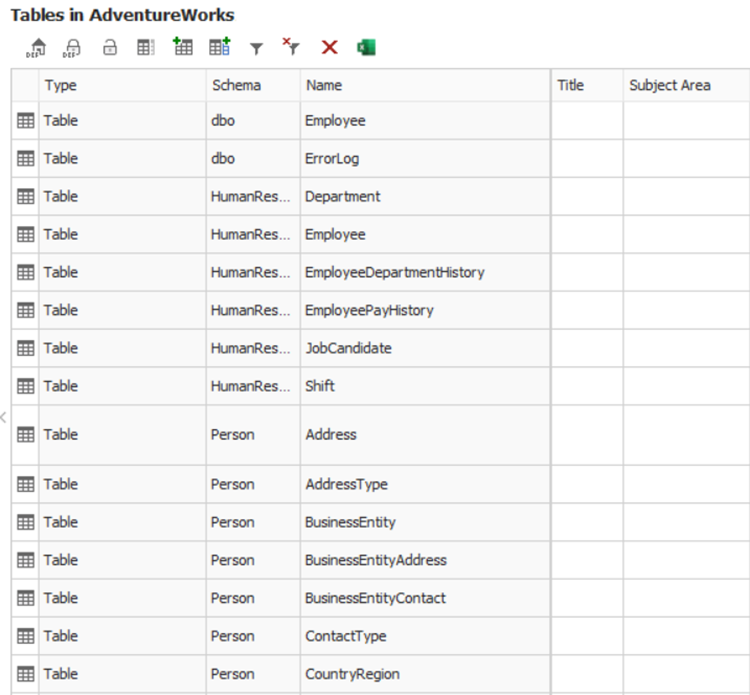Dataedo Desktop UI
UI elements
The User Interface consists of two distinct executables:
- Dataedo Editor - main user interface to work with documentation.
- Dataedo Administration Console - separate UI to manage repository users and license keys.
Dataedo Desktop
The Dataedo Desktop user interface consists of three main elements:
- Ribbon that provides options for the current view and selected element.
- Repository explorer that enables navigation of the repository.
- Forms/lists pane that displays details of the element selected in the repository explorer.
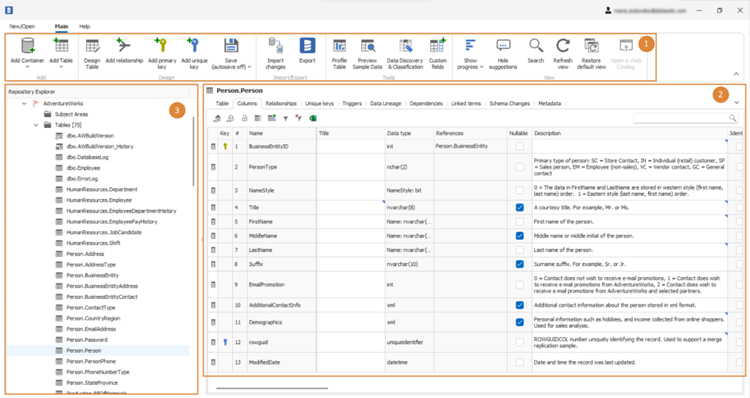
Ribbon
The ribbon displays options according to the current view and selected element. Options include:
Repository section
- Open/New - Opens the Connect window that enables you to connect to another repository.
- Refresh view - Refreshes the repository explorer view.
- Custom fields - Add, edit, or remove custom fields in your repository.
Actions section - Depends on the currently selected object
- Save - Saves the current object.
- Remove - Removes the current object from the repository.
- Add module - Adds a new module.
- Move module up/down - Moves the current module one position up or down.
- Remove from module - Removes the object from the module.
- Add relation - Adds a new user-defined relation.
- Add key - Adds a new user-defined primary or unique key.
Documentation - Options to manage your documentation in the current repository
- Add documentation - Opens a wizard that adds new documentation to the repository.
- Update documentation - Opens a wizard that connects to the database and updates the schema in the current documentation.
- Export documentation - Exports current documentation to PDF, HTML, or Excel.
- Search - Opens the search repository tab.
- Show progress - Shows progress bars of documentation of database objects in the repository explorer.
ERD - Applies to the ERD editor
- Remove from diagram - Removes the selected table from the diagram.
Dataedo
- Buy Pro - Opens the Dataedo shop webpage.
- Upgrade/Trial - Form for requesting a trial key or entering a trial/pro key.
- About - Information about the Dataedo version and license and option to change the license key.
- Support - Opens a window with links to documentation, forums, and direct contact with the Dataedo team.
Repository explorer
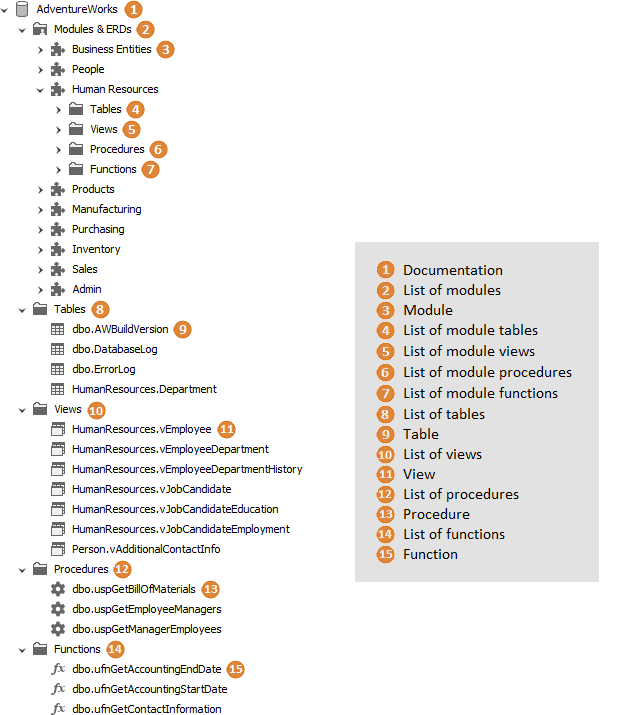
Documentation form
The documentation form enables you to change a title and write an introduction to your documentation.
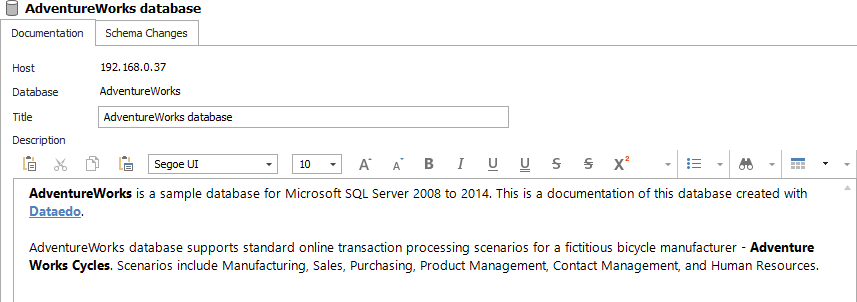
List of modules
The list displays modules added in documentation.
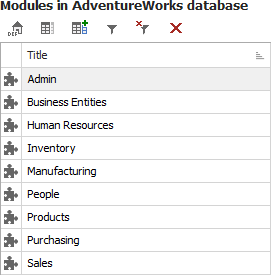
Module form
The module form enables you to describe the module and create a module Entity Relationship Diagram.
Description tab
The description tab enables you to change the module title and provide a description for a module (chapter in documentation).
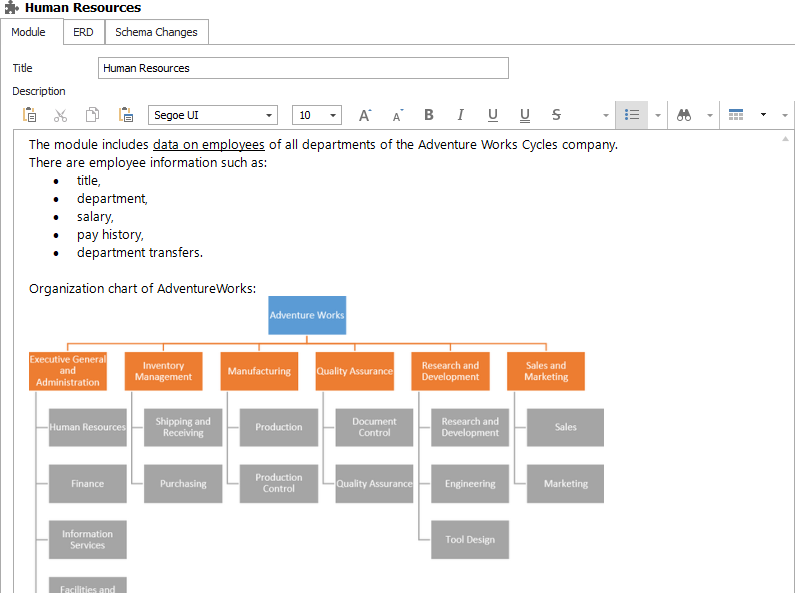
ERD tab
Enables you to draw an Entity Relationship Diagram for a module.
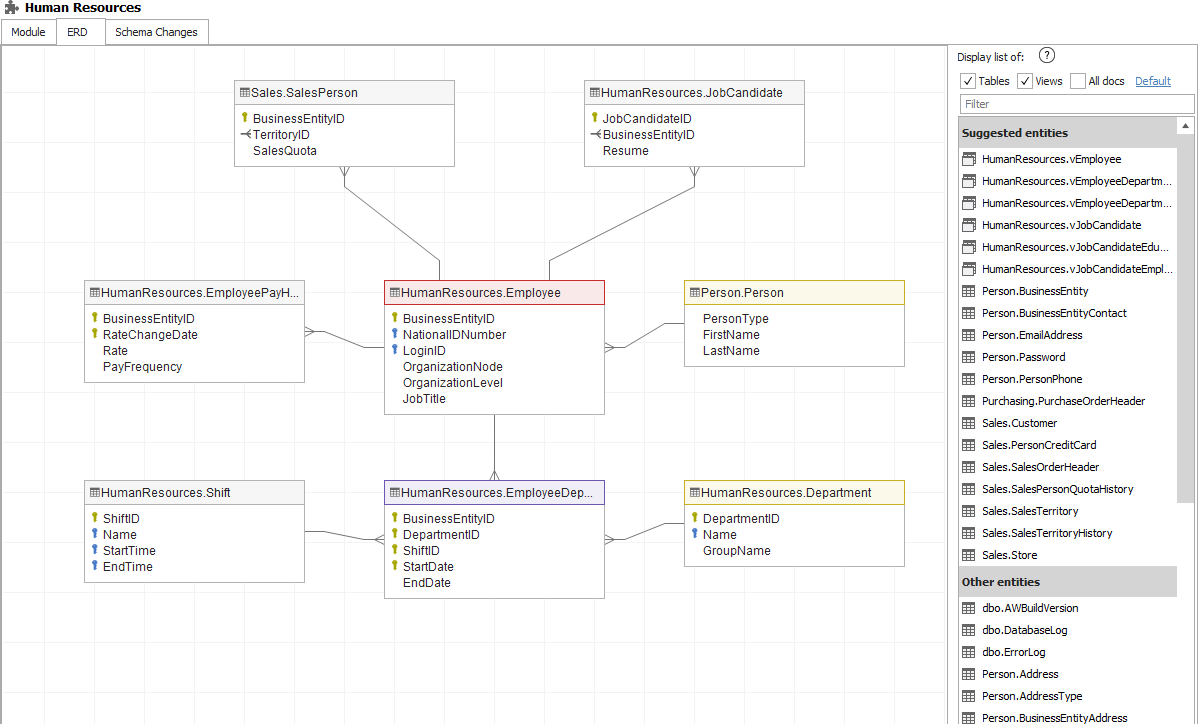
Table form
The table form enables you to document the table.
Description tab
The description tab enables you to provide a description of a table, assign a title, and assign the table to a module(s).
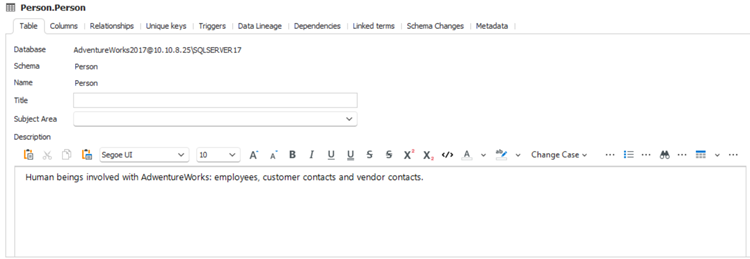
Columns tab
The tab provides a view of table columns and the ability to describe each.
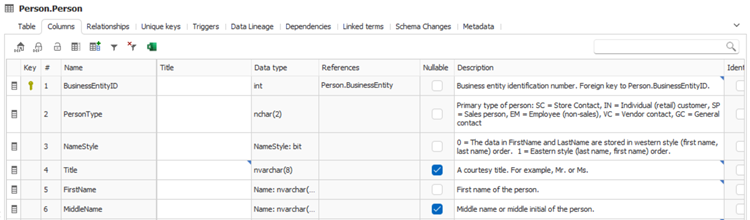
Relations tab
List of table relations/foreign keys. It enables describing each relation and creating user-defined relations.
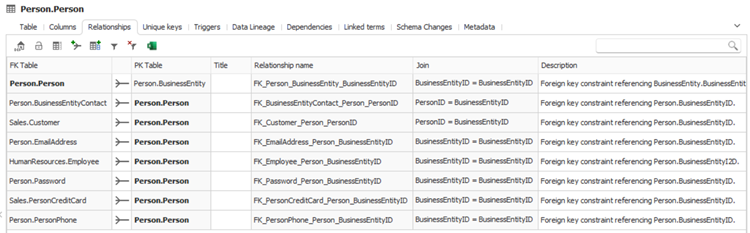
Unique keys tab
List of table unique and primary keys. It enables describing each key and creating user-defined relations.
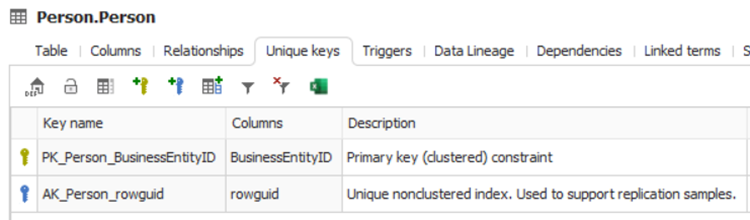
Triggers tab
List of table triggers and their scripts. It enables providing a description for each trigger.
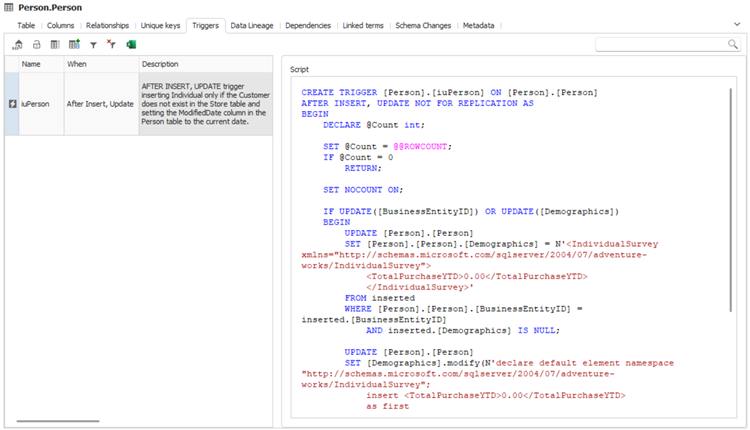
Metadata tab
The metadata tab displays table repository metadata:
- DBMS last updated - date and time the table was last updated in the documented database.
- Last imported - date and time the table was last imported to the repository.
- Last updated - date and time the table was last updated in the repository (this includes imports/updates and updates of descriptions).
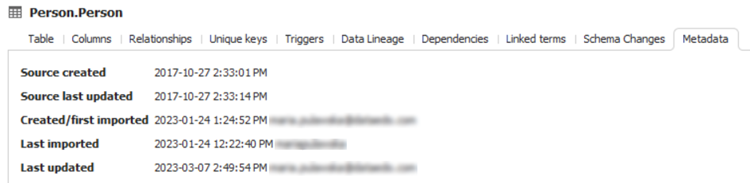
View form
Similar to the Table form.
Procedure form
The procedure form enables you to document the stored procedure.
Description tab
The description tab enables you to provide the description of a procedure, assign a title, and assign the procedure to a module(s).
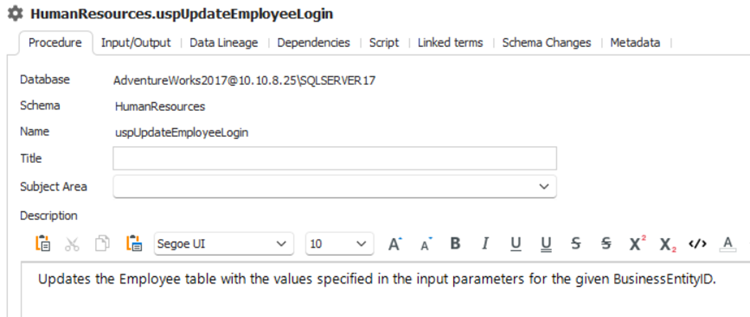
Input/Output tab
It allows describing the procedure parameters.

Script tab
Enables preview of the stored procedure script imported from a database.
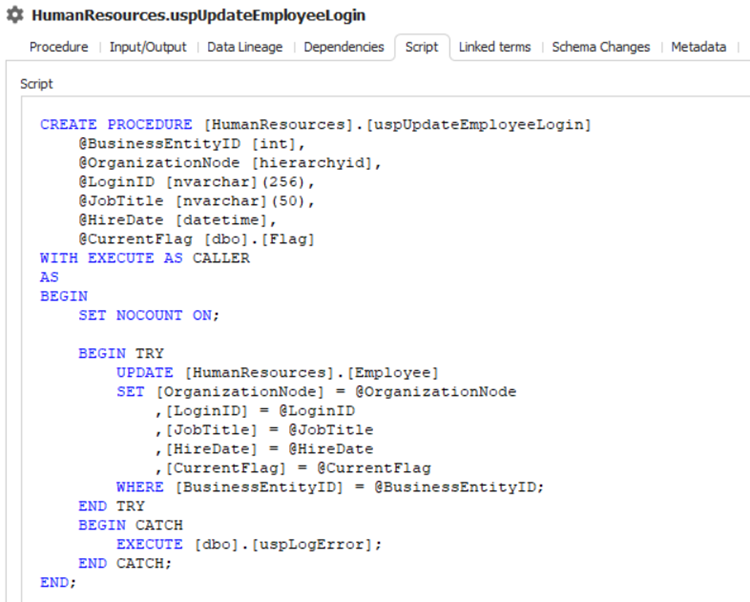
Function form
The function form enables you to document the function.
Description tab
The description tab enables you to provide the description of a function, assign a title, and assign the function to a module(s).
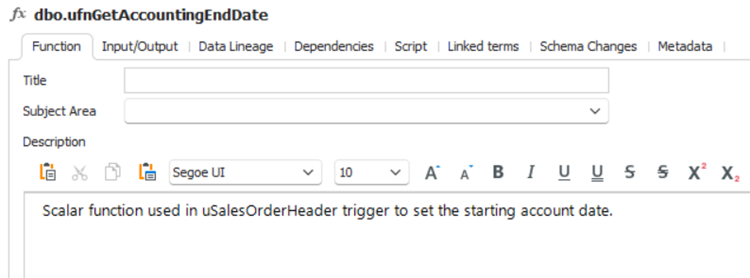
Input/Output tab
It allows describing the function parameters and returned value.

Script tab
Enables preview of the function script imported from the database.
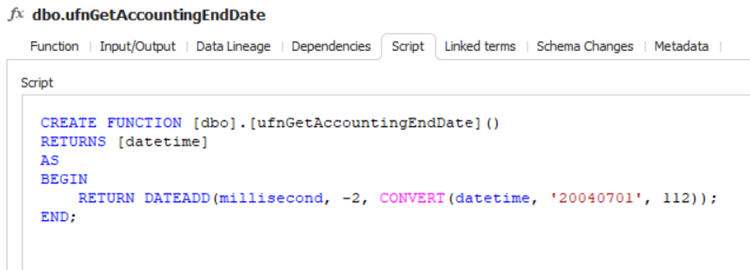
List of tables/views/procedures/functions
Lists all tables/views/procedures/functions in documentation or a module. You are able to provide/edit a title for each object and assign an object to the module(s). Changes are saved right after closing the editor.