Deploy Dataedo Portal in Azure App Services
This guide explains how to deploy the Dataedo Portal using Azure App Services with Docker Compose.
Prerequisites
To proceed with Azure App Services deployment, first you'll need to install Docker and Docker Compose.
useful tip
Docker Compose is included with Docker Desktop on Windows and Mac.
Step 1: Create and configure Azure Web App
-
Log in to the Azure portal and navigate to App Services.

-
Click the Create button, then choose Web app:
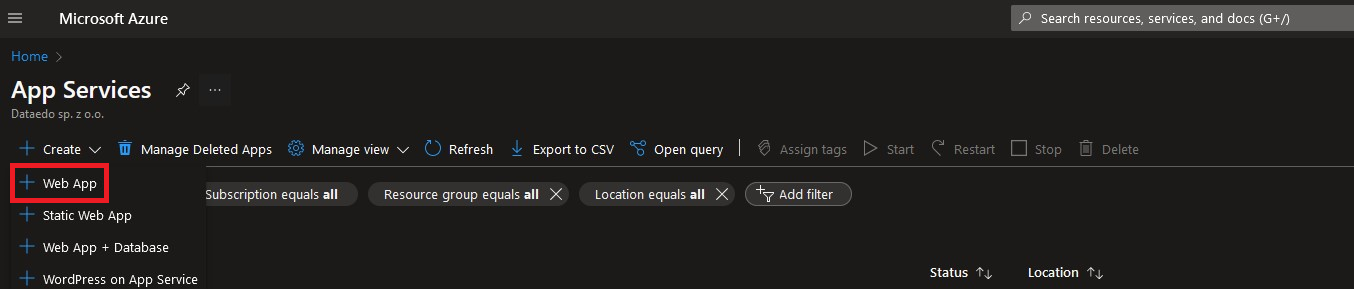
-
In the Create Web App form, provide the following details:
- Subscription: Select your Azure subscription.
- Resource group: Create a new one or choose an existing one.
- Name: Enter a unique name for your app.
- Publish: Select Docker Container.
- Operating system: Choose Linux, select a region, and pick a Linux Plan.
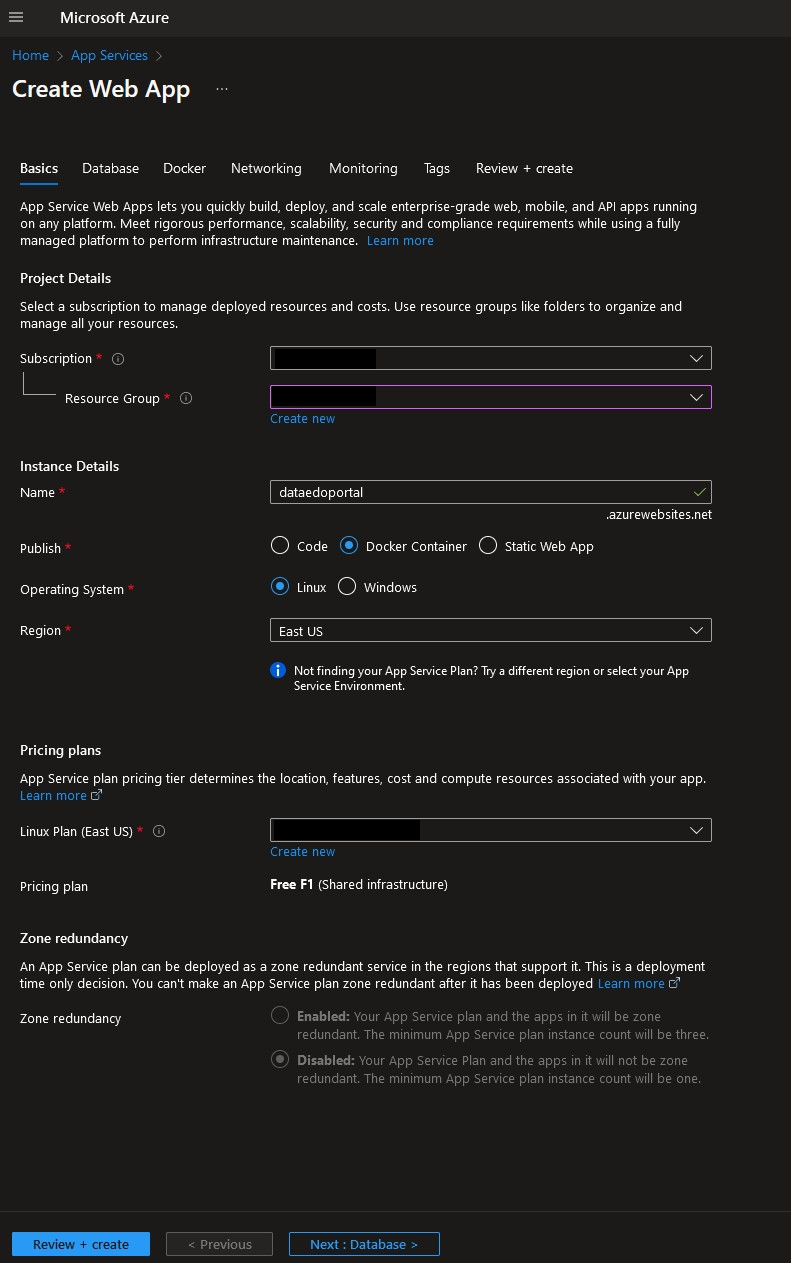 useful tip
useful tipOptionally, you can create a database to use with your app:
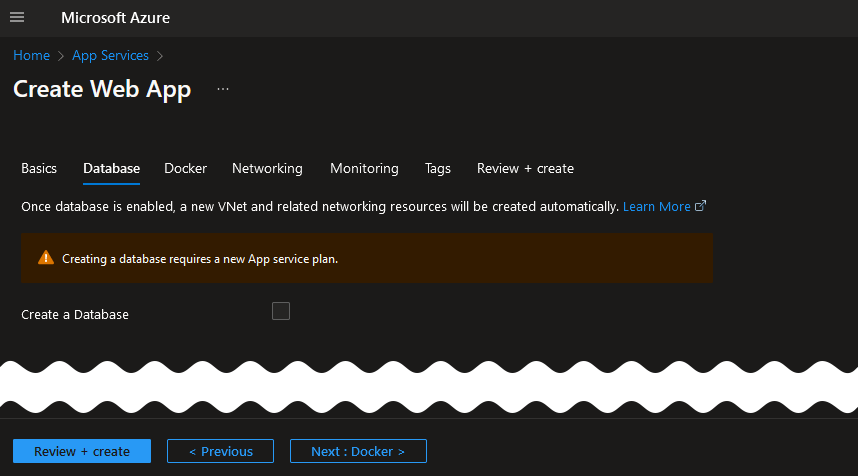
-
Choose Docker compose under the Options dropdown menu.
- Select Docker hub for the Image source.
- Configure Docker Hub settings and set the Access Type to Public.
- In the Configuration input on, upload the configuration file using the following template:
Dataedo configuration file
version: "3"
services:
frontend:
image: dataedo/web_ui:stable
restart: always
ports:
- "80:80"
networks:
- overlay
depends_on:
- backend
backend:
image: dataedo/web_api:stable
restart: always
networks:
- overlay
environment:
DATAEDO_DB_HOSTNAME: ""
DATAEDO_DB_PORT: ""
DATAEDO_DB_DATABASE: ""
DATAEDO_DB_USERNAME: ""
DATAEDO_DB_PASSWORD: ""
DATAEDO_SSO_IDP_METADATA:
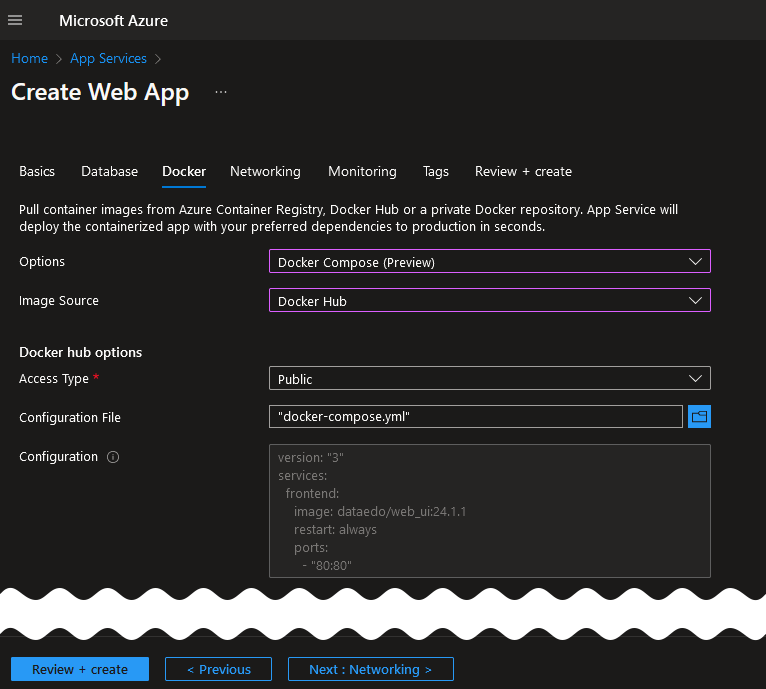
- In the Networking tab, set the access type to define whether the instance should be publicly accessible.
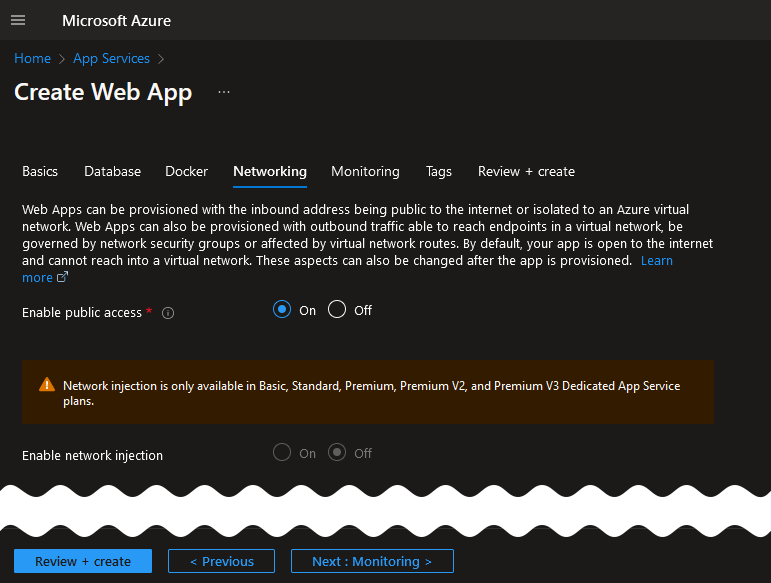
- If necessary, you can tag your deployment.
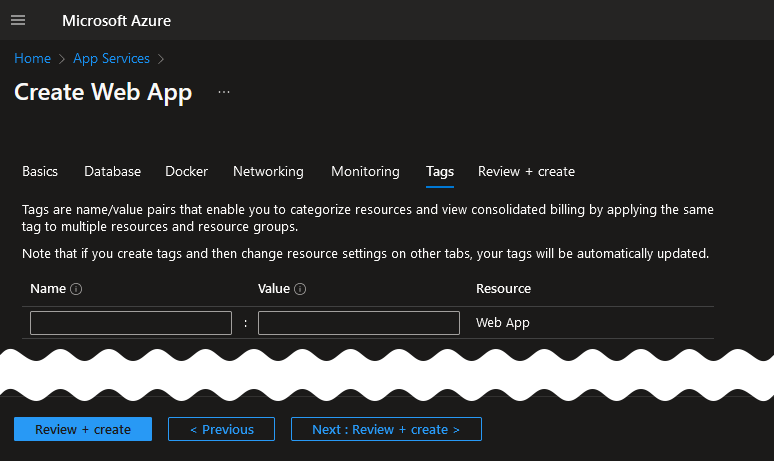
- Review your settings and click Create to complete configuration.
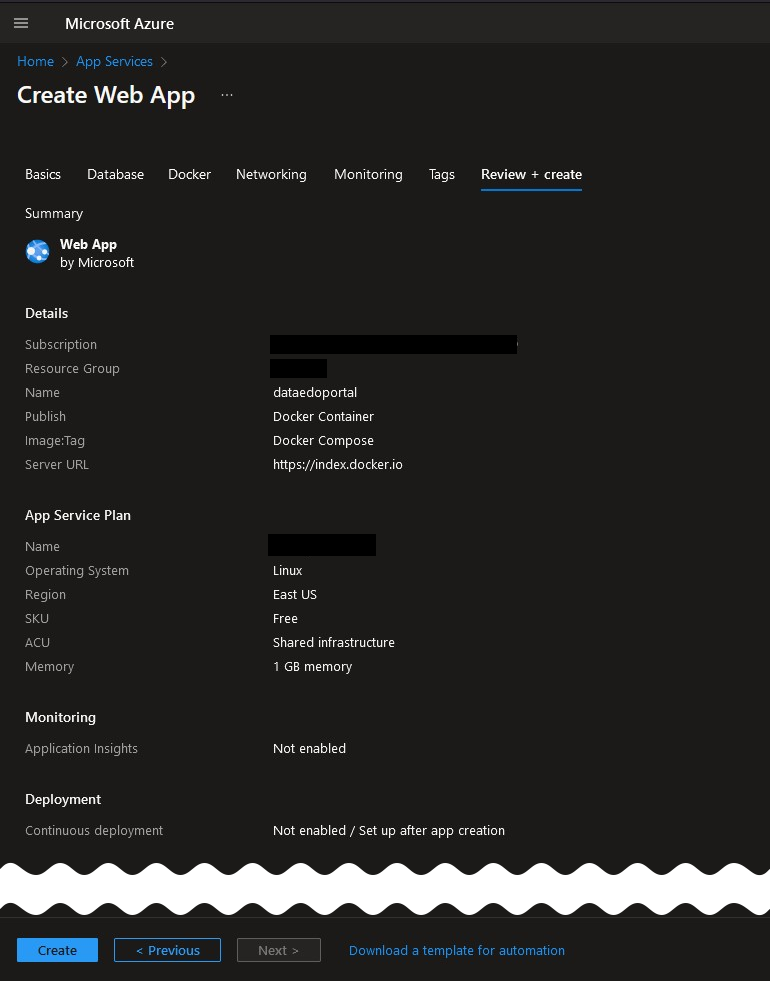
Step 2: Finalize Deployment and Connect
- Wait for the deployment to complete.

- From the Overview section, click Go to resource.
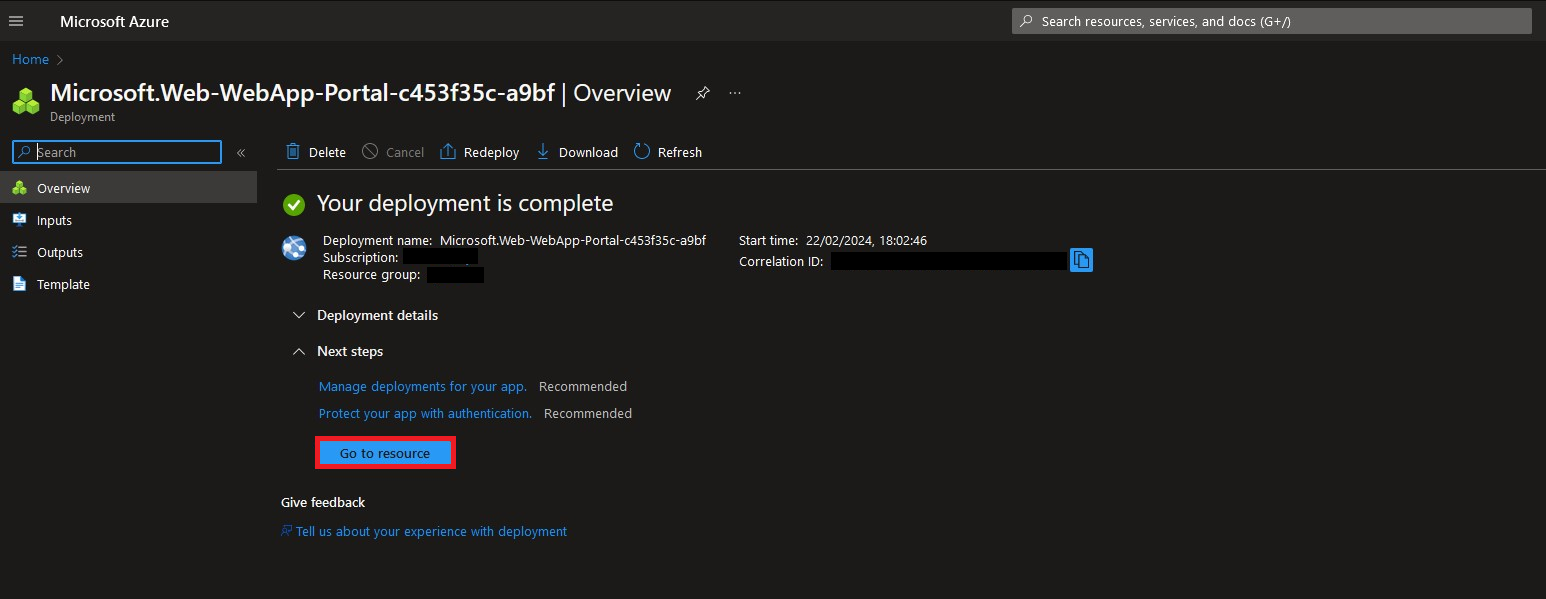
- In the resource view, navigate to the Deployment Center.
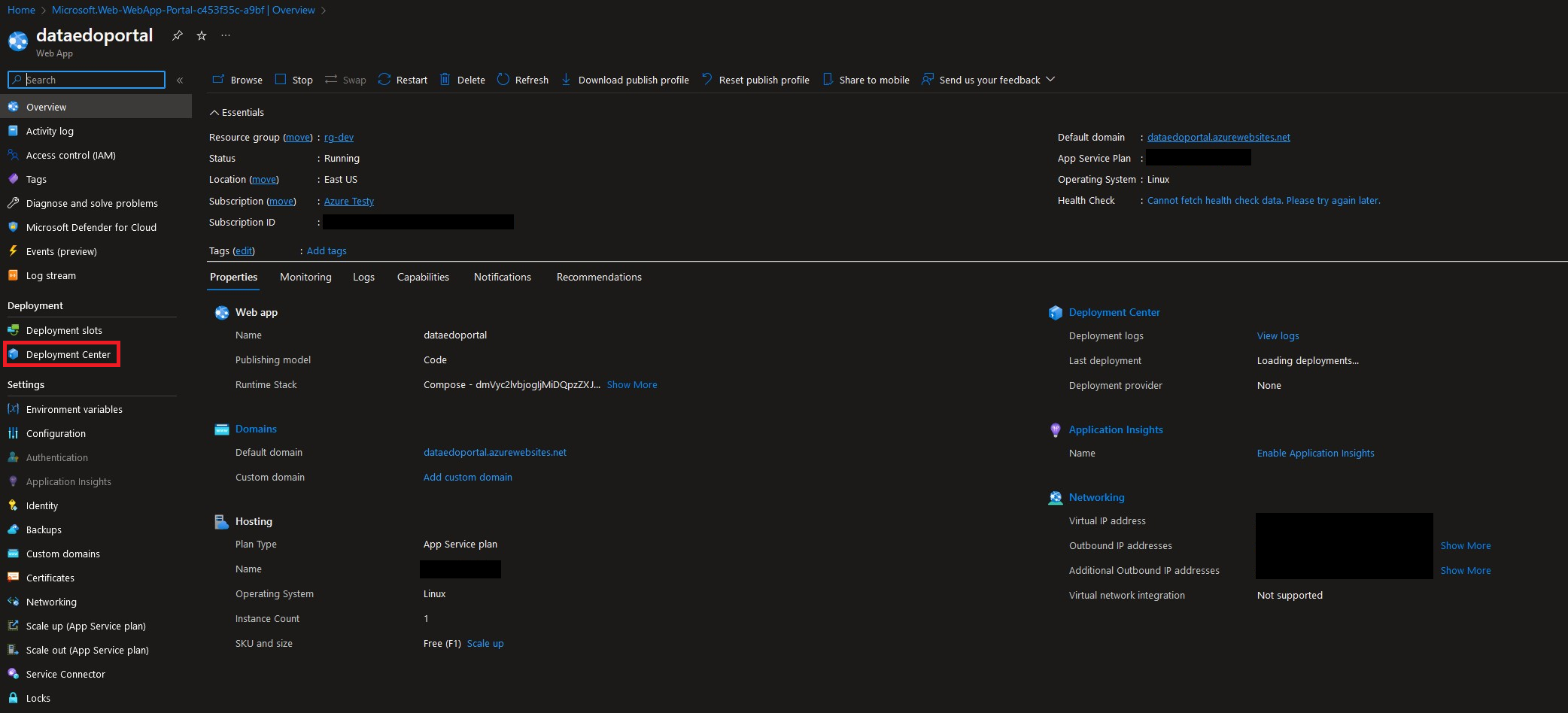
- Update the required variables and click Save.
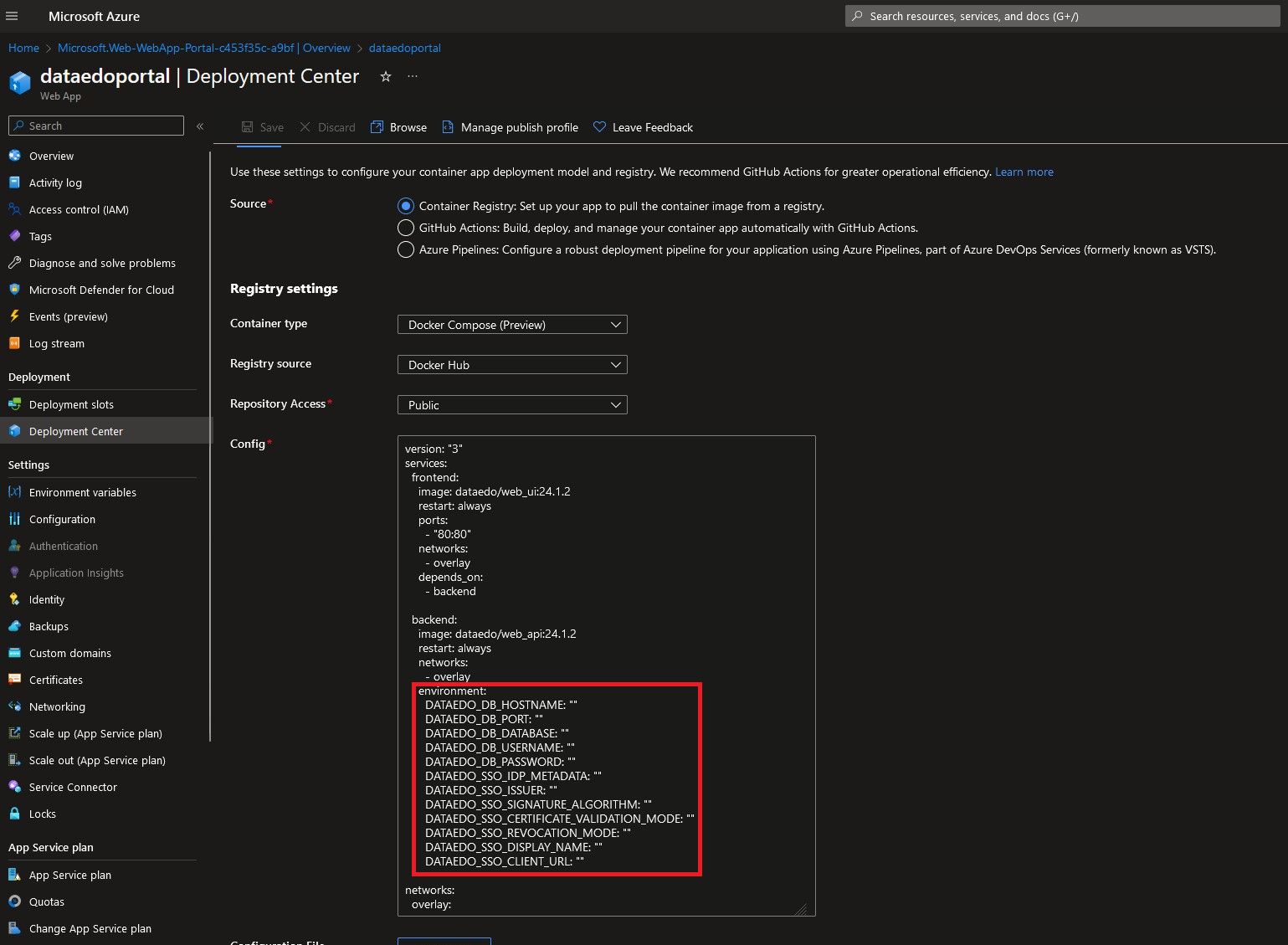
- Connect to the Dataedo Portal.
Need help?
If you run into any problems or have questions, reach out to Dataedo support.

