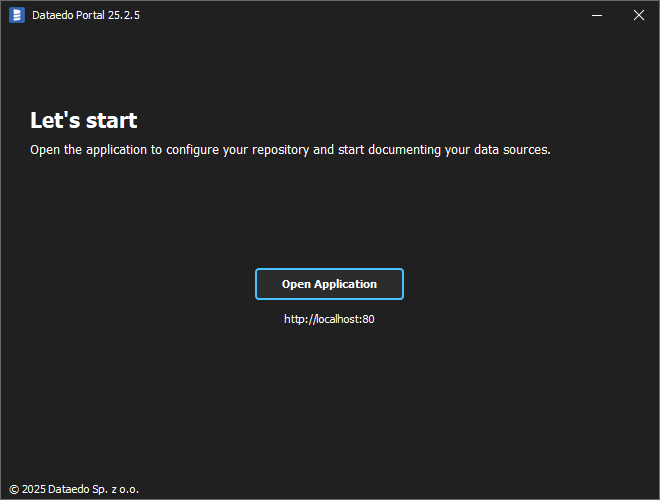Dataedo Portal regular installation
This tutorial is a step-by-step guide to installing Dataedo Portal. It is intended for users who have previously used the Dataedo repository or have access to an existing SQL Server or an Azure SQL Database instance to create the repository on.
First, download the Dataedo Portal installer. Make sure no Windows updates require a restart, since this may complicate the installation process. If possible, restart your machine.
Run the installer with administrator privileges and select the Install option.
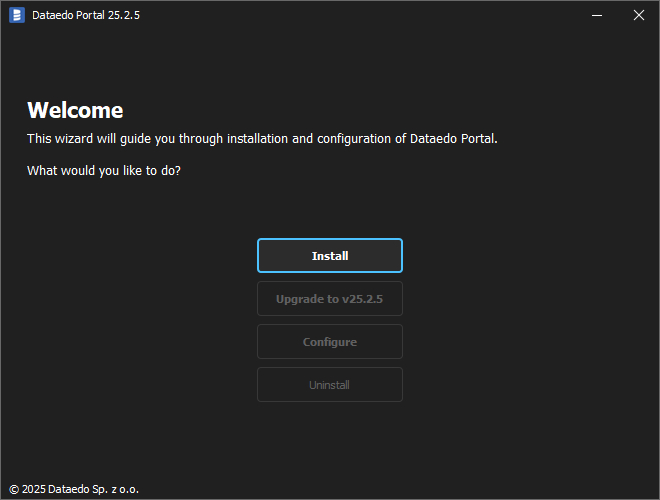
You can install Dataedo in the default location or choose the path yourself.
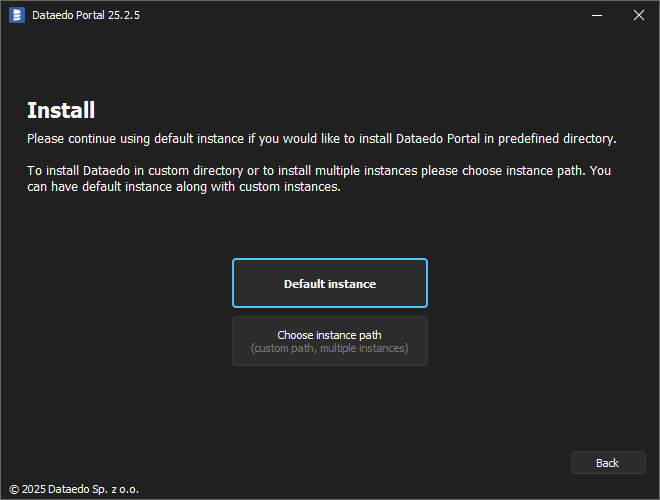
Accept the Dataedo license.
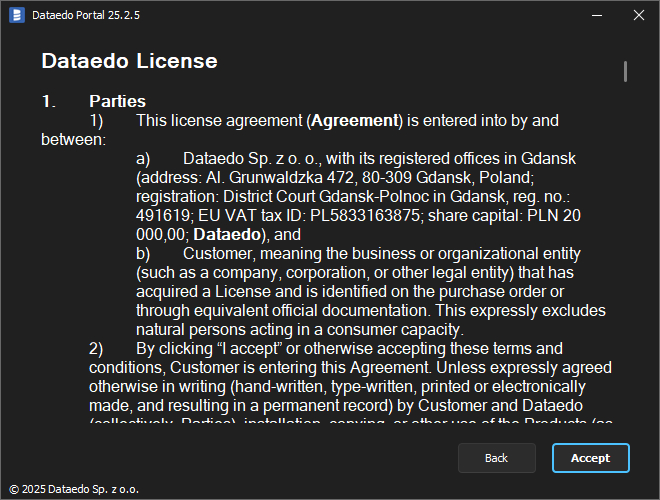
Next, configure access to the installed Dataedo Portal.
We'll use the Default option, which is intended for local use. You can change this setting later.
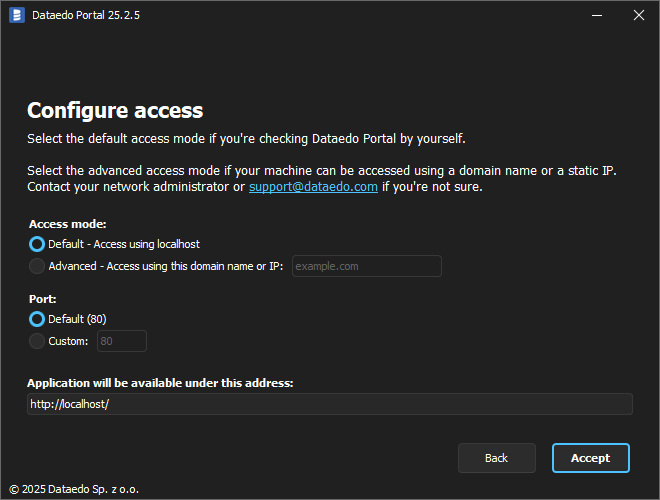
Alternatively, use the Advanced option if the Dataedo Portal should be accessible using a domain name or with a static IP.
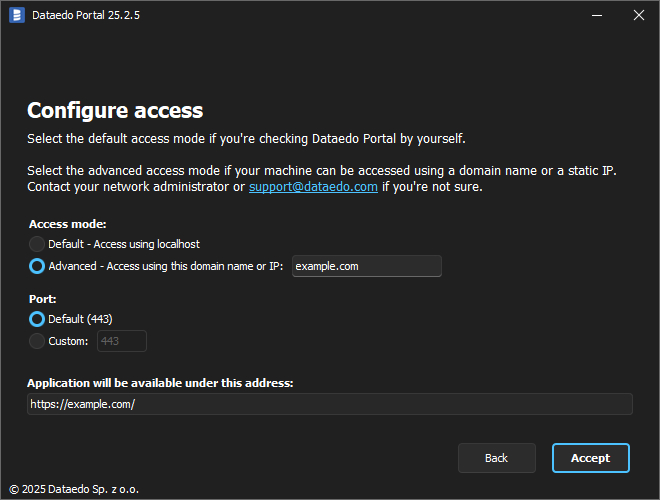
Click Allow access button to allow the application through Windows Defender Firewall.
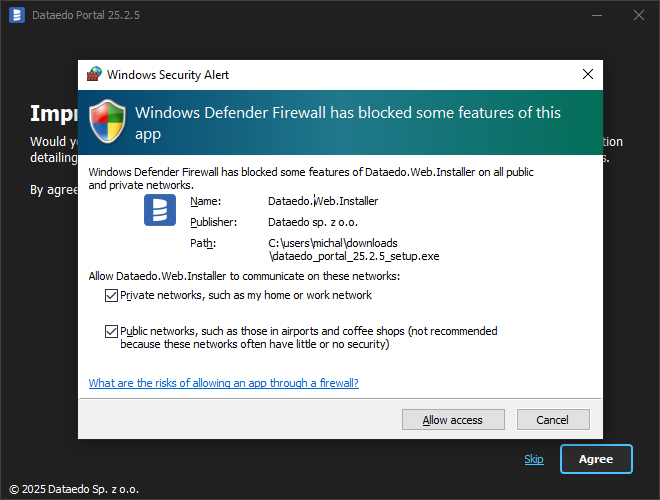
You can help us improve Dataedo by agreeing to automatically send crash reports. To do so, click Agree button. Otherwise, click Skip.
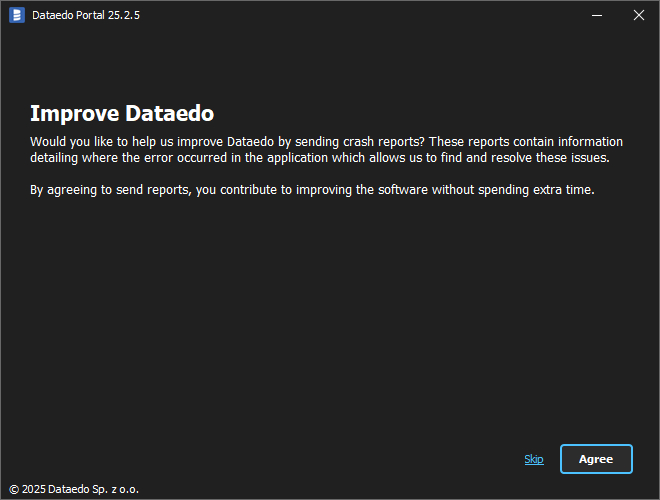
The installer will start downloading the required packages.
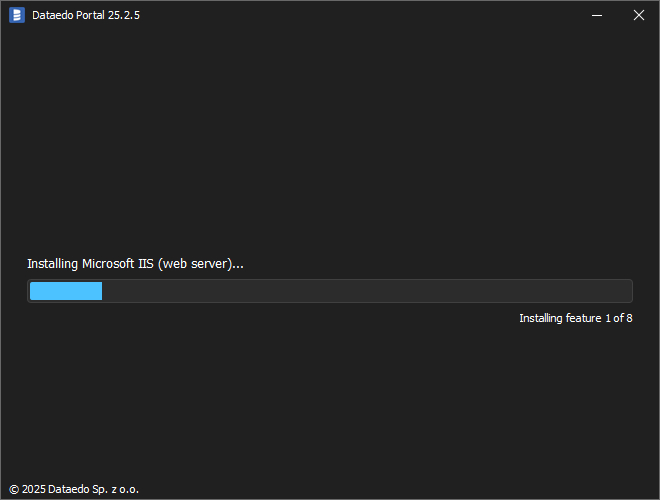
Choose the I already have an MS SQL Server/Azure SQL instance option.
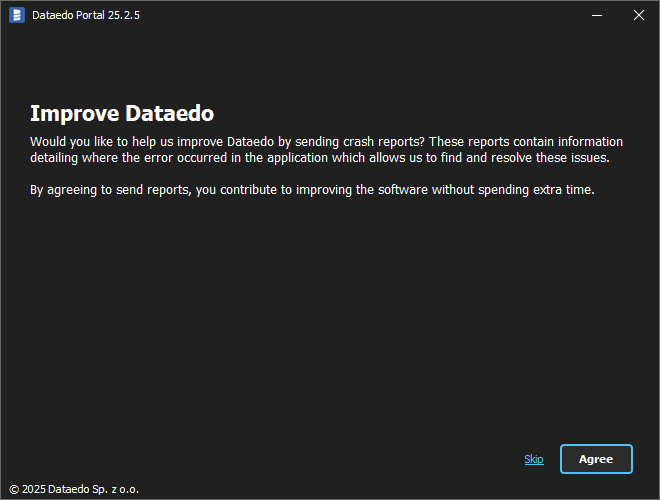
After downloading finishes, the application will install the packages.
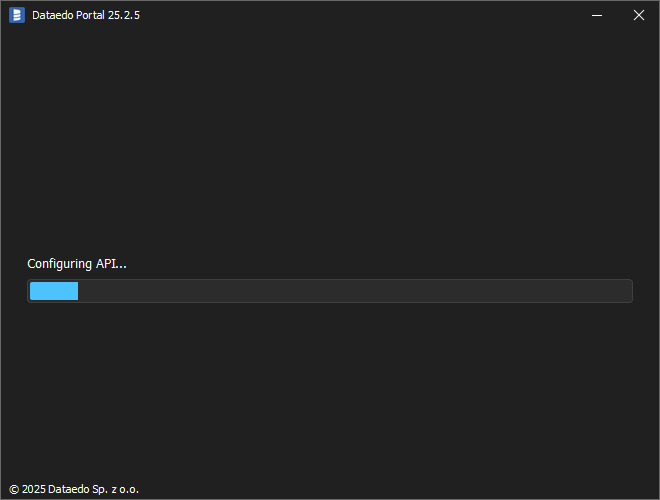
The installation is over. Note down the address to the application, then click Open Application button or paste the address into your browser.