SQL Server Reporting Services (SSRS)
SQL Server Reporting Services (SSRS) is a server-based reporting platform that enables the creation, management, and delivery of a wide range of reports to different audiences. SSRS allows users to create interactive, tabular, graphical, or free-form reports from various data sources, including SQL Server databases, Analysis Services, and other relational or multidimensional data sources.
Cataloging and documenting SSRS
Report catalog
Dataedo imports and catalogs reports from SSRS:
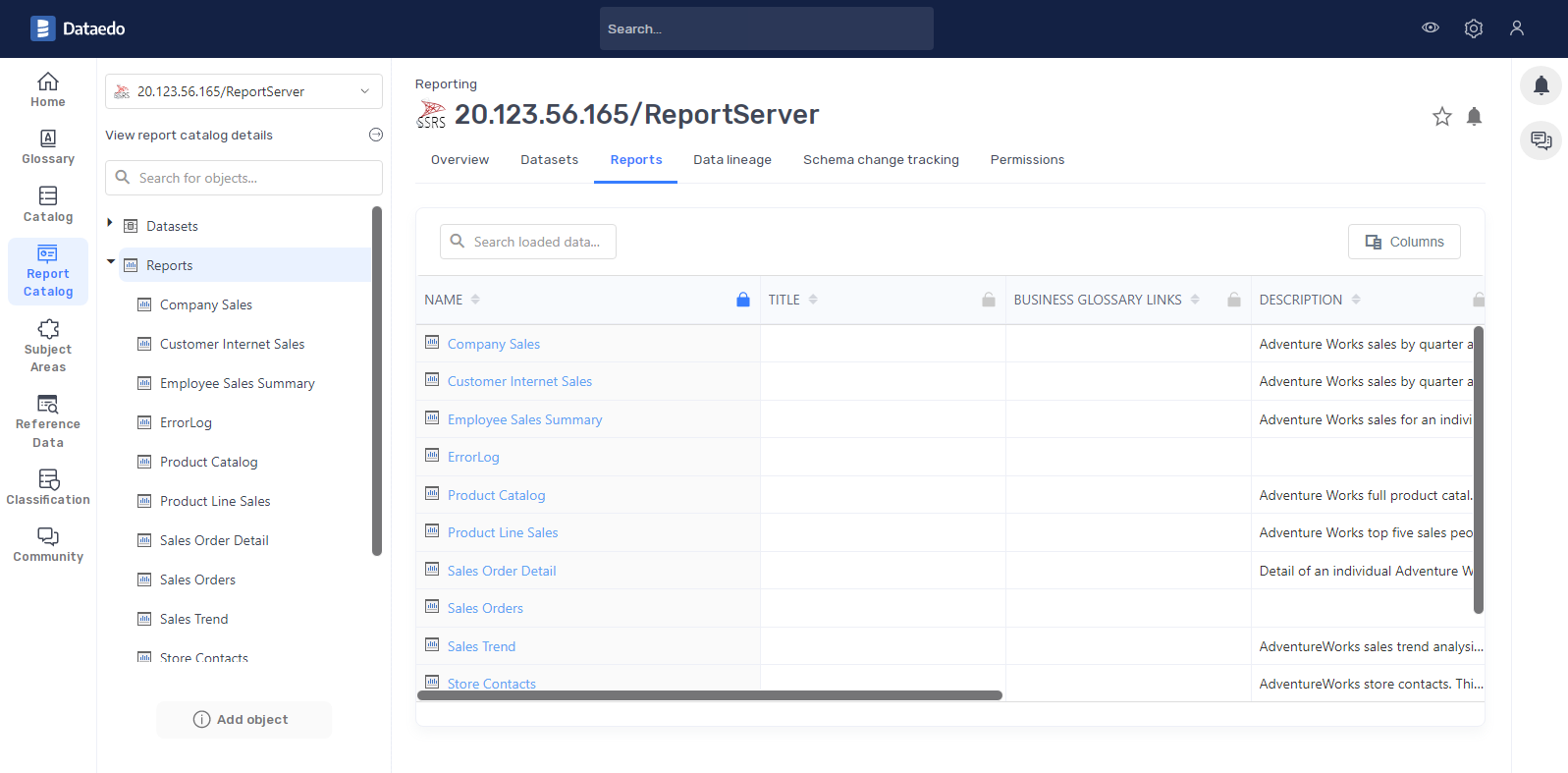
Datasets
Dataedo imports and catalogs datasets with their queries from SSRS:
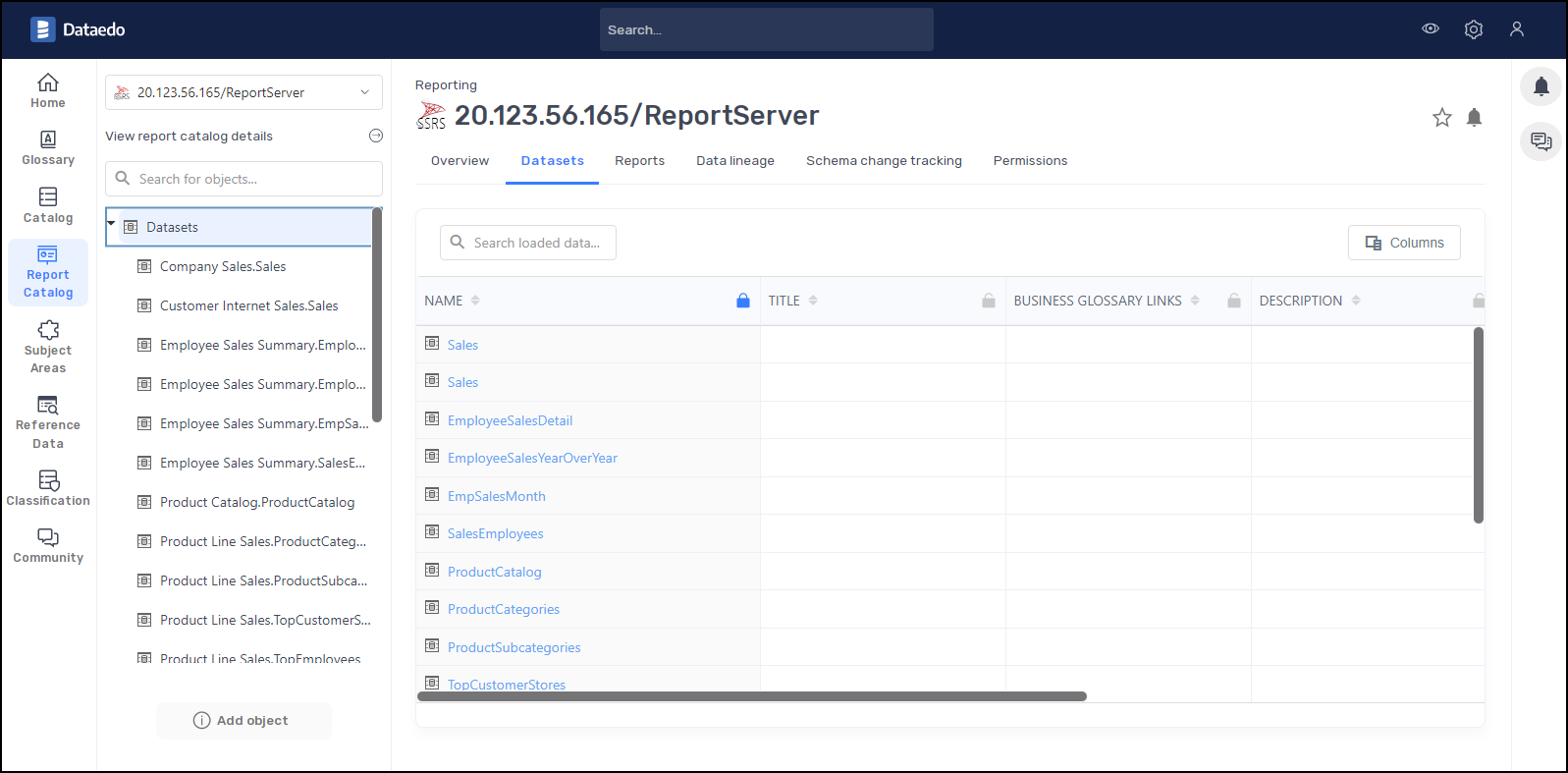
Linked Sources
Dataedo documents external sources of data as Linked Sources. In those objects, you can view connection details, as well as dialect and default schema.
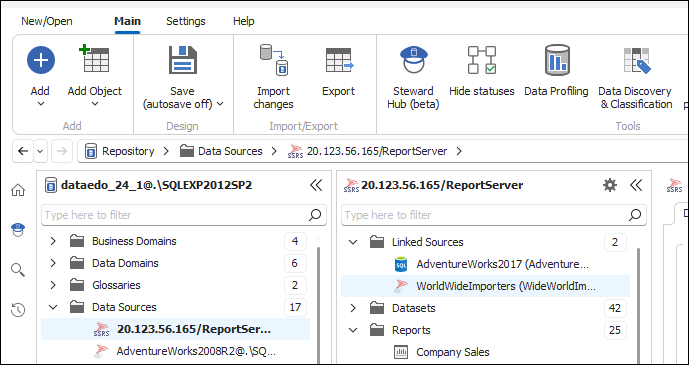
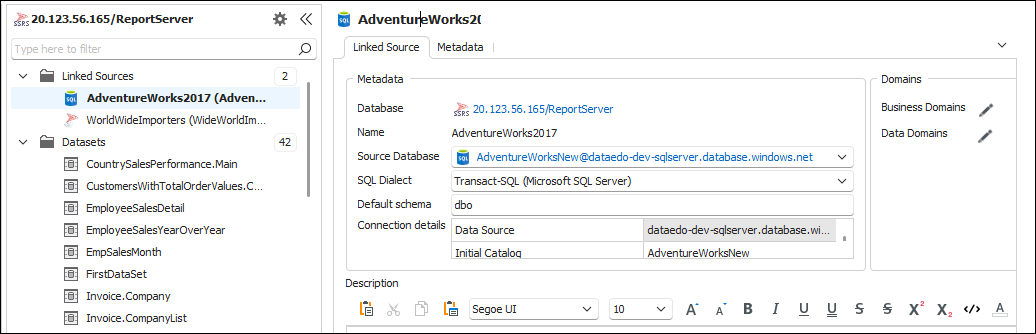
Linked Sources can be used in objects as reference in tab Metadata & Settings.
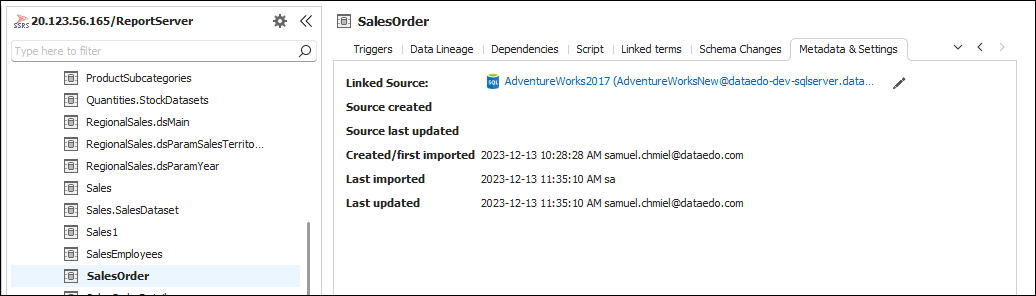
Data Lineage
Dataedo will identify and create data lineage on a column level from Dataset to Report always for embedded and shared datasets. Lineage from Datasources to Dataset will be created if:
- Datasource is SQL Server/Azure SQL/Azure Synapse Analytics
- Parsing of SQL query in dataset succeeds
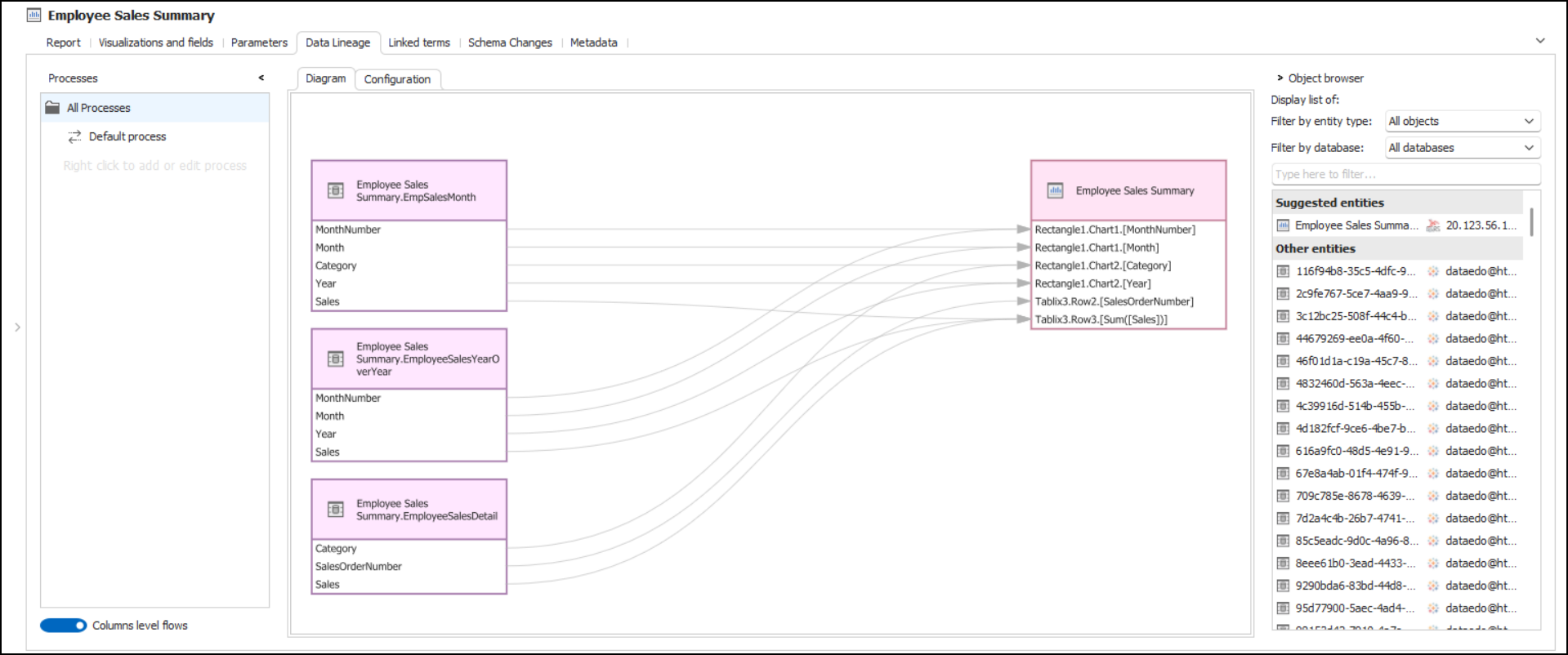
Limitations
- When using Dataedo Agent on Linux, only Standard Authentication is supported. Windows Authentication is not supported. Connecting requires an SSRS server that accepts Basic Authentication.
Specification
Supported versions
From 2008 R2 to 2022
Imported metadata
| Imported | Editable | |
|---|---|---|
| Datasets | ✅ | ✅ |
| Dataset Description | ✅ | ✅ |
| Script | ✅ | |
| Columns | ✅ | ✅ |
| Datatypes | ✅ | |
| Nullability | ||
| Column comments | ✅ | |
| Reports | ✅ | ✅ |
| Report Description | ✅ | ✅ |
| Script | ||
| Columns | ✅ | ✅ |
| Datatypes | ✅ | |
| Nullability | ||
| Column comments | ✅ |
Supported features
| Feature | Imported |
|---|---|
| Import comments | ✅ |
| Write comments back | |
| Data profiling | |
| Reference data (import lookups) | |
| Importing from DDL | |
| Generating DDL | |
| FK relationship tester |
Comments
Dataedo reads comments from the following Redash objects:
| Object | Read | Write back |
|---|---|---|
| Dataset comments | ✅ | |
| Report comments | ✅ |
Data Lineage
| Source | Method |
|---|---|
| Datasets - object level | From SQL Parsing |
| Datasets - column level | From SQL Parsing |
| Reports - object level | From XML Parsing |
| Reports - column level | From XML Parsing |

