Power BI Report Server
Power BI Report Server is a server-based reporting platform that enables the creation, management, and delivery of a wide range of reports to different audiences. Power BI Report Server allows users to create interactive, tabular, graphical, or free-form reports from various data sources, including SQL Server databases, Analysis Services, and other relational or multidimensional data sources.
Cataloging and documenting Power BI Report Server
Report catalog
Dataedo imports and catalogs reports from Power BI Report Server:
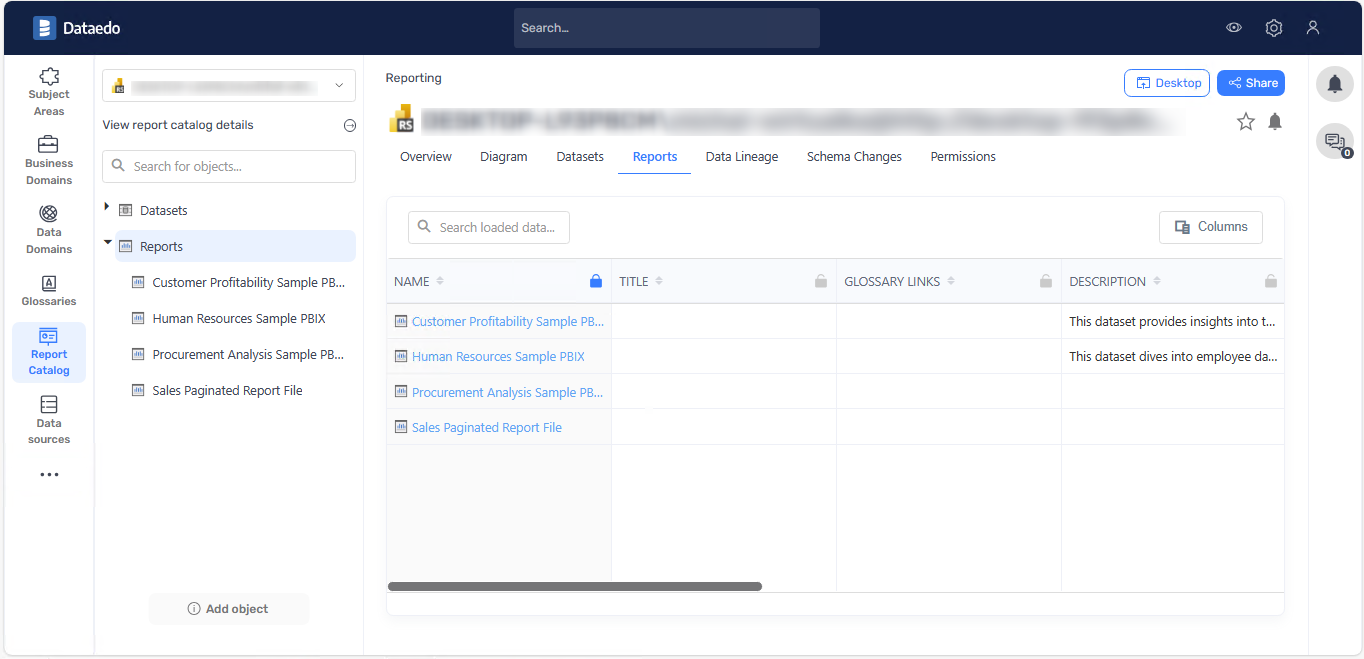
Datasets
Dataedo imports and catalogs datasets with their queries from Power BI Report Server. The datasets are imported specifically for Paginated Reports. Currently, importing datasets for Power BI Reports is not supported:
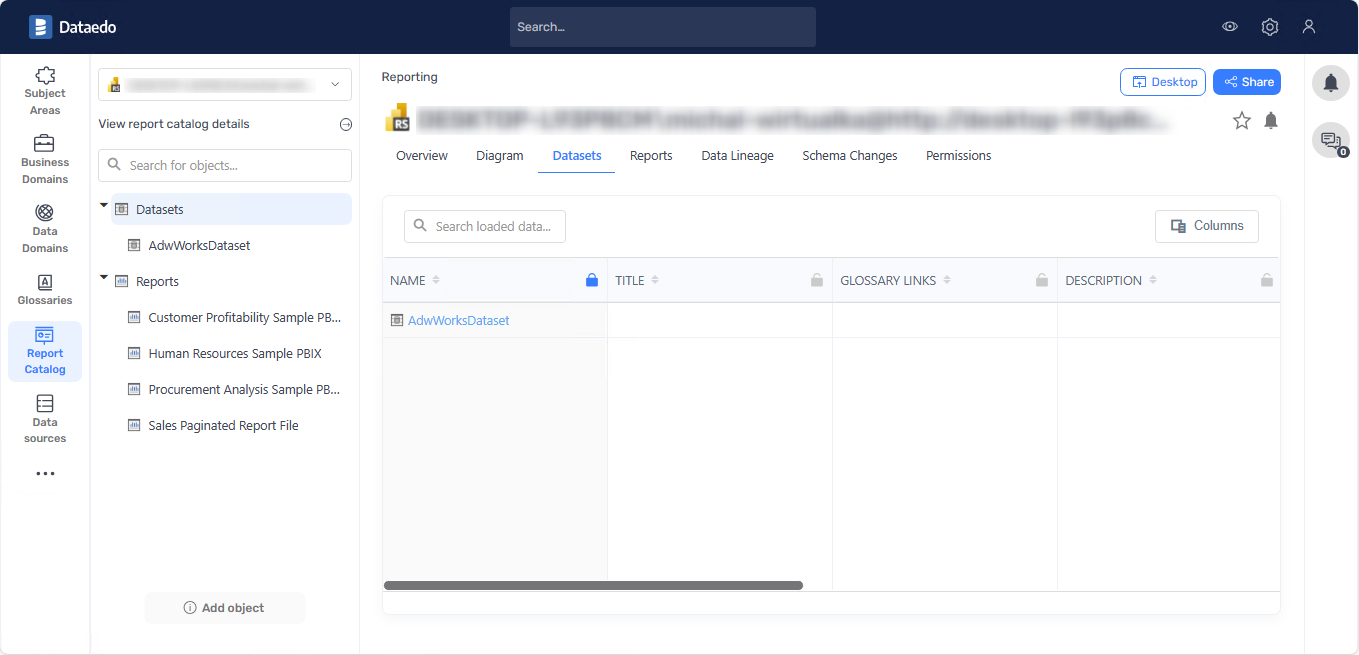
Data Lineage
Dataedo will identify and create data lineage on a column level from Paginated Report Datasets to Paginated Reports always for embedded and shared datasets. Lineage from Datasources to Paginated Report Datasets will be created if:
-
Datasource is SQL Server/Azure SQL/Azure Synapse Analytics
-
Parsing of SQL query in dataset succeeds
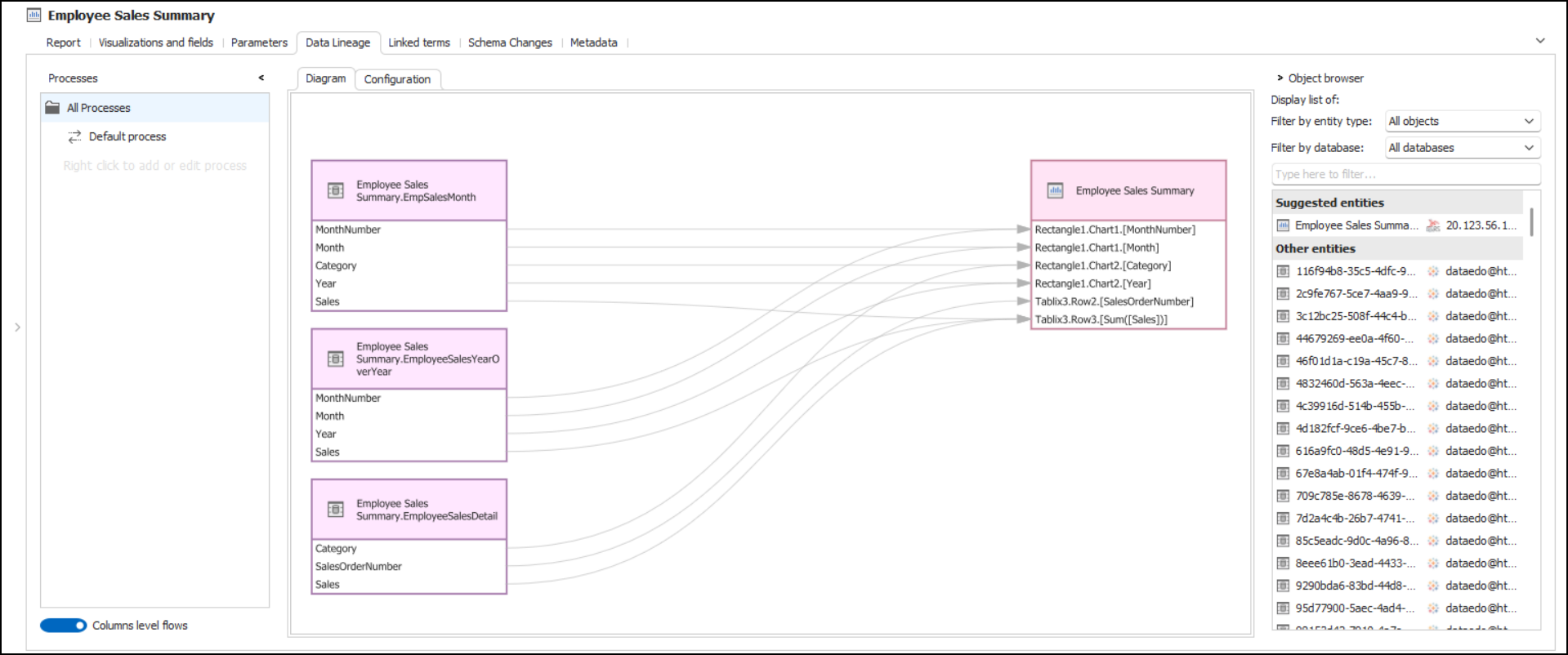
Limitations
Lineage is created only for objects of Paginated Reports type, for objects of Power BI type lineage is not created.
Connection requirements
To connect to a Power BI Report Server, you need access to the ReportService2010.asmx web service (usually located at https://your_power_bi_report_server_address/ReportServer/ReportService2010.asmx).
Required privileges:
-
at least the Browser Role on the Power BI Report Server Home folder
-
at least the Browser Role and the Content Manager Role on Reports and Datasets
Connecting to Power BI Report Server
Power BI Report Server web service URL
To get Report Server URL and Web Portal URL you can check them in Report Server Configuration Manager
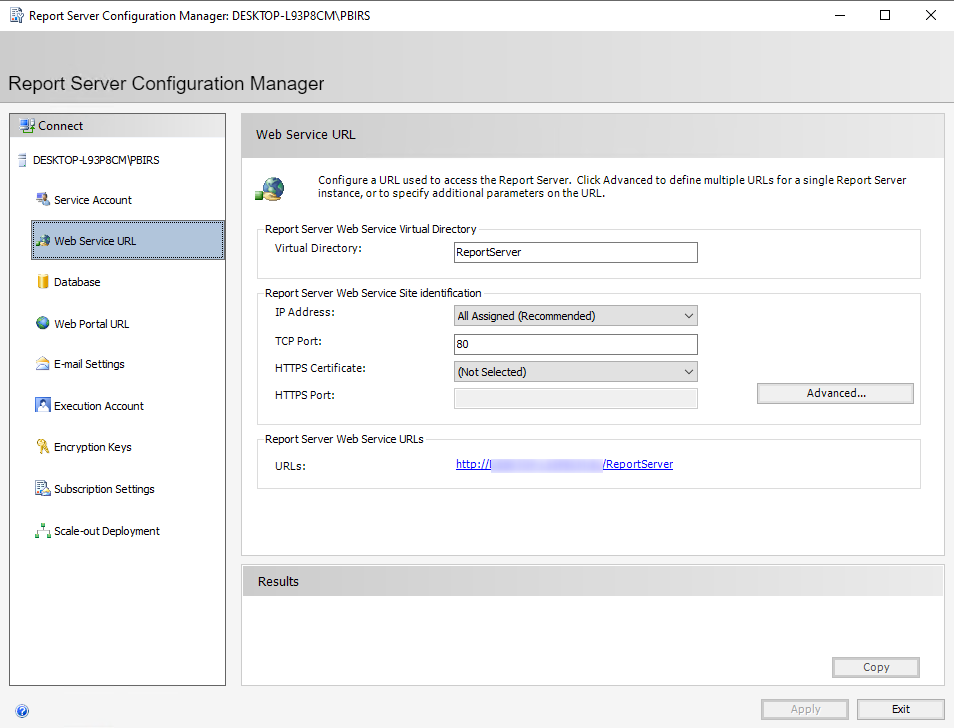
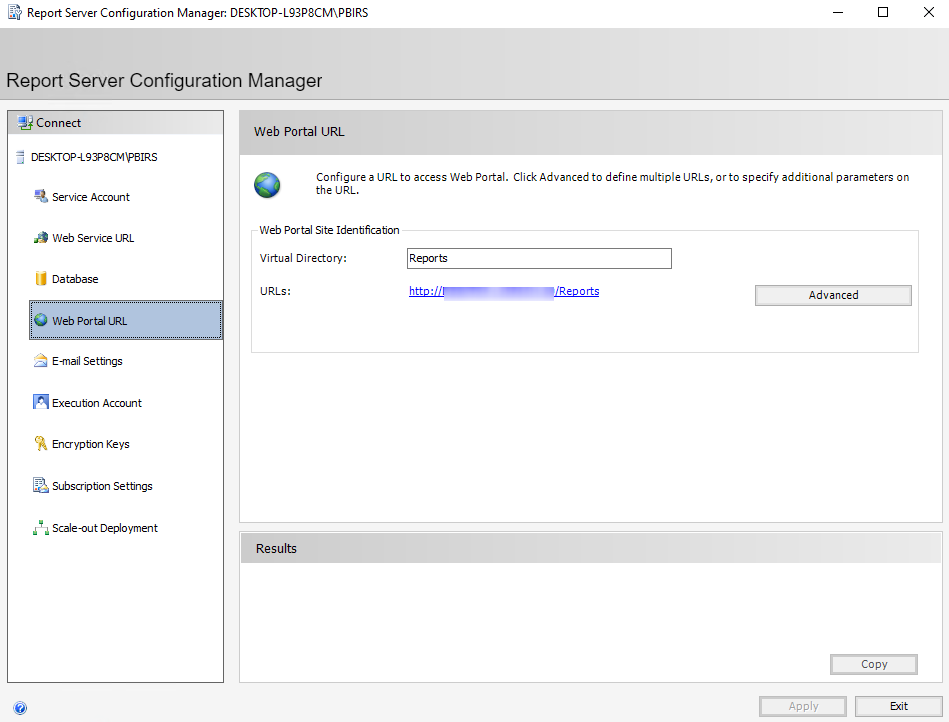
Connecting in Dataedo
To connect to Power BI Report Server create new documentation by clicking Add documentation and choosing New connection.
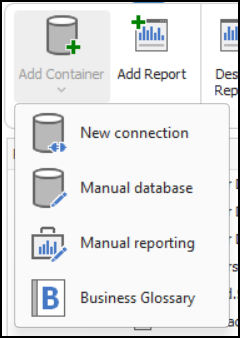
On the connection screen choose Power BI Report Server.
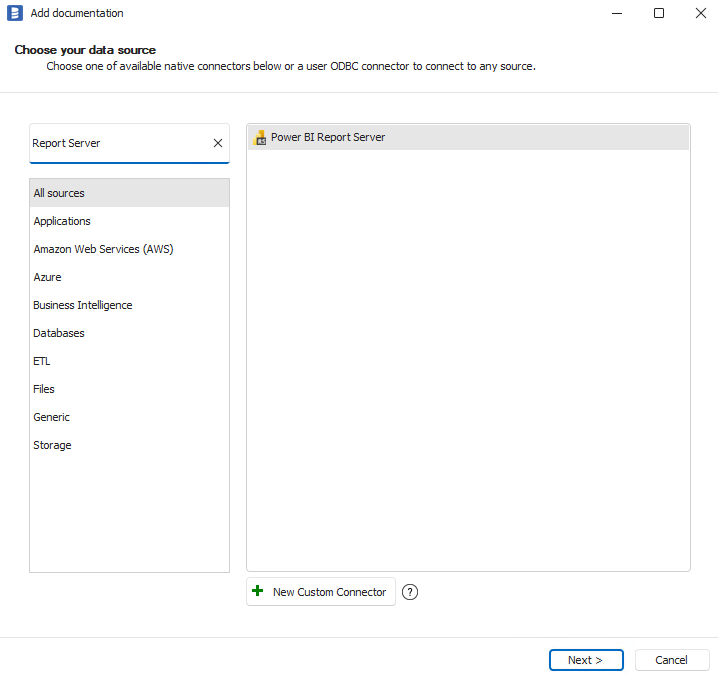
Provide connection details
-
Report Server Web Service URL - provide an address where ReportService2010.asmx web service is located. E.g. https://your_power_bi_report_server_address/ReportServer.
-
Web Portal URL - An address of Power BI Report Server web portal. E.g. https://your_power_bi_report_server_address/Reports.
-
Authentication - choose Windows Authentication or Standard Authentication
-
User and password - if you chose Standard Authentication provide your username and password
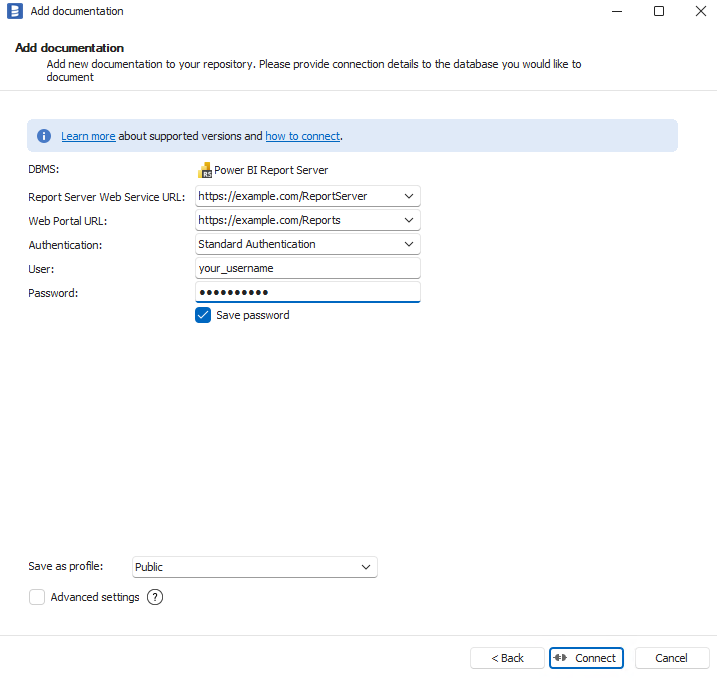
Saving password
You can save the password for later connections by checking the Save password option. Passwords are saved in the repository database.
Importing objects
When the connection is successful Dataedo will read objects and show a list of objects found. You can choose which objects to import. You can also use advanced filter to narrow down the list of objects.
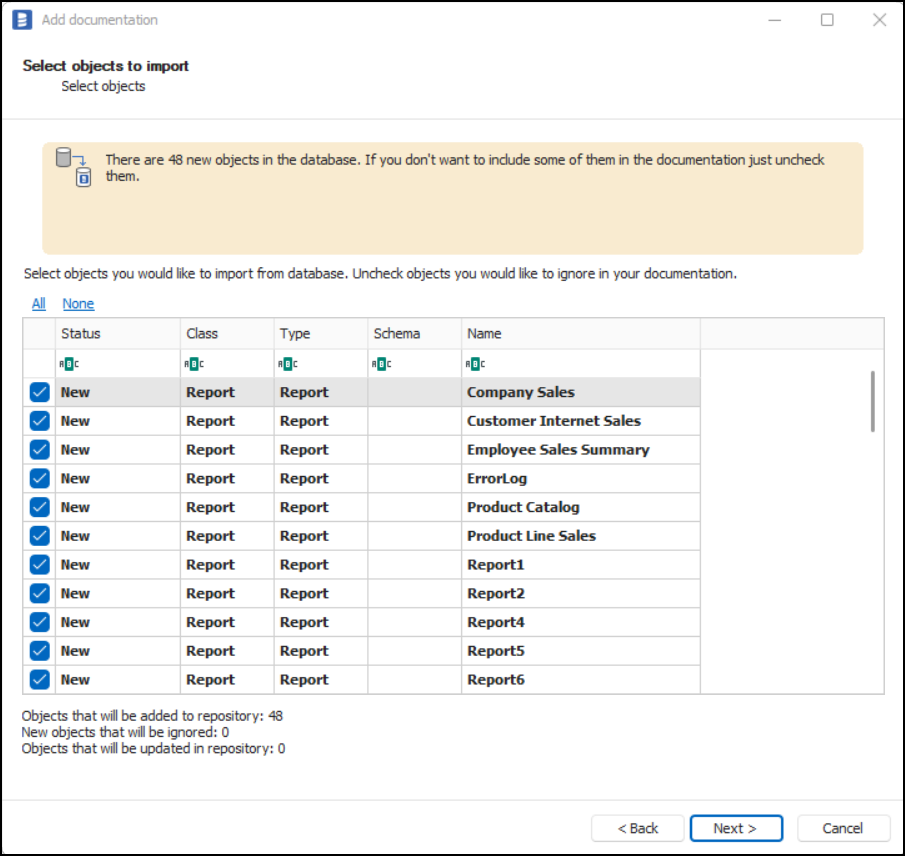
Confirm the list of objects to import by clicking Next.
The next screen will allow you to change the default name of the documentation under which your schema will be visible in the Dataedo repository.
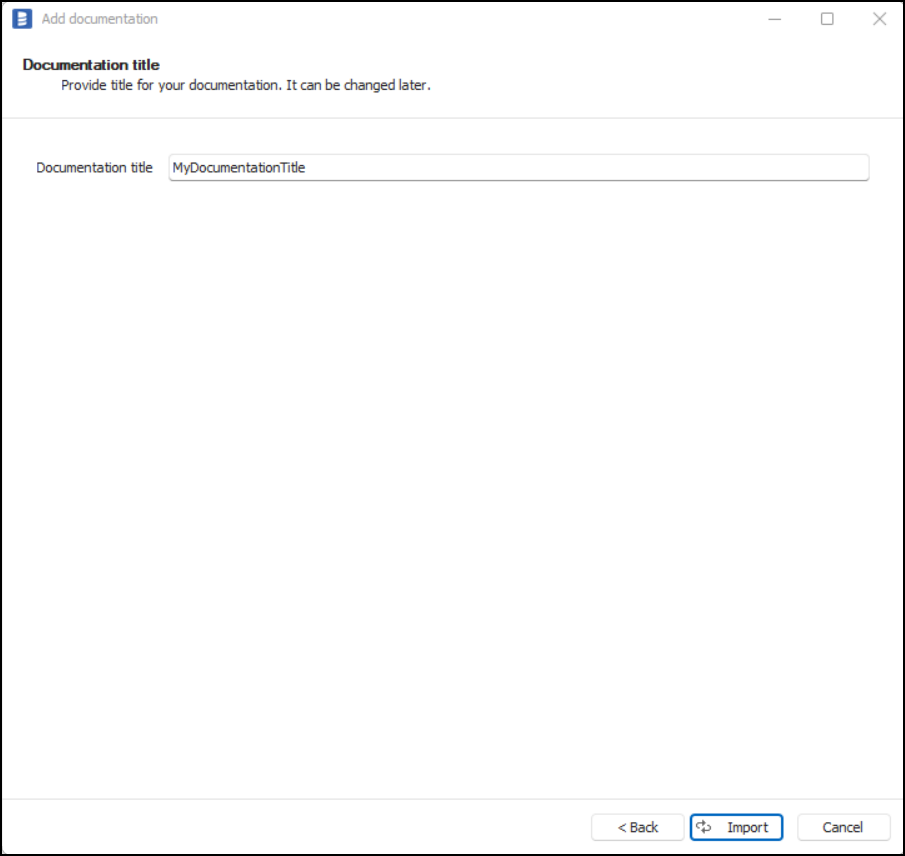
Click Import to start the import.
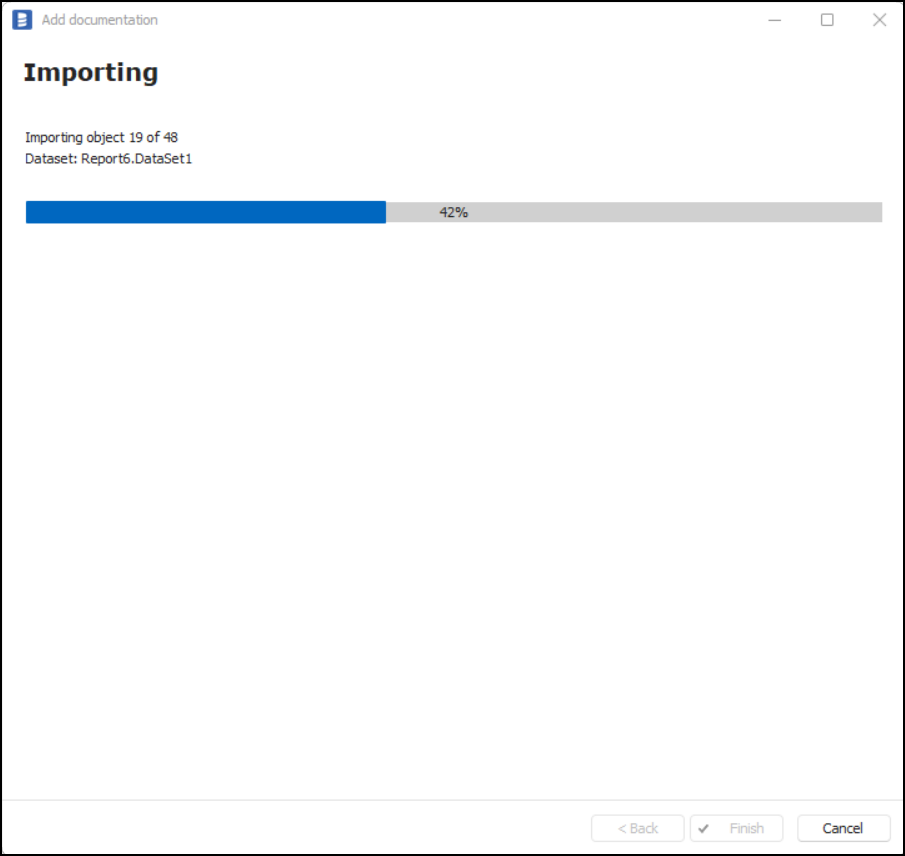
When done close the import window with the Finish button.
Your Power BI Report Server has been imported to new documentation in the repository.
Importing changes
To sync any changes in the schema in Power BI Report Server and reimport any technical metadata simply choose the Import changes option. You will be asked to connect to Power BI Report Server again and changes will be synced from the source.
Scheduling imports
You can also schedule metadata updates using command line files. To do it, after creating documentation use the Save update command option. The downloaded file can be run in the command line, which will reimport changes to your documentation.
Limitations
- When using Dataedo Agent on Linux, only Standard Authentication is supported. Windows Authentication is not supported. Connecting requires a Power BI Report Server that accepts Basic Authentication.
Specification
Imported metadata
| Imported | Editable | |
|---|---|---|
| Power BI Reports | ✅ | ✅ |
| Report Description | ✅ | ✅ |
| Script | ||
| Columns | ✅ | ✅ |
| Datatypes | ✅ | |
| Nullability | ||
| Column comments | ✅ | |
| Power BI Report Datasets (currently unavailable) | ||
| Paginated Reports | ✅ | ✅ |
| Report Description | ✅ | ✅ |
| Script | ||
| Columns | ✅ | ✅ |
| Datatypes | ✅ | |
| Nullability | ||
| Column comments | ✅ | |
| Paginated Report Datasets | ✅ | ✅ |
| Dataset Description | ✅ | ✅ |
| Script | ✅ | |
| Columns | ✅ | ✅ |
| Datatypes | ✅ | |
| Nullability | ||
| Column comments | ✅ |
Supported features
| Feature | Imported |
|---|---|
| Import comments | ✅ |
| Write comments back | |
| Data profiling | |
| Reference data (import lookups) | |
| Importing from DDL | |
| Generating DDL | |
| FK relationship tester |
Data Lineage
| Source | Method |
|---|---|
| Paginated Report Datasets - object level | From SQL Parsing |
| Paginated Report Datasets - column level | From SQL Parsing |
| Paginated Reports - object level | From XML Parsing |
| Paginated Reports - column level | From XML Parsing |

