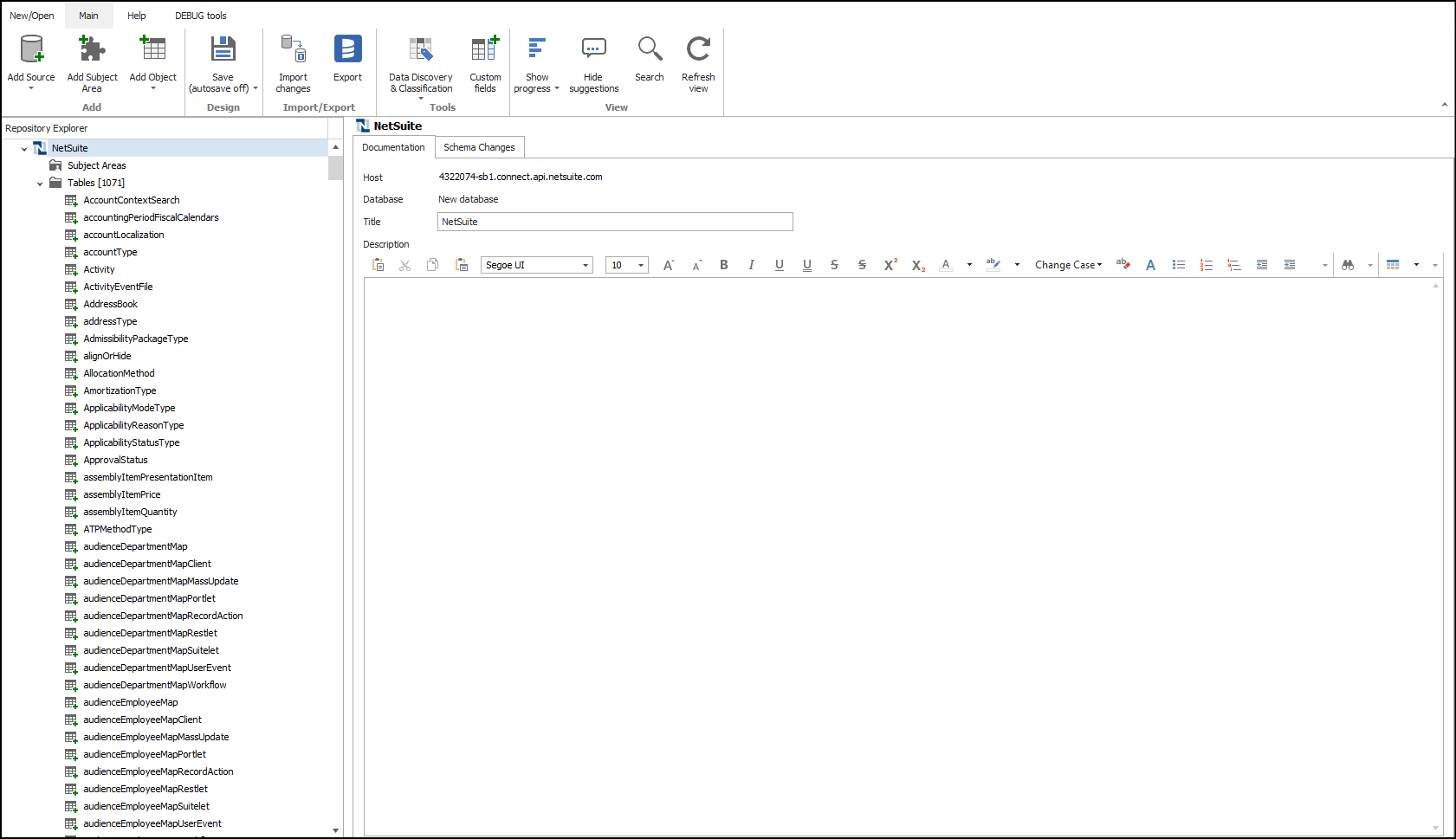NetSuite
NetSuite is not supported since version 23.1
Starting with Dataedo version 23.1, Dataedo will no longer support the NetSuite connector. It will not be possible to add NetSuite as a new data source and perform Import Changes.
NetSuite is a scalable cloud-based business management application that provides solutions for ERP, CRM, HR, accounting, global business management, services automation, omnichannel commerce, and analytics.
Connector
Supported Versions
NetSuite2.com Data Source
Supported metadata
-
Tables
-
Tables description
-
Columns
-
Data type
-
Description
-
-
Primary keys
- Columns
-
-
Relations
-
Views are referred to as tables.
-
Fields are referred to as columns.
Data profiling
Dataedo does not support data profiling in NetSuite.
Setting up NetSuite account
Enable the Connect Service feature
-
Ensure that your Account Administrator has enabled your Account and Role with the Connect Service feature.
-
Navigate to: Setup => Company => Enable Features.
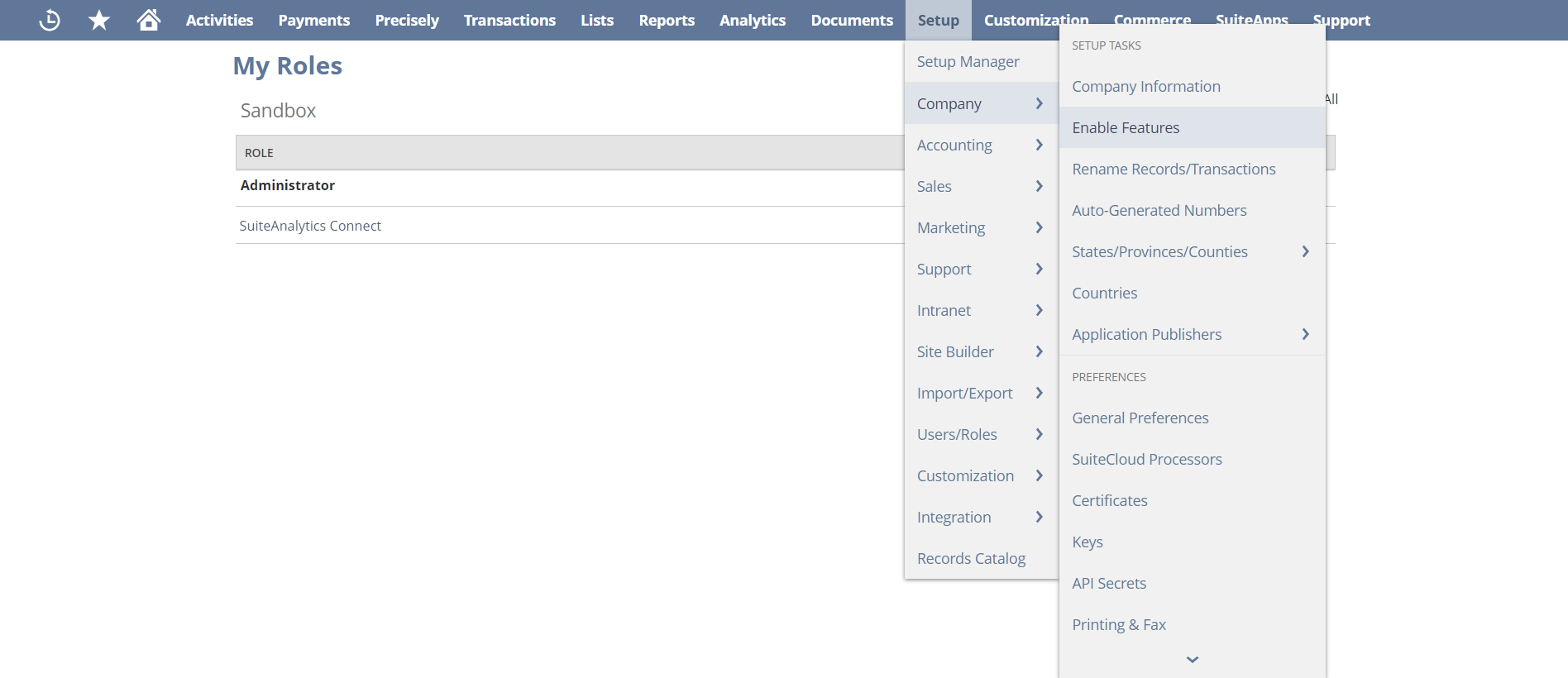
- Go to the Analytics tab, check the SUITEANALYTICS CONNECT box and click Save.
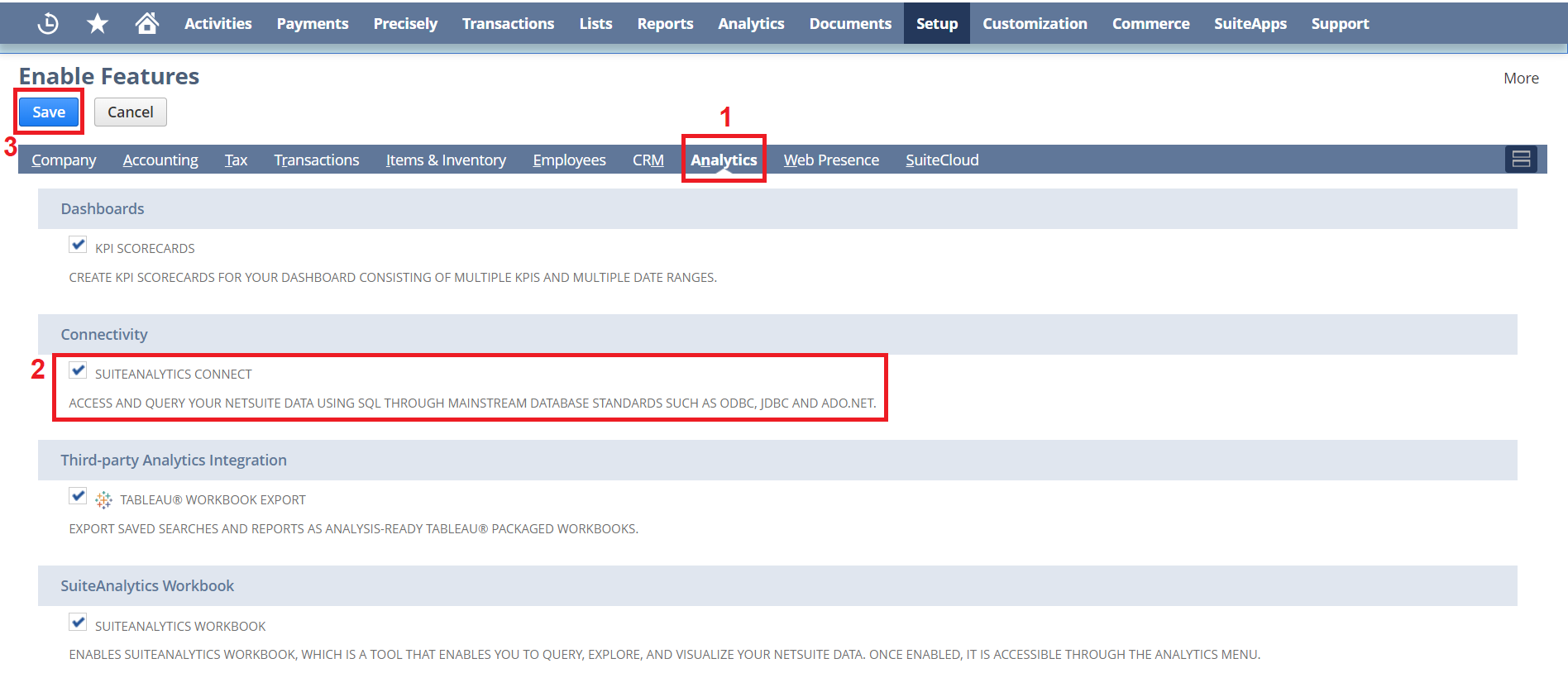
Create required role
- Navigate to Setup => User/Roles => Manage Roles => New.
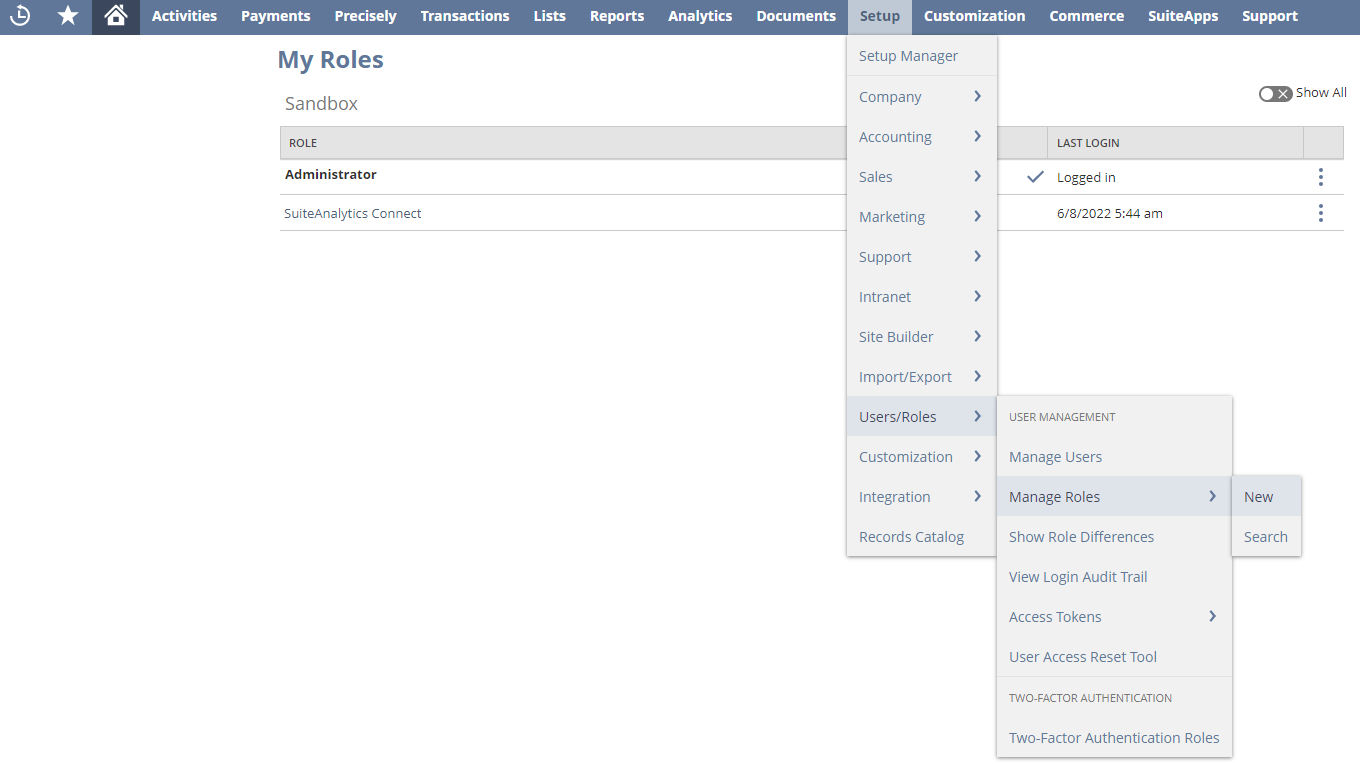
- Name the role, go to the Permissions => Setup and add the SuiteAnalytics Connect permission, click Save button.
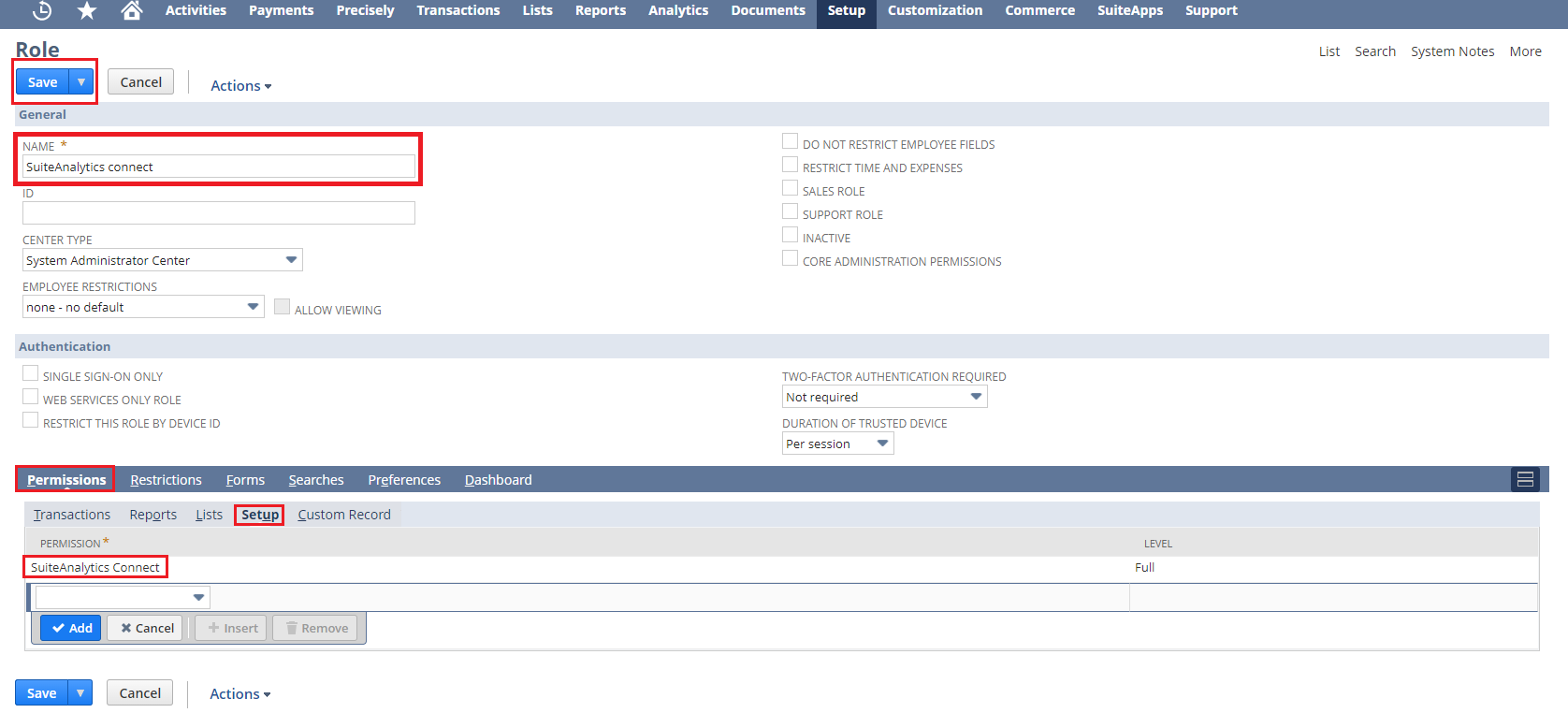
A role that has too many permissions, for security reasons, may not be able to use SuiteAnalytics Connect. If this is the case, we will see a message in the place where we can read credentials.
NetSuite will probably also return an invalid message when authenticating in Dataedo about 2FA.
Please note that there can be other methods of assigning roles and permissions, therefore the presented way is only our proposition. If you find some other method more suitable, you are encouraged to use it.
Assign a role to the user
- Navigate to Lists => Employees => Employees => Search.
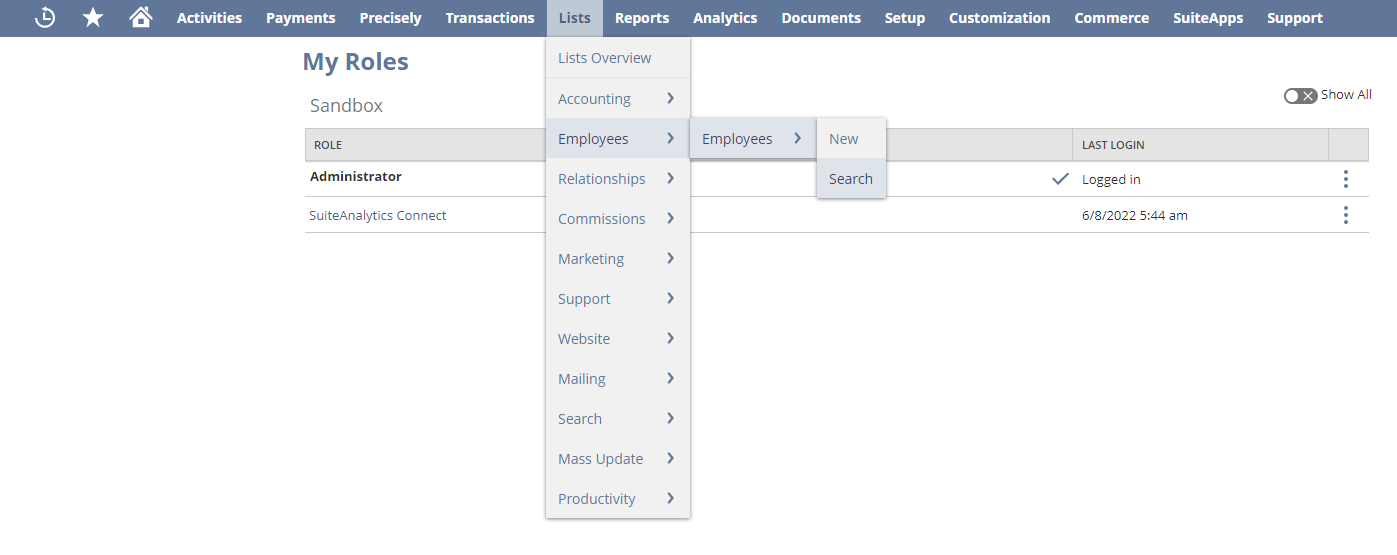
-
Using the search engine, find the user to whom you want to assign roles.
-
Click the Edit button on the employee page.
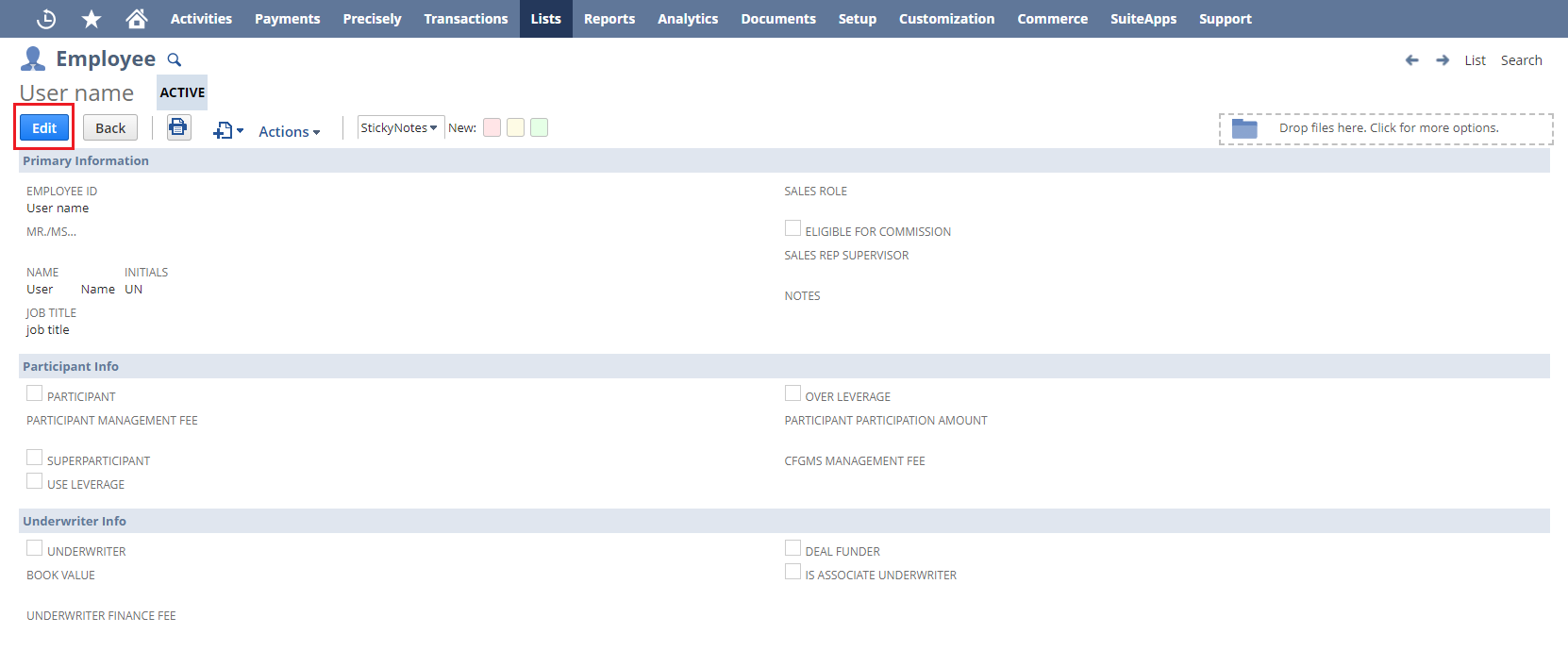
- Scroll down, click on the Access tab then in Roles add the role that you created earlier with SuiteAnalytics Connect permission. Click the save button.
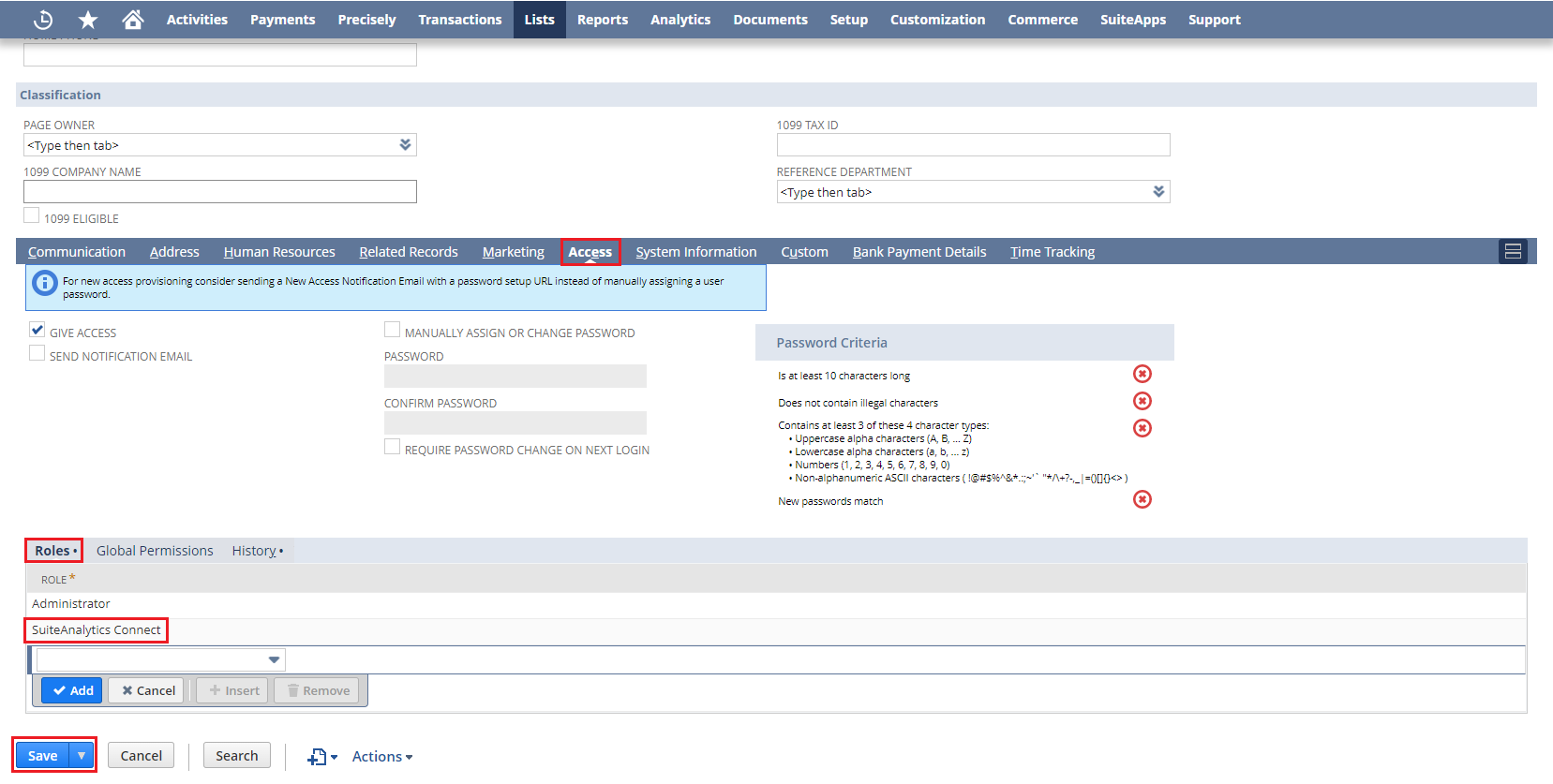
Check credentials
-
Login to the role that you created earlier.
-
Go to homepage.
-
Click on Set Up SuiteAnalytics Connect in the Setting tab.
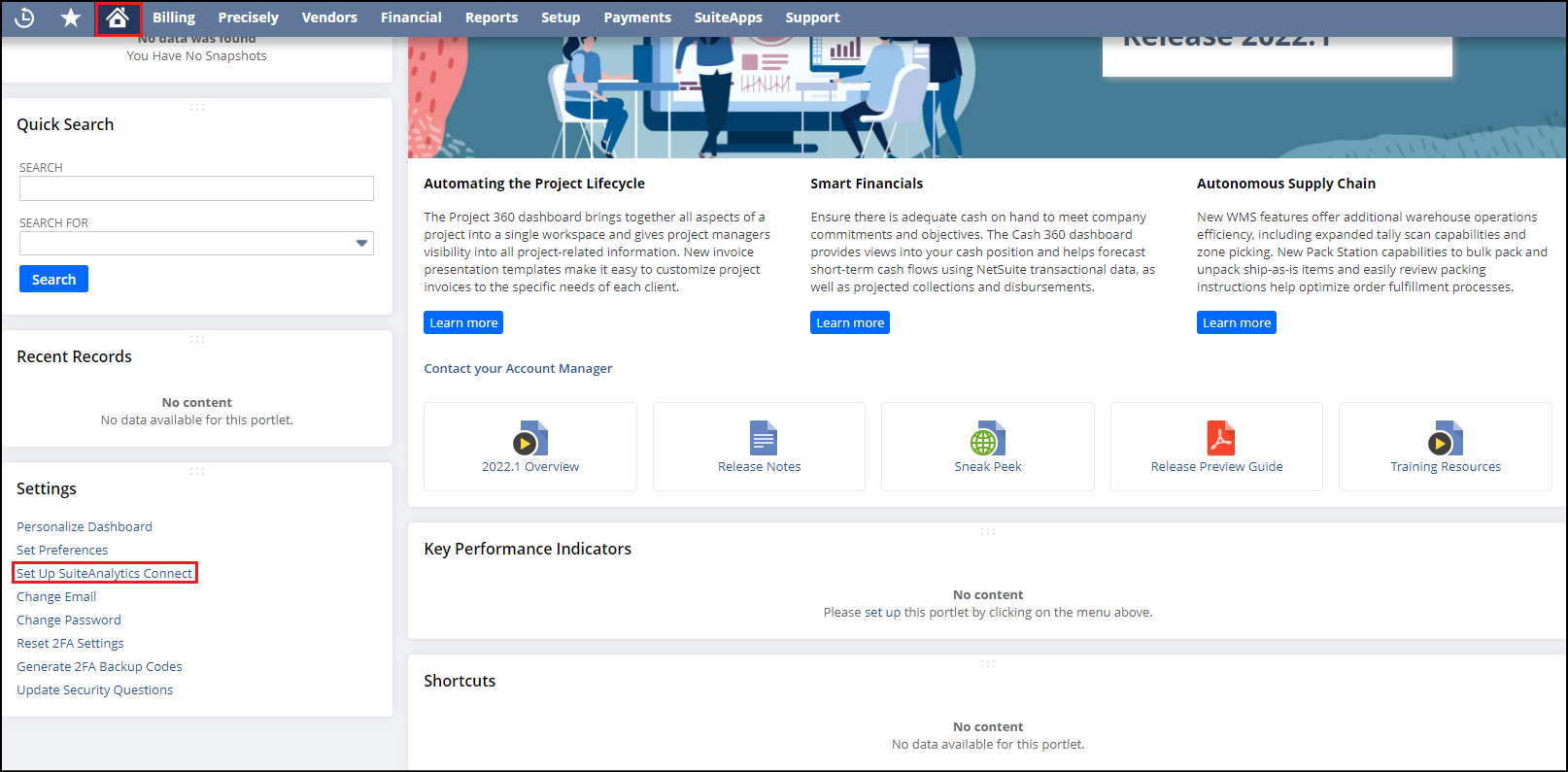
- In the Your Configuration tab you will find the necessary credentials.
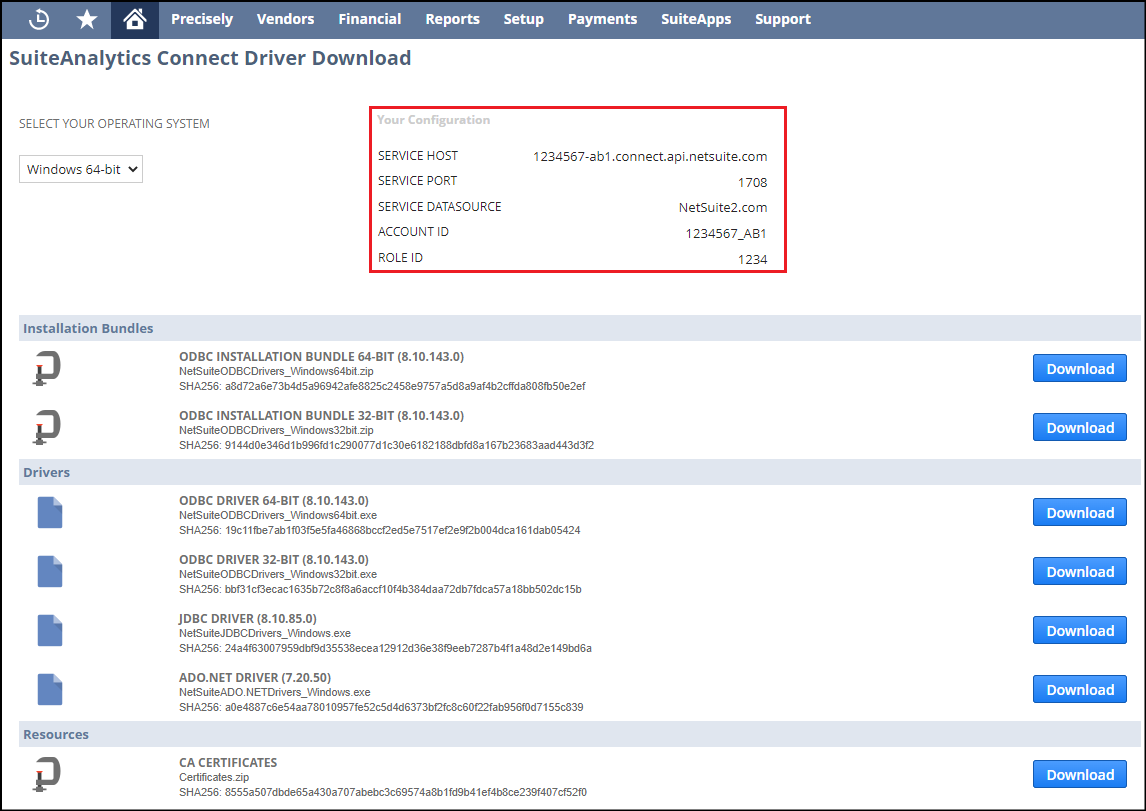
If your SERVICE DATASOURCE is NetSuite.com you need to change it to NetSuite2.com. Refer to how to change NetSuite.com datasource to NetSuite2.com documentation. Dataedo only supports NetSuite2.com as a datasource.
Importing metadata
Connect to NetSuite and create new documentation by clicking Add documentation and choosing Database connection.

On the connection screen choose NetSuite.
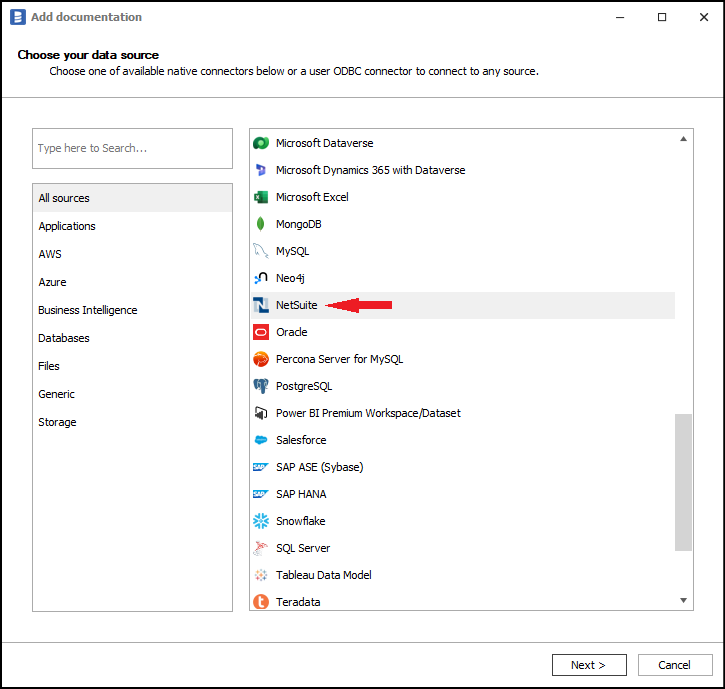
Fill in your credentials. The login and password should be the same as the user account from which the other data was taken, such as Account Id or Role Id. Click connect.
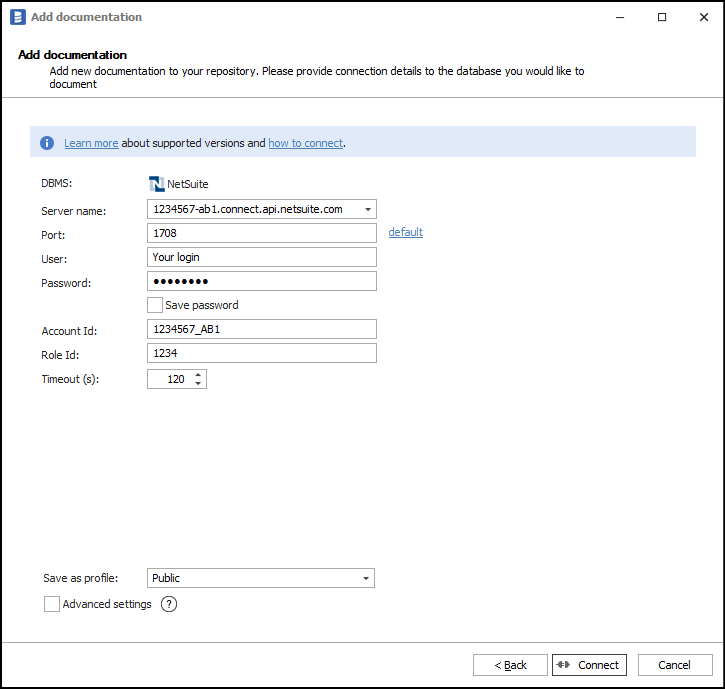
When the connection is successful, Dataedo will read objects and show a list of objects found. You can choose which objects to import. You can also use advanced filter to narrow down the list of objects.
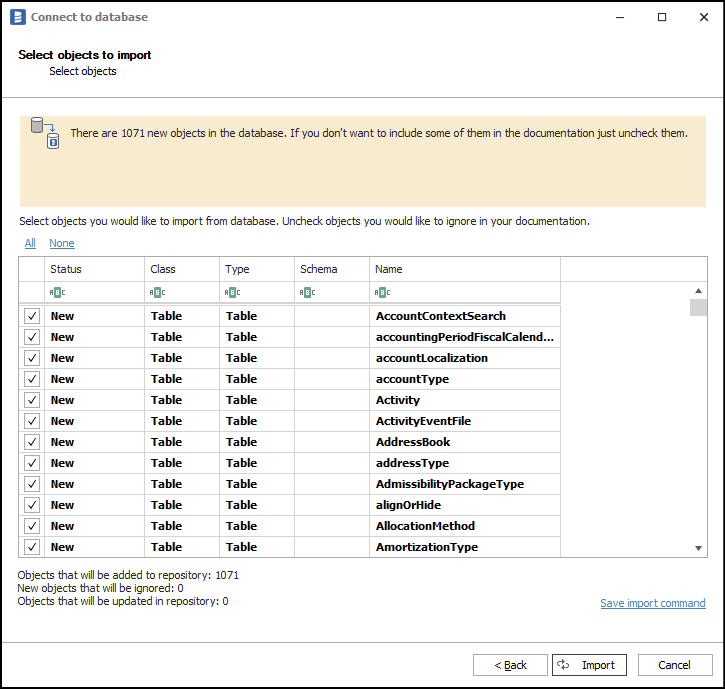
Click Import to start the import.
Outcome
Your database has been imported to new documentation in the repository.