Connecting to dbt Core (artifacts from path)
Supported versions
Dataedo’s dbt connector works with both dbt Core and dbt Cloud starting from version v1.0. The connector is platform-agnostic, so you can use it with any warehouse supported by dbt - Snowflake, BigQuery, Redshift, and more. For the lineage support, make sure that the warehouse is connected to Dataedo as well.
Prepare for import
Dataedo needs two dbt artifacts to import metadata:
manifest.json- produced by any dbt command exceptdbt deps,dbt clean,dbt debug, anddbt init,catalog.json- produced bydbt docs generatecommand.
See below for details on how to generate or retrieve these files.
Generate the dbt docs artifacts
After your regular dbt run, execute dbt docs generate in the terminal inside your project directory. This command creates the manifest.json and catalog.json files in the target folder (unless you changed the default path). These two files are required for Dataedo to import metadata from dbt.
Running dbt commands
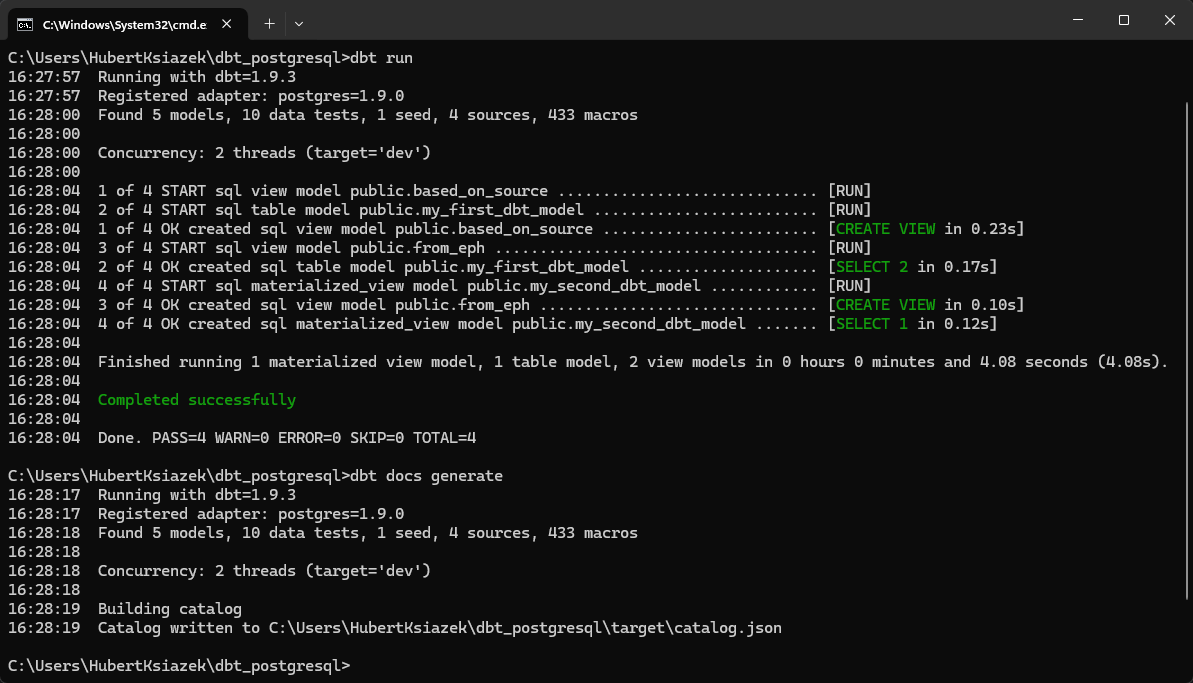
Navigating to the target folder
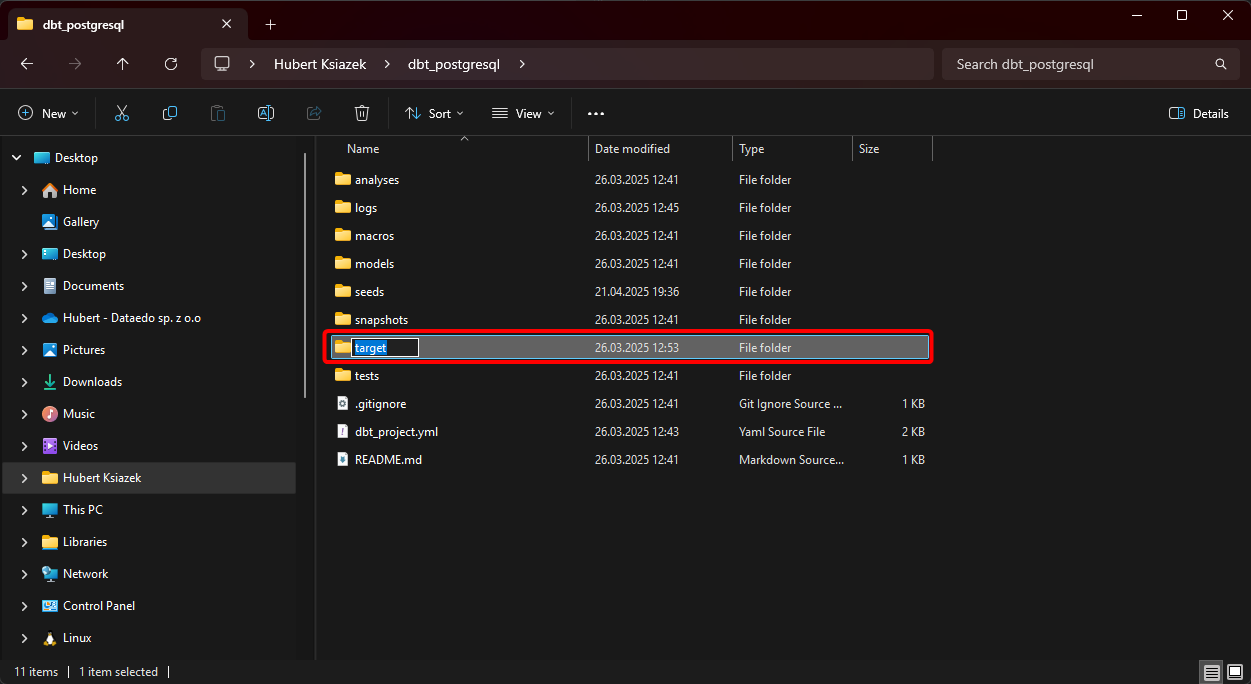
Locating the required files
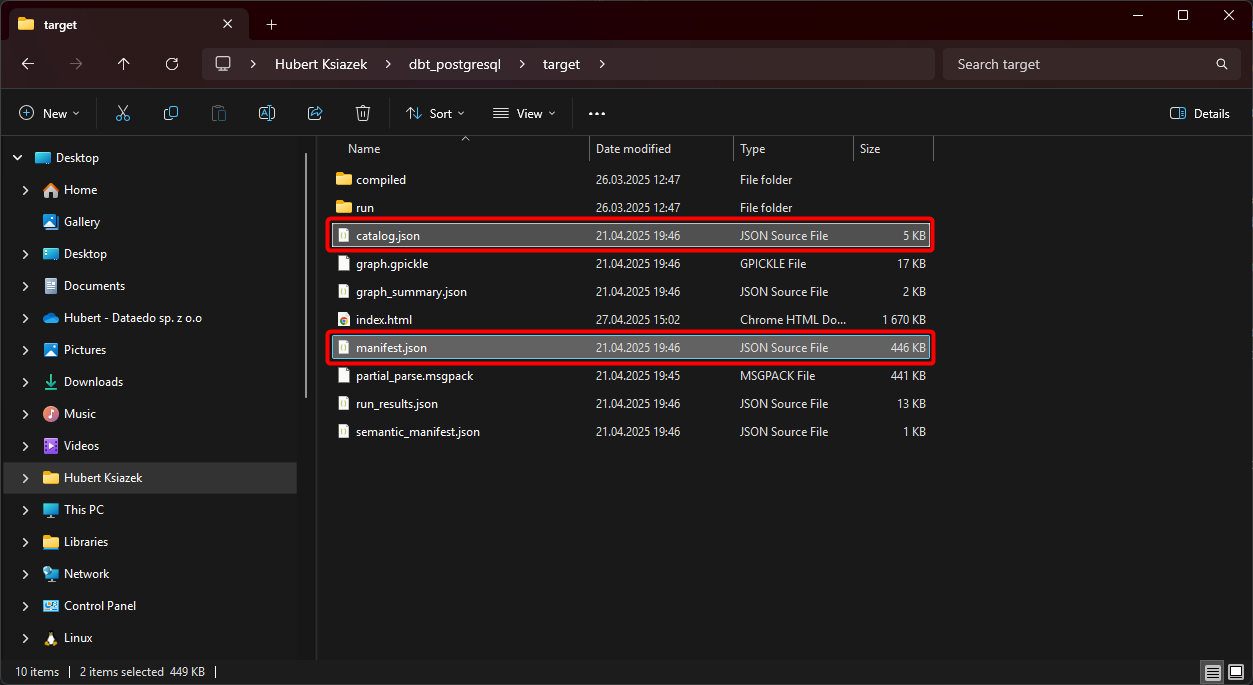
You don’t have to run dbt docs generate immediately after dbt run. You can execute it at any time as long as all models are already materialized. Otherwise, the generated documentation may be incomplete.
Filling in the connection form
Choose Artifacts from path (dbt Core) as Import type and fill in the following fields:
- manifest.json path - the path to the
manifest.jsonfile. You can use the Browse button to select it or type it manually/paste it - see section above for instructions on how to generate it. - catalog.json path - the path to the
catalog.jsonfile. You can use the Browse button to select it or type it manually/paste it - see section above for instructions on how to generate it.
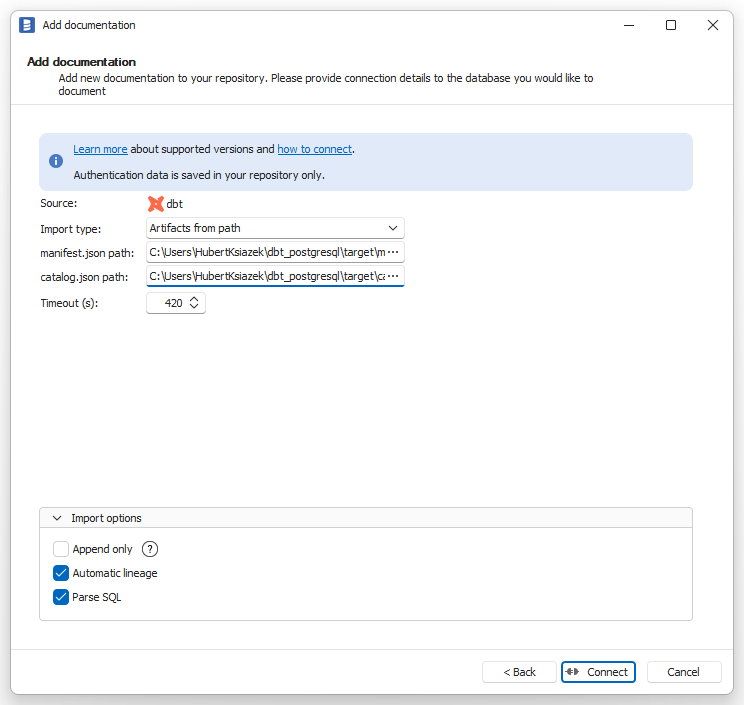
After the first import - activate automatic lineage
The initial import brings in objects and descriptions, but lineage is empty until you set up the Linked sources and run Import changes. Follow the steps below to create automatic lineage.
What is a linked source?
A linked source identifies which documentation set inside Dataedo represents a particular external system. By mapping it, you remove the ambiguity that appears when identical object names exist in several documentations—Dataedo now knows exactly where to look to resolve cross-database lineage.
Need more context? See the Linked sources overview.
In dbt, Dataedo creates three kinds of linked sources:
| Linked source type | When it is created | Name in Dataedo |
|---|---|---|
| Project | Always. Represents the whole dbt project. | Always Project warehouse |
| Seed | Only if the project contains seeds. | Always Seeds |
| Source | One per source defined in your dbt project. | Same as the source name in dbt. |
Map each linked source to the right database
| Linked-source type | Map it to documentation that represents… |
|---|---|
| Project | The database where dbt models (and seeds) are materialized. |
| Seed | The database that holds the seed .csv files, not the database where the seeds are materialized. |
| Source | The upstream database referenced by that specific source in dbt. |
For step-by-step instructions on assigning a linked source to a documentation set, see the overview.
A linked source can point to several documentations - for instance, if you imported the same database multiple times, but one schema at a time. In most scenarios, though, you will connect each linked source to a single documentation.
Run Import changes
After you assign the linked sources, run Import changes to populate the lineage. Dataedo will now automatically create the lineage.
Remember to update the linked sources whenever you add/update the sources in your dbt project. The automatic data lineage feature only works if the linked sources are up to date.

