Connecting to Strategy One
Required permissions
Strategy One user that is used to import metadata must have access to all objects that are to be imported. Additionally, he must have permission to use the following Strategy One API endpoints:
- POST
/api/auth/login - POST
/api/auth/logout - POST
/api/dossiers/{dossierId}/instances - GET
/api/model/attributes/{attributeId} - GET
/api/sessions - GET
/api/searches/results - GET
/api/v2/cubes/{cubeId} - GET
/api/dossiers - GET
/api/v2/dossiers/{dossierId}/definition - GET
/api/v2/dossiers/{dossierId}/instances/{instanceId}/chapters/{chapterKey}/visualizations/{visualizationKey} - GET
/api/projects/{id}/datasources - GET
/api/datasources/connections/{id} - GET
/api/model/facts/{factId} - GET
/api/model/metrics/{metricId} - GET
/api/status - GET
/api/objects/{id} - GET
/api/projects - GET
/api/v2/reports/{reportId} - GET
/api/model/tables - GET
/api/model/tables/{tableId}
Required connection parameters
To connect to Strategy One from Dataedo two things need to be prepared:
- Hostname of Strategy One library service which typically has the form:
https://HOST_NAME:PORT/MicroStrategyLibrary/ - Credentials consisting of Name and Password of the user used for connecting.
Connection
To connect to a Strategy One instance, click the Add button in the upper left corner and choose New connection.
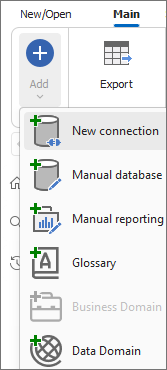
From the sources, choose Strategy One (formerly MicroStrategy ONE).
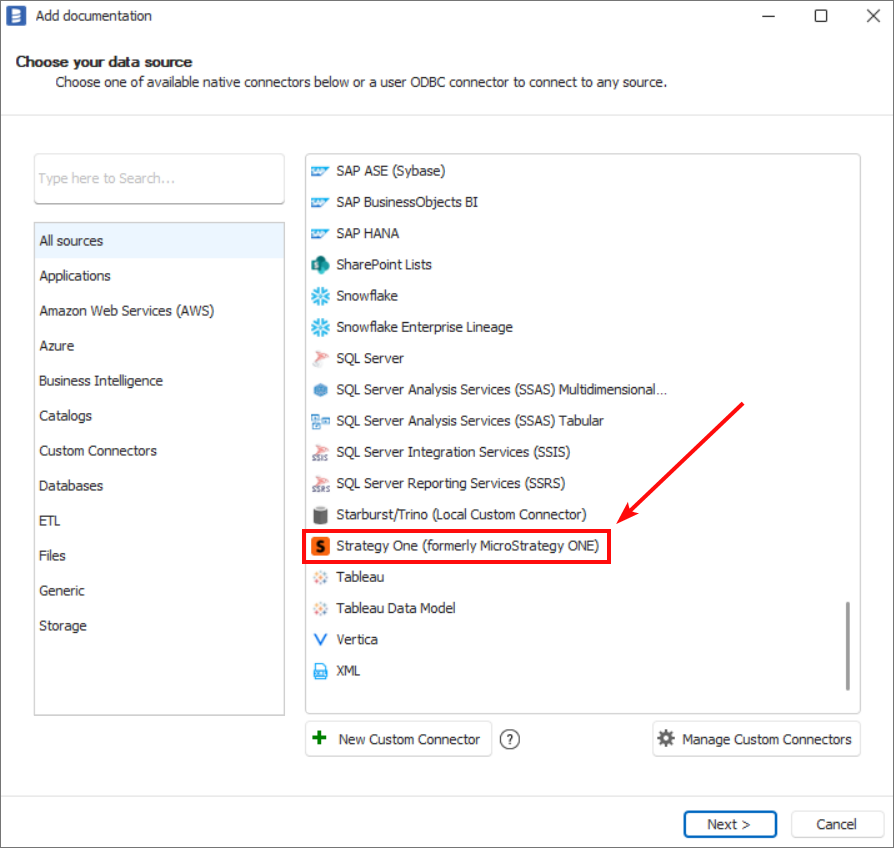
Now data necessary to establish a connection between Dataedo and Strategy One must be provided.
There are four fields required to be completed:
- Host - hostname of Strategy One library service.
- Username - name of the user used for connection
- Password - password of user used for connection
- Project Name - the name of the project that will be documented
Additionally, connection Timeout expressed in seconds can be set up.
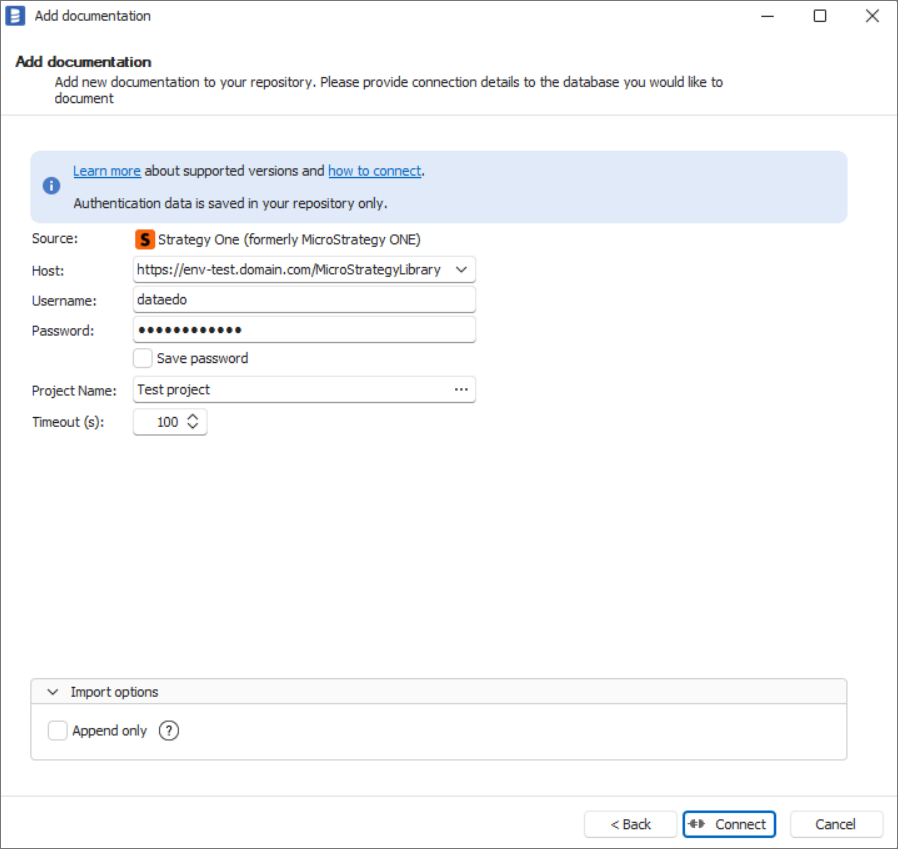
After clicking Connect, Dataedo will start retrieving a list of database objects. When it finishes, it will display a window to choose objects to import. Checking the Advanced settings checkbox allows you to define more complex filters.
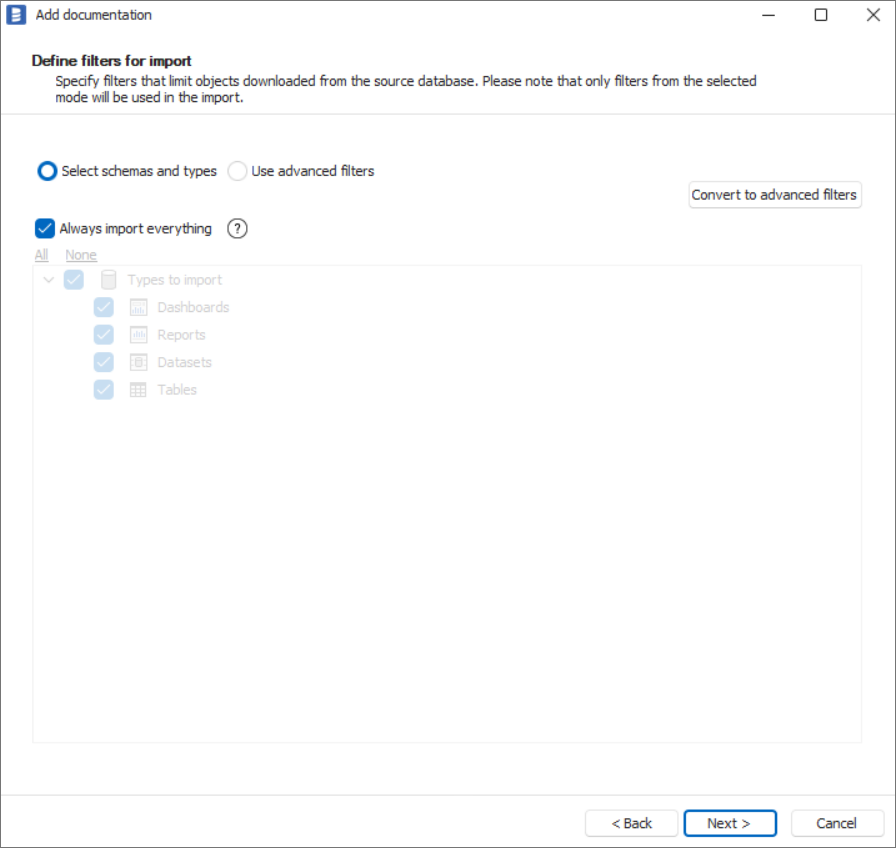
Click Next to confirm which objects are to be imported. You will then see a window that allows you to change the default name of the documentation, under which it will be visible in the Dataedo repository.
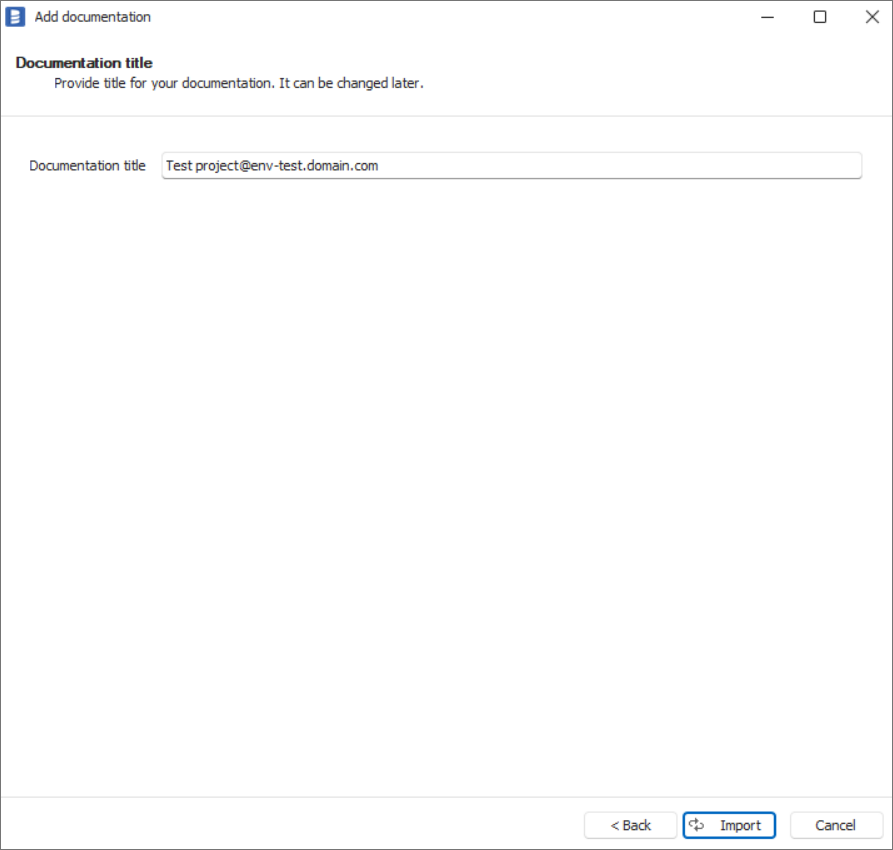
Click Import to start the import process. Wait until the import process is complete.
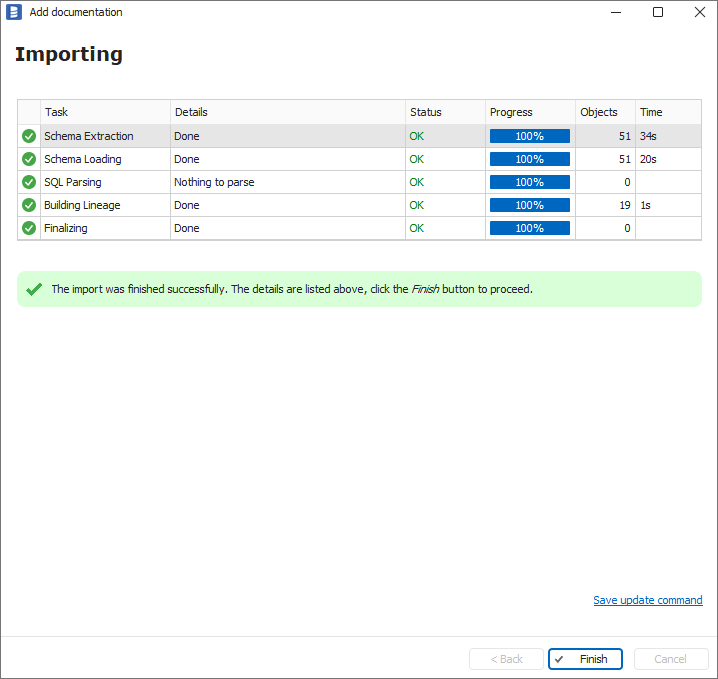
Close the import window using the Finish button. Strategy One objects have been imported to new documentation in the repository.

