Connecting to Redash
Connection requirements
- To connect to Redash there are no special requirements besides having an account API key.
- To import all Redash objects, the account from which the API Key comes from has to be added to all groups and have admin permissions. Otherwise, only part of the objects will be properly imported.
Connecting to Redash
Getting API Key from Redash
To get your Account API Key, go to your profile and copy it using the built-in button.
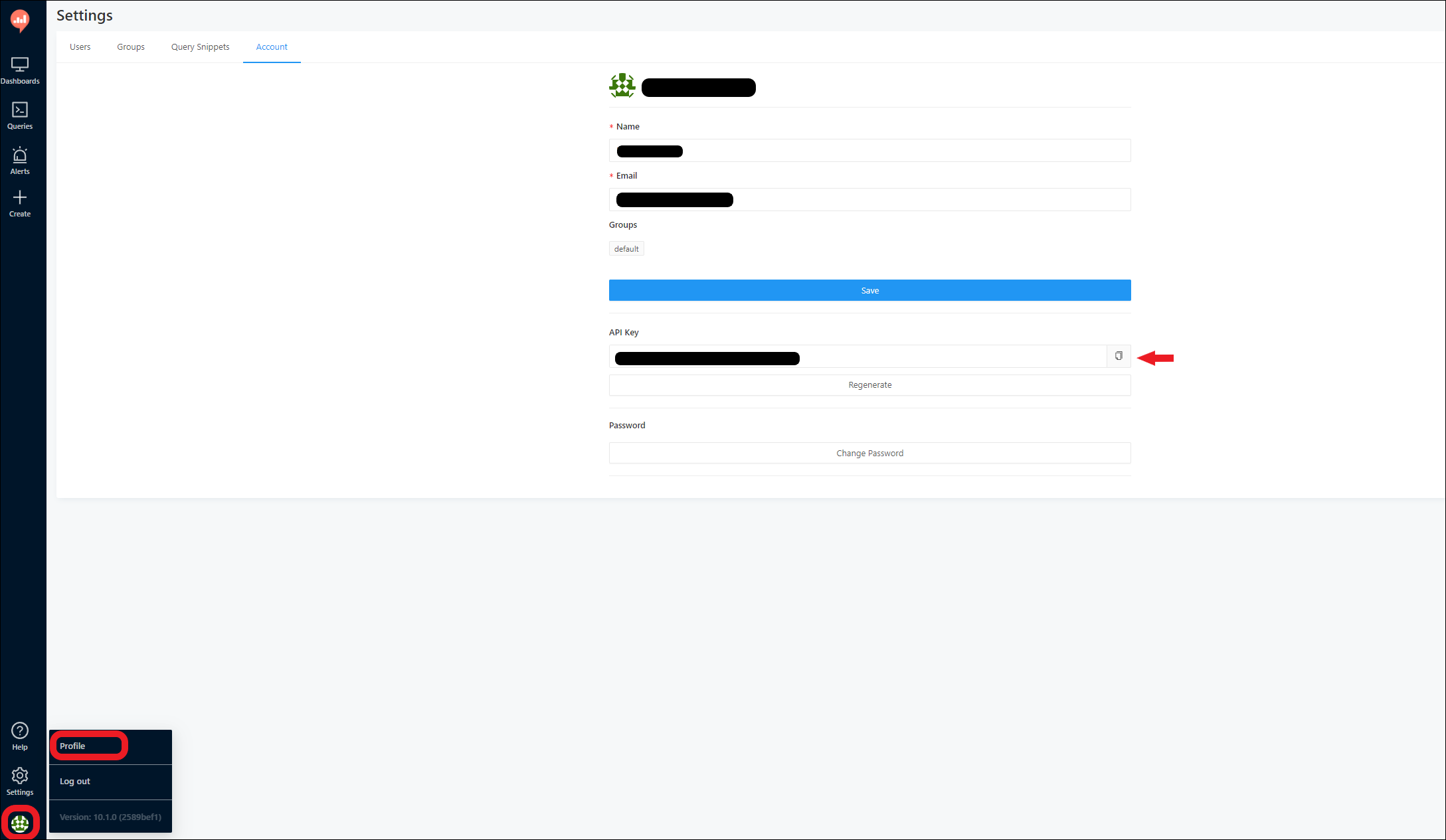
Connecting in Dataedo
To connect to Redash, create new documentation by clicking Add and choosing New connection.
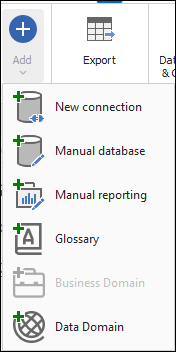
On the connection screen, choose Redash.
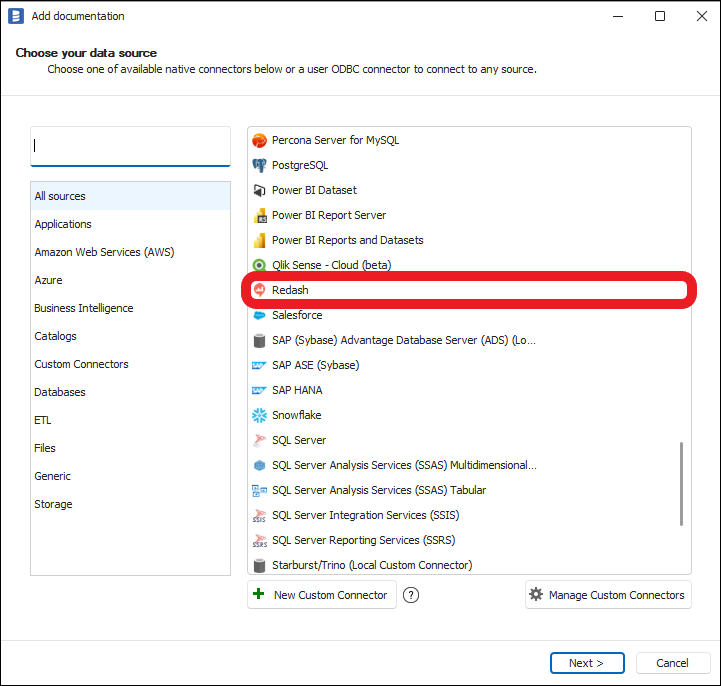
Provide connection details:
- Host - provide a host name or address where the database is located. E.g. https://redash.com, https://server17.ourdomain.com.
- API Key - provide your account API Key
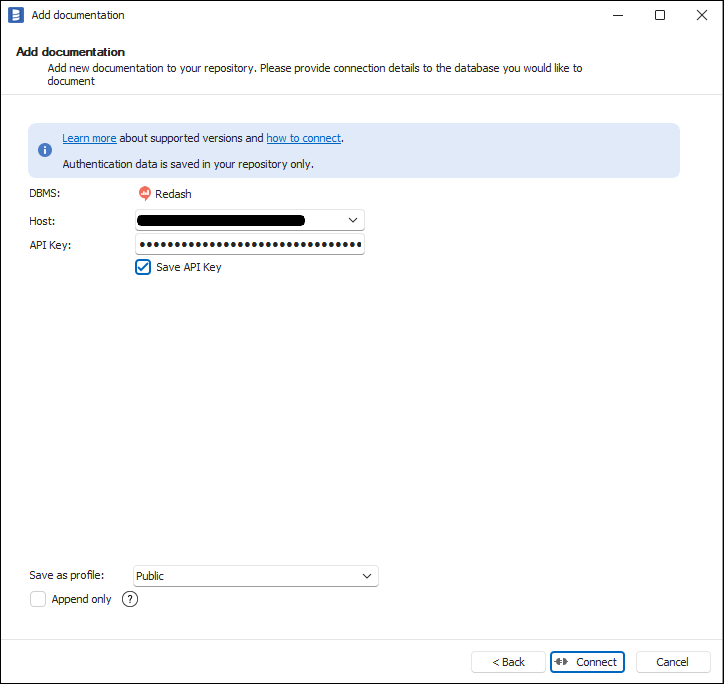
Saving API Key
You can save the API Key for later connections by checking the Save API Key option. API Keys are saved in the repository database.
Importing objects
When the connection is successful, you can filter objects by checking which object types to import or utilize advanced filters to customize the import by filtering objects by name.
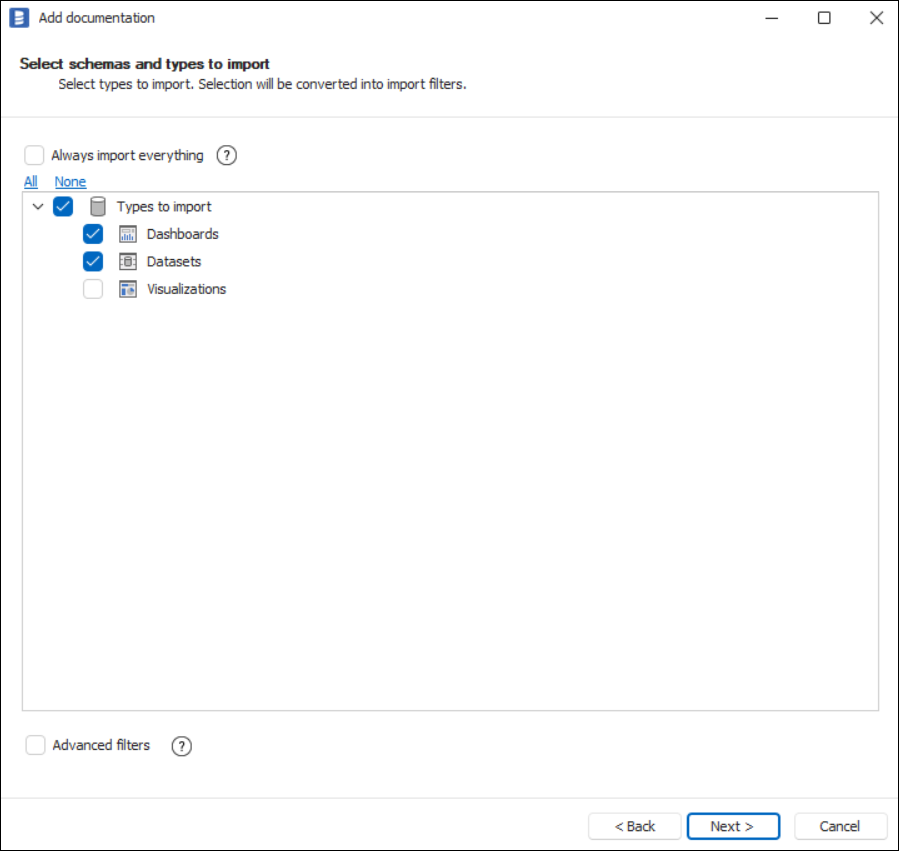
Confirm by clicking Next.
The next screen will allow you to change the default name of the documentation under which your schema will be visible in the Dataedo repository.
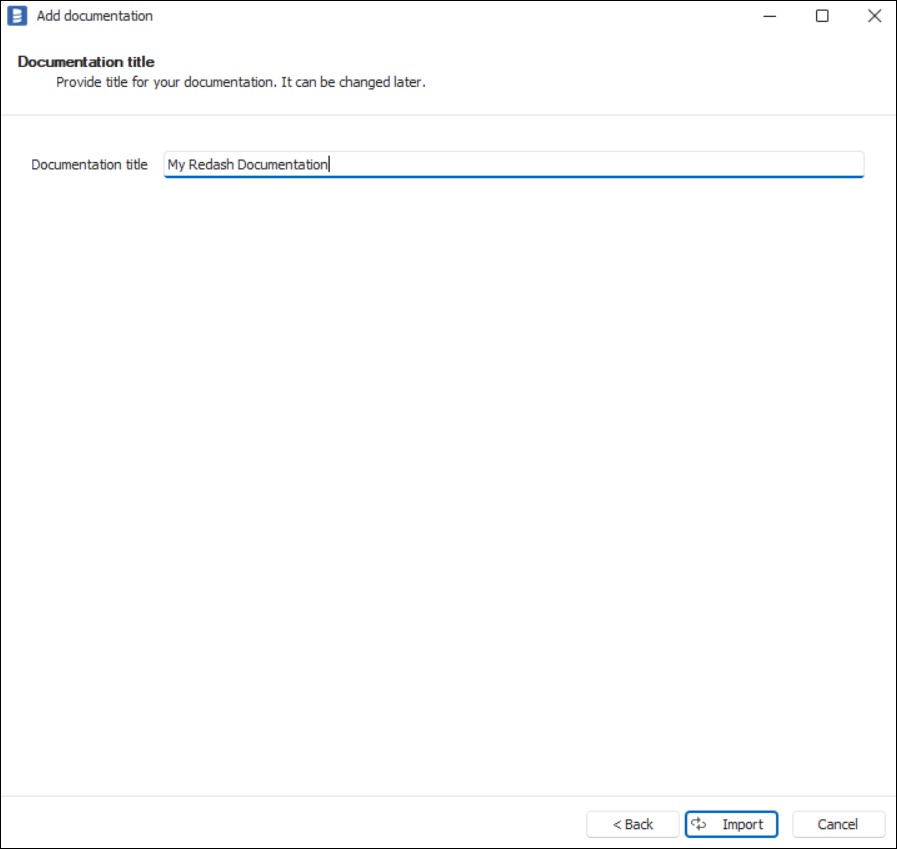
Click Import to start the import.
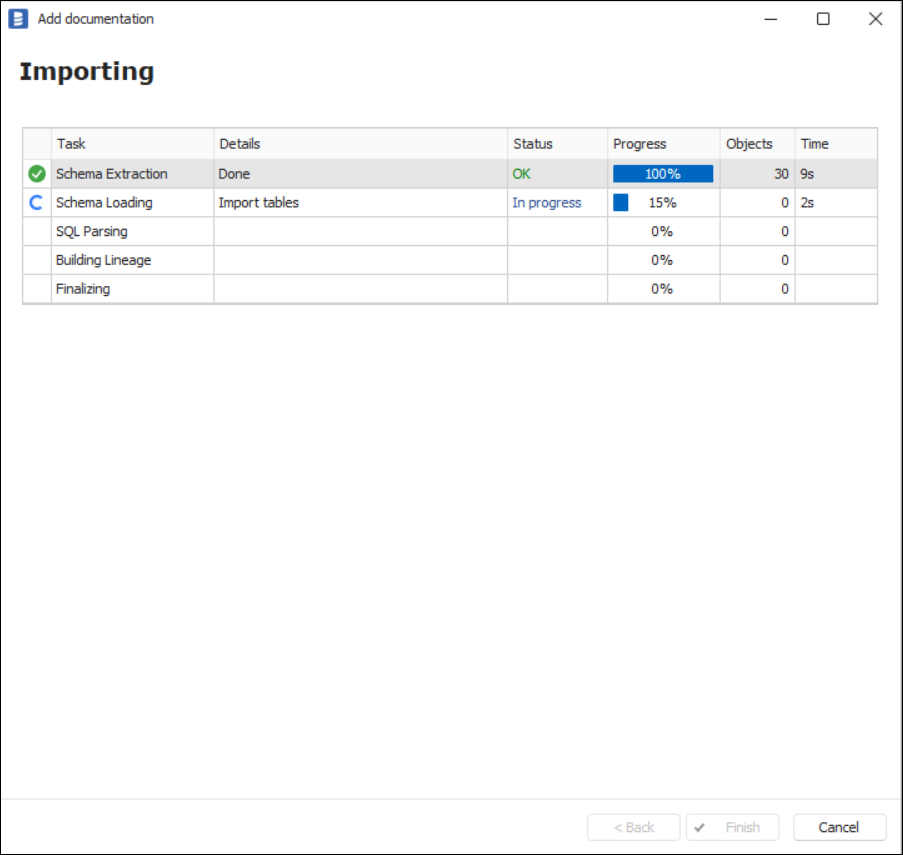
When done, close the import window with the Finish button.
Your Redash has been imported to new documentation in the repository.
Importing changes
To sync any changes in the schema in Redash and reimport any technical metadata, simply choose the Import changes option. You will be asked to connect to Redash again and changes will be synced from the source.
Scheduling imports
You can also schedule metadata updates using command line files. To do it, after creating documentation use the Save update command option. The downloaded file can be run in the command line, which will reimport changes to your documentation.

