Connecting to Percona database
To connect to Percona, click Add documentation and choose Database connection.

On the connection screen, choose Percona as DBMS.
Provide database connection details:
-
Host - provide a host name or address where the database is located. E.g. server17, server17.ourdomain.com or 192.168.0.37.
-
Port - change the default port of the Percona instance if required.
-
User and password - provide your username and password.
-
Database - type in the schema name or click [...] and choose it from the list.
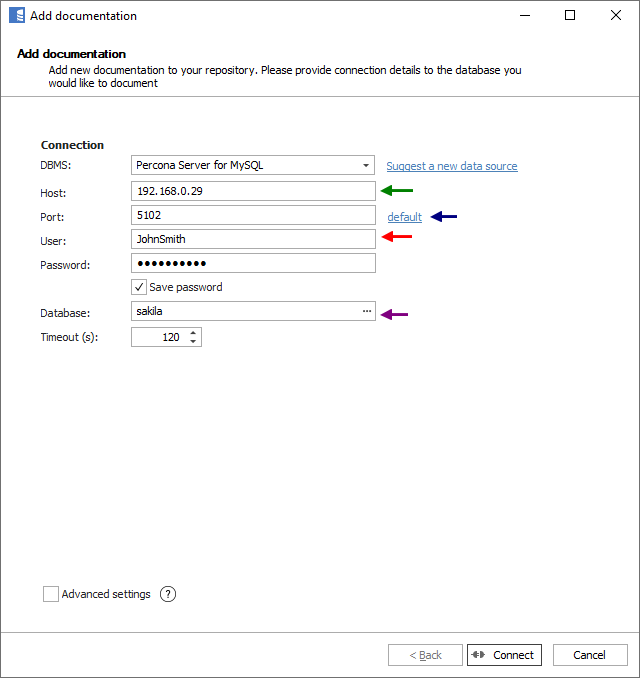
Here is a comparison with connection details in MySQL Workbench.
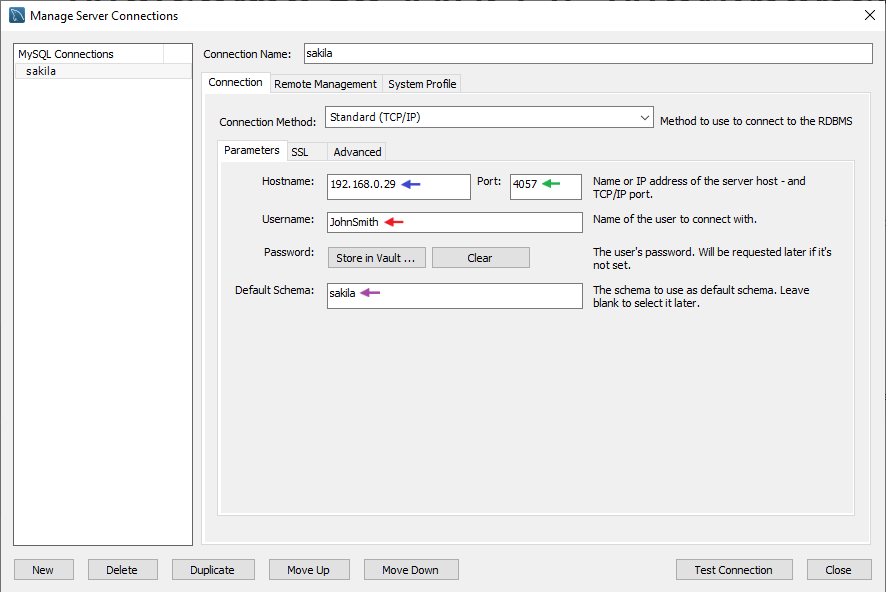
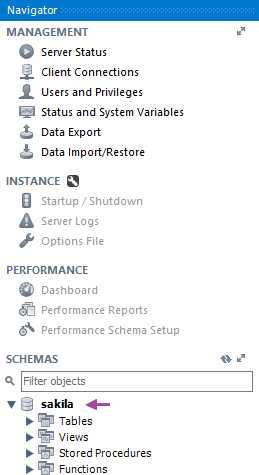
Saving password
You can save the password for later connections by checking the Save password option. Passwords are saved in the repository database.
Importing schema
When the connection is successful, Dataedo will read objects and show a list of objects found. You can choose which objects to import. You can also use the advanced filter to narrow down the list of objects.
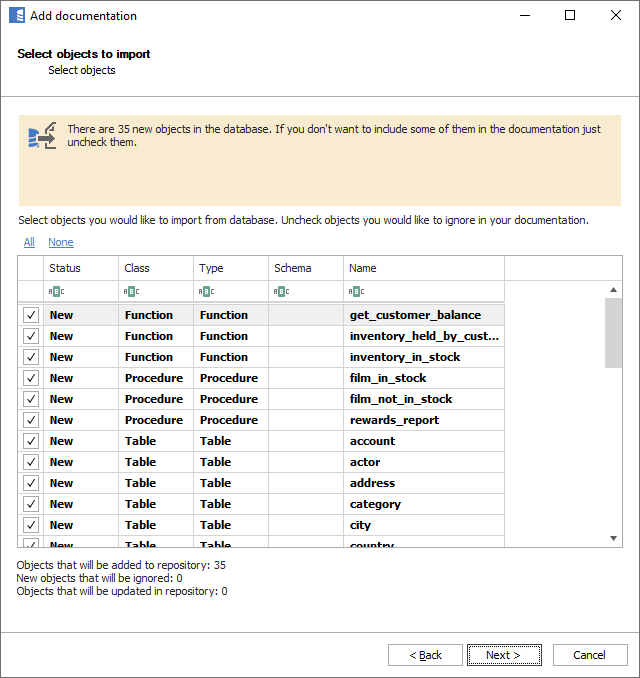
Confirm the list of objects to import by clicking Next.
The next screen will allow you to change the default name of the documentation under which your schema will be visible in the Dataedo repository.
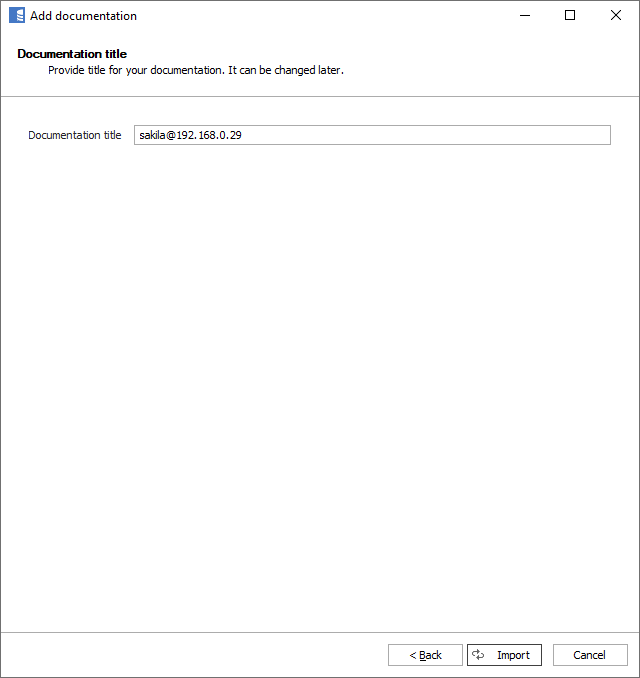
Click Import to start the import.
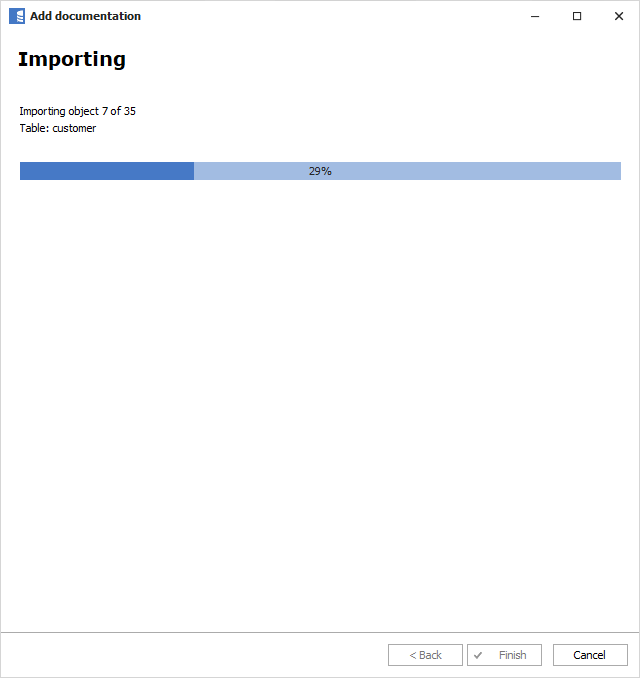
When done, close the import window with the Finish button.
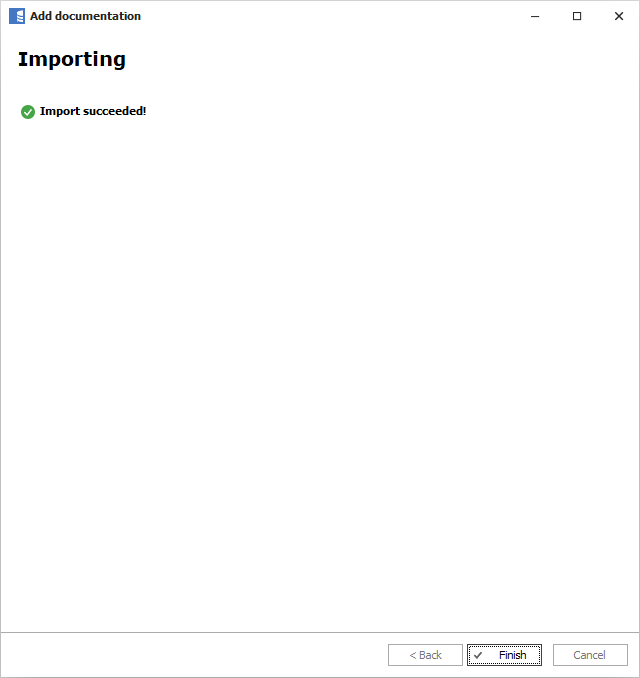
Your database schema has been imported to new documentation in the repository.
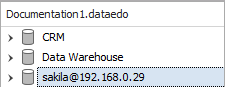
Percona support
Learn more about Percona support in Dataedo.

