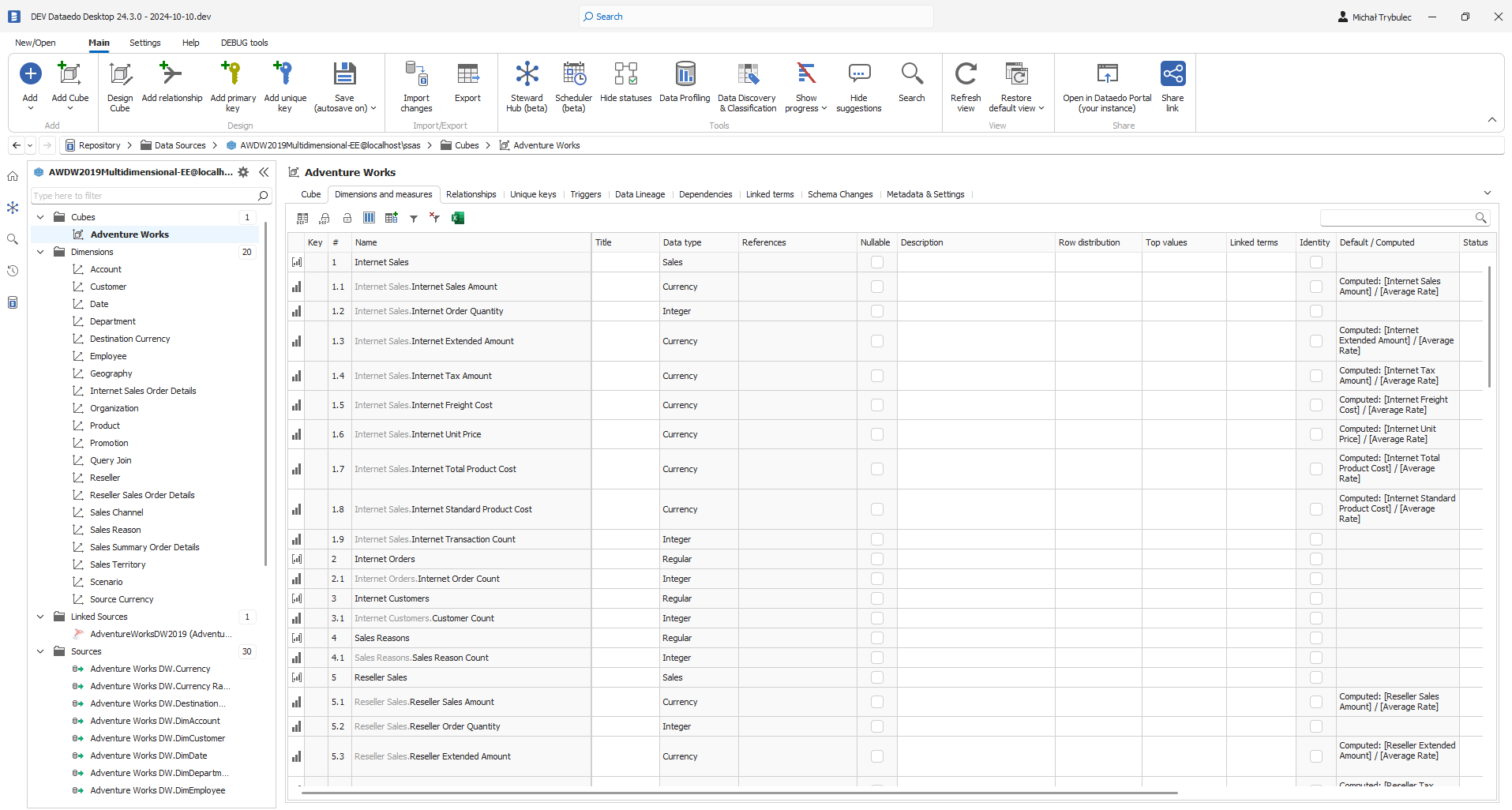Connecting to Analysis Services/SSAS Multidimensional
To connect to Analysis Services Multidimensional model create new documentation by clicking Add and choosing Database connection.

On the connection screen choose Analysis Services (SSAS) Multidimensional
Provide connection details:
-
Server name - address of a server where model is available. (e.g. 10.10.10.10).
-
Authentication - choose Windows Authentication if you use your Windows account to identify, or one of Azure Active Directory authentications - either Password or Integrated. For Integrated you need to be logged in to Microsoft.
-
User - for Azure Active Directory - Password authentication.
-
Password - for Azure Active Directory - Password authentication.
-
Database - if server hosts multiple models, database allows you to select one of them by clicking [...] button.
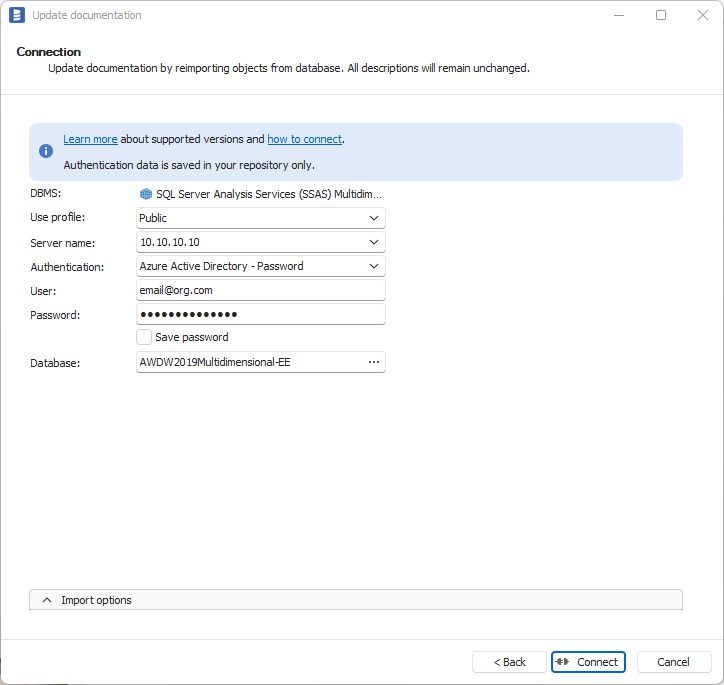
Saving password
You can save Azure Active Directory password for later connections by checking Save password option. Passwords are saved in the repository database.
When connection is successful, Dataedo will read objects and show a list of objects found. You can choose which objects to import. You can also use advanced filter to narrow down the list of objects.
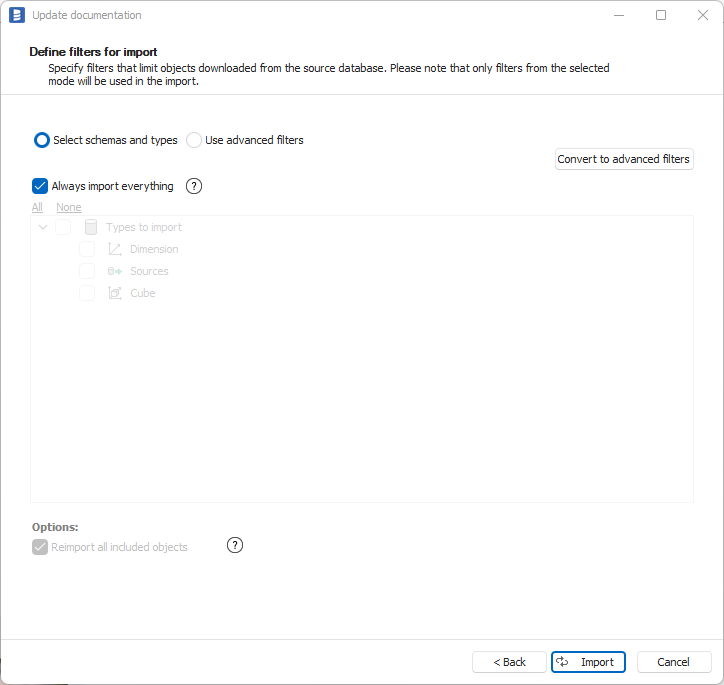
Confirm the list of objects to import by clicking Next.
The next screen allows you to change the default name of the documentation under which it will be visible in the Dataedo repository.
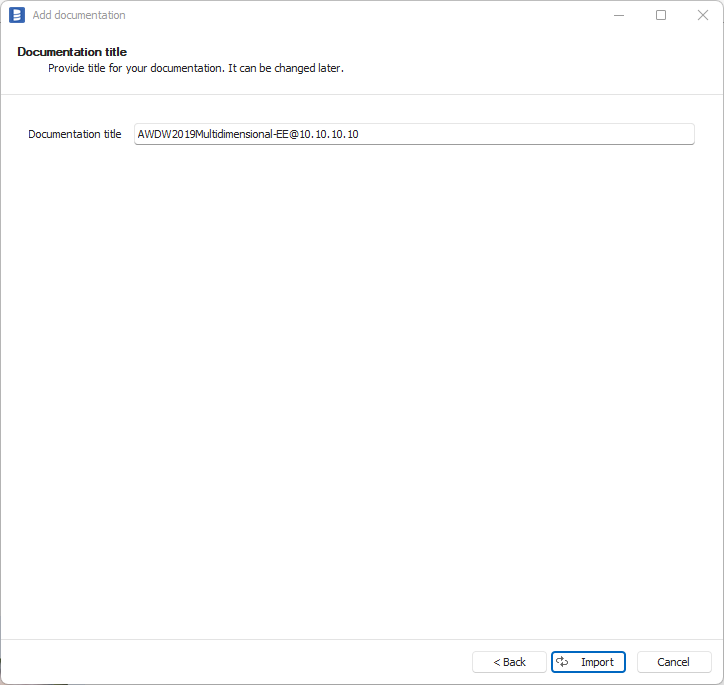
Click Import to start the import.
When done, close the import window with the Finish button.
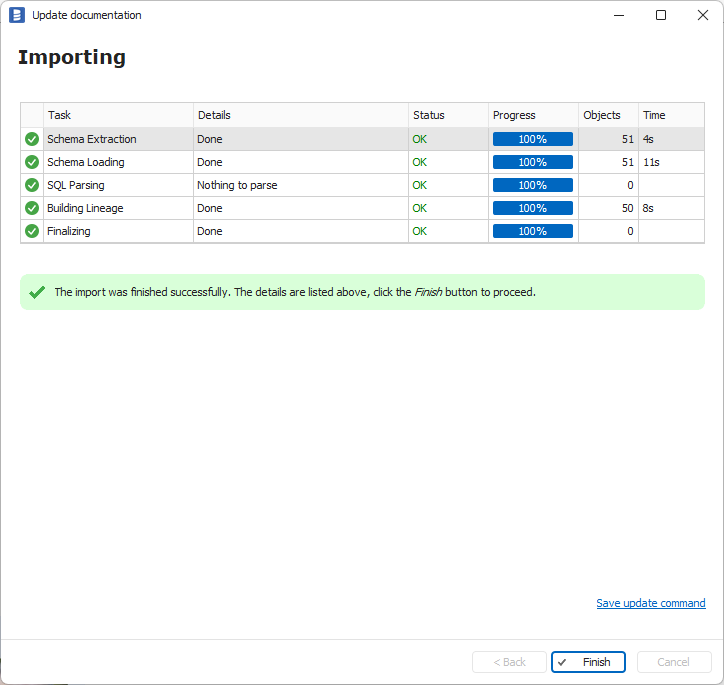
Your database schema has been imported to new documentation in the repository.