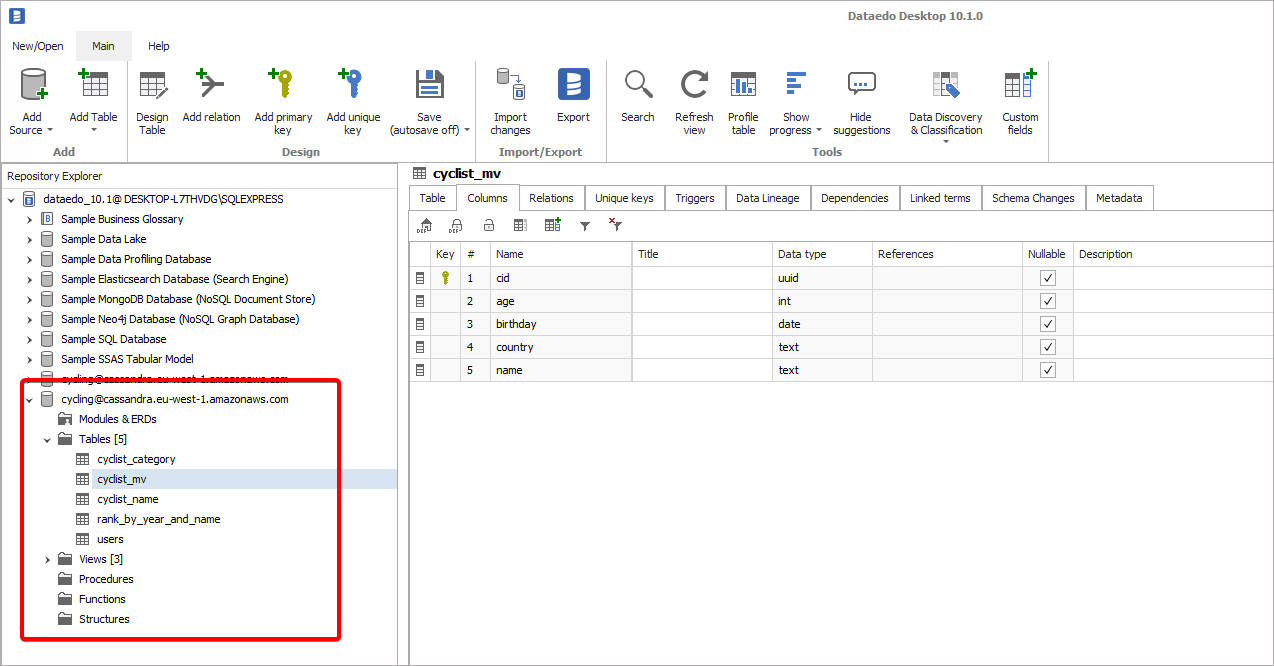Connecting to Amazon Keyspaces
This article explains how to connect Dataedo to Amazon Keyspaces database and import metadata - tables & columns.
Add new connection
To connect to Amazon Keyspaces, create new documentation by clicking Add documentation and choosing Database connection.

On the Add documentation window, choose Amazon Keyspaces:
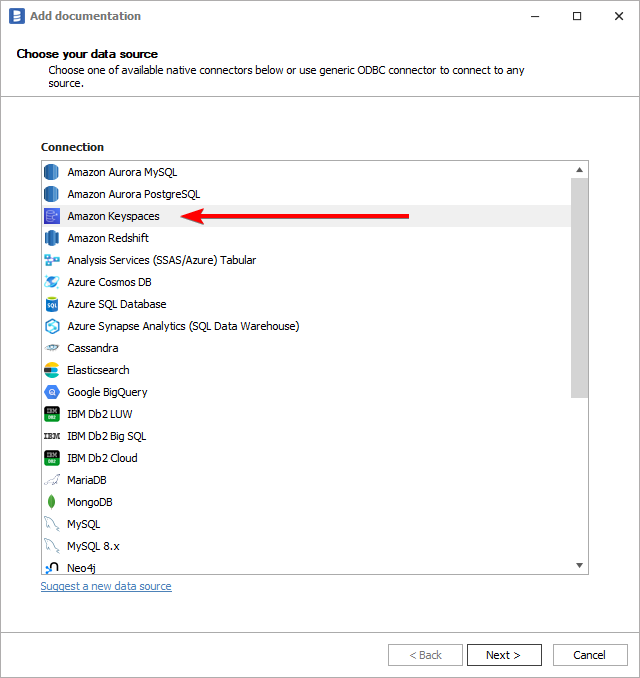
Connection details
Provide connection details:
- Host - Amazon Keyspaces Service Endpoint address for the region where Keyspaces resides, see Service endpoints for Amazon Keyspaces
- Port - Amazon Keyspaces uses port 9142.
- User - Username which will be used to authenticate and authorize to Keyspaces. It can be either a root user or IAM user.
- Password - Password for the selected user.
- Keyspace - Name of the keyspace to document. You can select it by clicking the [...] button.
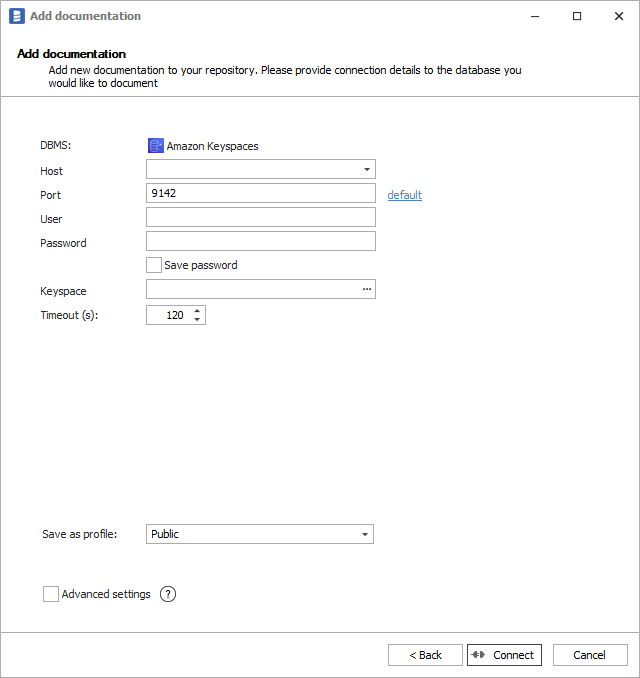
How to get the host name in Amazon Keyspaces
Log into AWS Console and go to the Amazon Keyspaces resource. Then you need to find the region name where your Keyspaces resides. You can do it either by looking at the URL or by checking the name of the region in the upper right corner of your console window:
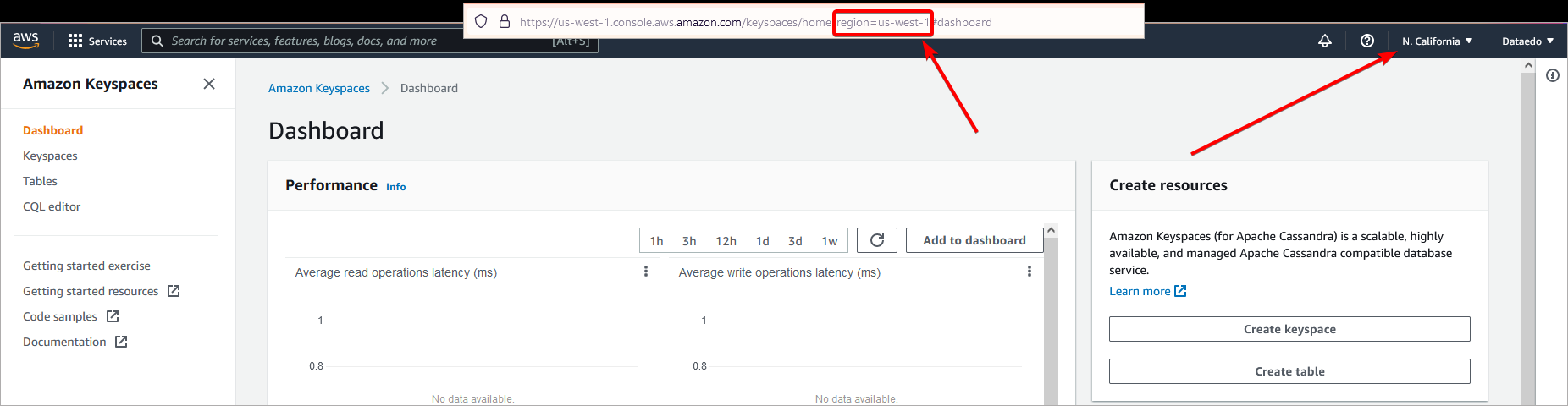
Once you have the region name, go to AWS documentation - Keyspaces Service Endpoints and find the Endpoint address in the Service endpoints table:
In our example (California-US-west-1 region), the address is cassandra.us-west-1.amazonaws.com:
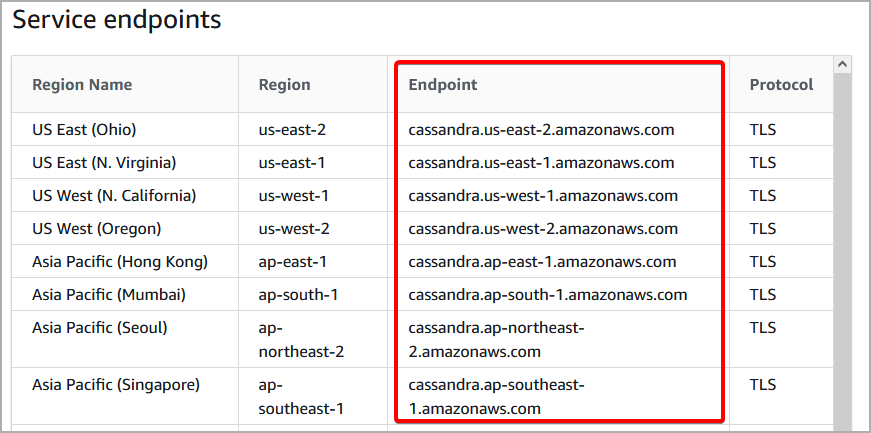
Saving password
You can save the password for later connections by checking the Save password option. Passwords are saved in the repository database.
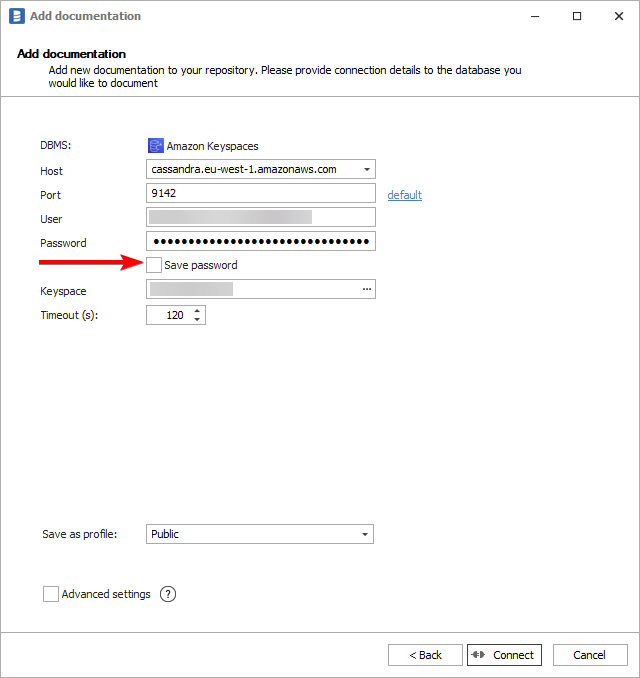
Importing schema
When the connection is successful, Dataedo will read objects and show a list of objects found. You can choose which objects to import. You can also use advanced filter to narrow down the list of objects.
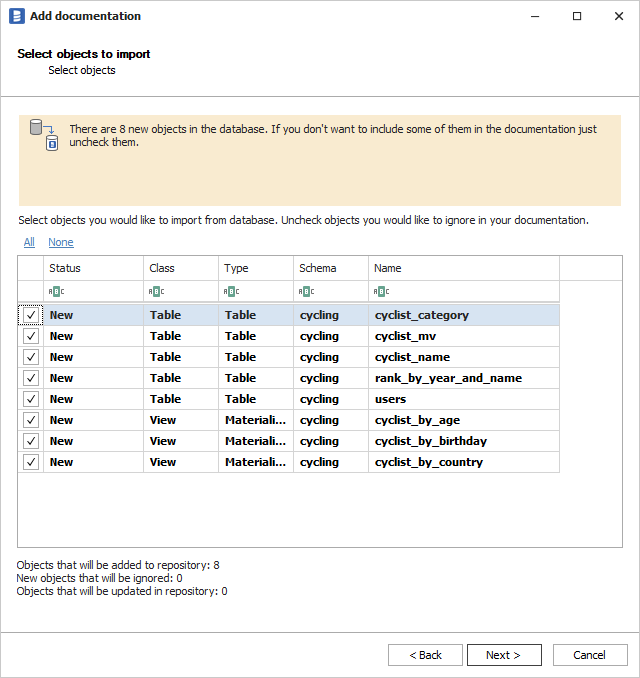
Confirm the list of objects to import by clicking Next.
The next screen allows you to change the default name of the documentation under which your schema will be visible in the Dataedo repository.
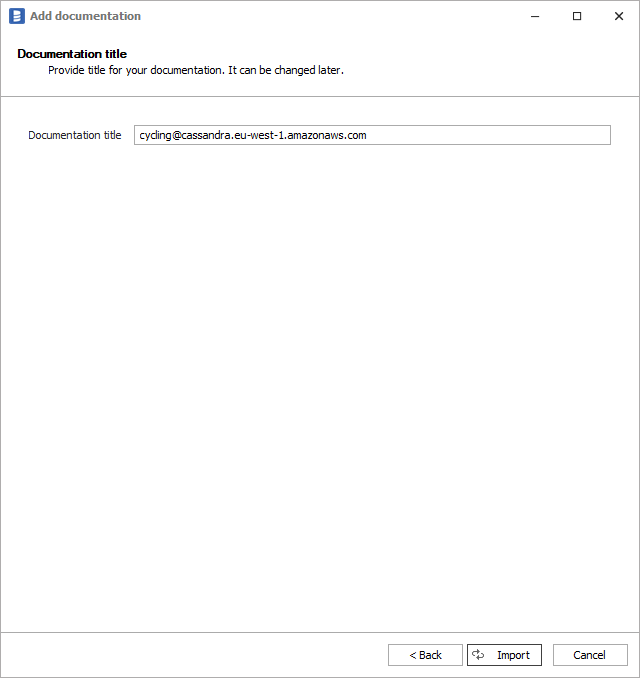
Click Import to start the import.

Outcome
Your database has been imported to new documentation in the repository.