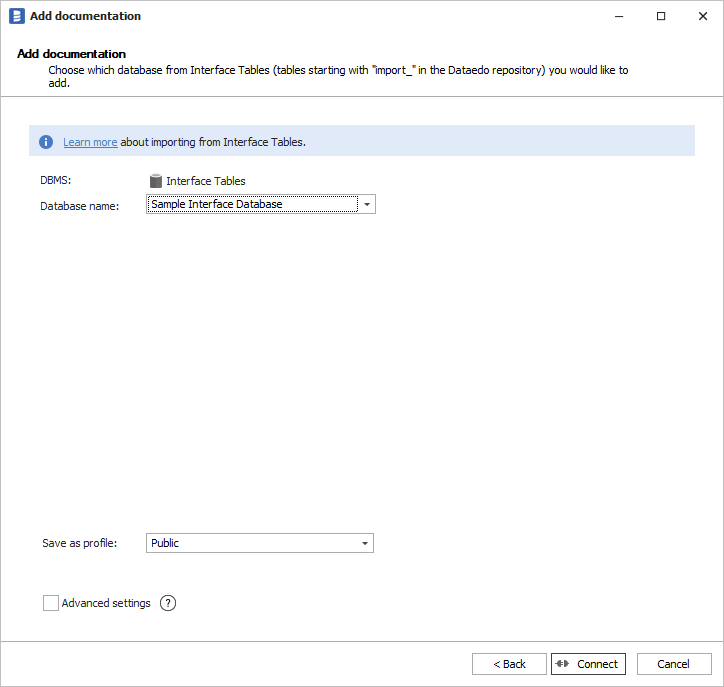Metadata import with interface tables
Concept of Interface Tables
Interface Tables are a way of exchanging data with the Dataedo Repository and any other external database through a defined set of tables.
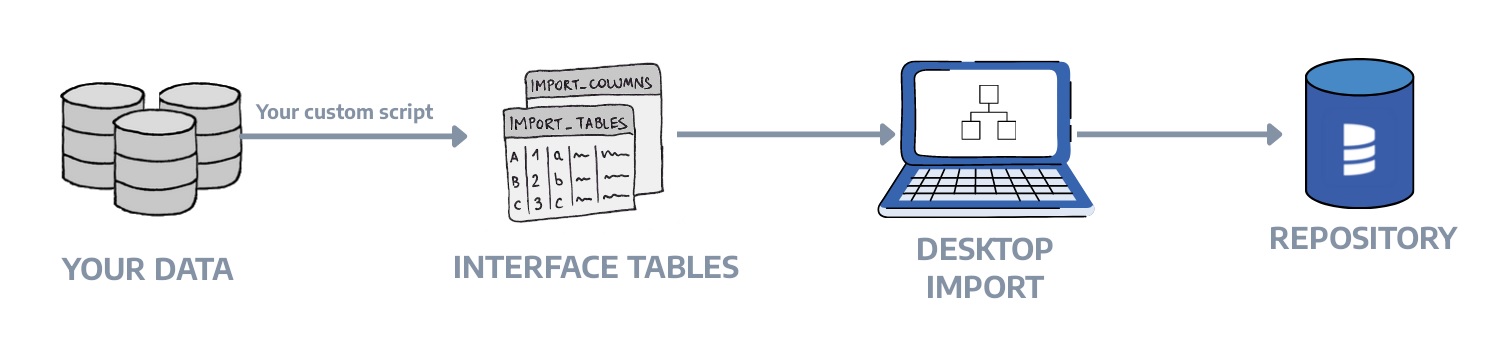
What is the need for Interface Tables
In cases where there is no Metadata scanner for your database, you can consider transferring data directly to the Dataedo Repository. Since the structure of dbo.databases, dbo.tables, dbo.columns, and many more is complex and mixes data gathered from both external and internal sources, it is highly recommended to do so through Interface Tables.
How to use Interface Tables?
You need to start with preparing a publishing mechanism, which will mirror your database structure into interface tables in Dataedo. It is up to you, what tool you choose.
Putting data in Interface Tables
You should put your data in the following tables:
| Table | Description |
|---|---|
| import_tables | Tables, views, and other tabular objects |
| import_columns | Table and tabular object columns |
| import_tables_keys_columns | Table and tabular objects primary and unique keys with their columns |
| import_tables_foreign_keys_columns | Table and tabular objects foreign keys with their columns |
| import_procedures | Procedures, functions, and other procedural objects |
| import_parameters | Procedure and other procedural objects parameters |
| import_triggers | Triggers |
| import_reports | |
| import_data_lineage | Column level data lineage |
| import_data_lineage_processes | Optional table to import attributes (description, script, etc.) of data processor processes (separate steps/tasks) |
| import_linked_sources | Linked sources, objects representing connections across data sources, used for building data lineage |
Output tables:
- import_errors - list of errors from the process
More details about the above tables are available in Dataedo Repository Schema.
Importing from Interface Tables
If data are already present in the Dataedo Repository, then you can start importing with the new connector.
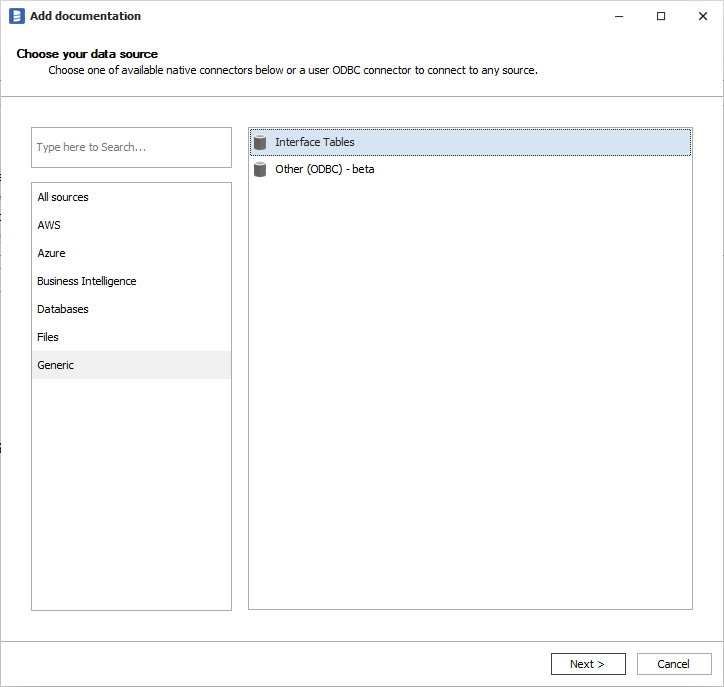
Remember, that importing comments or descriptions to Custom Fields are available in advanced settings.
Resolving Errors and Warnings
In the case of any errors or warnings, you have the choice of either ignoring them or fixing them and starting the import once again. All errors are displayed during import and also saved in corresponding import_... tables. Also, all errors are logged in the import_errors table.
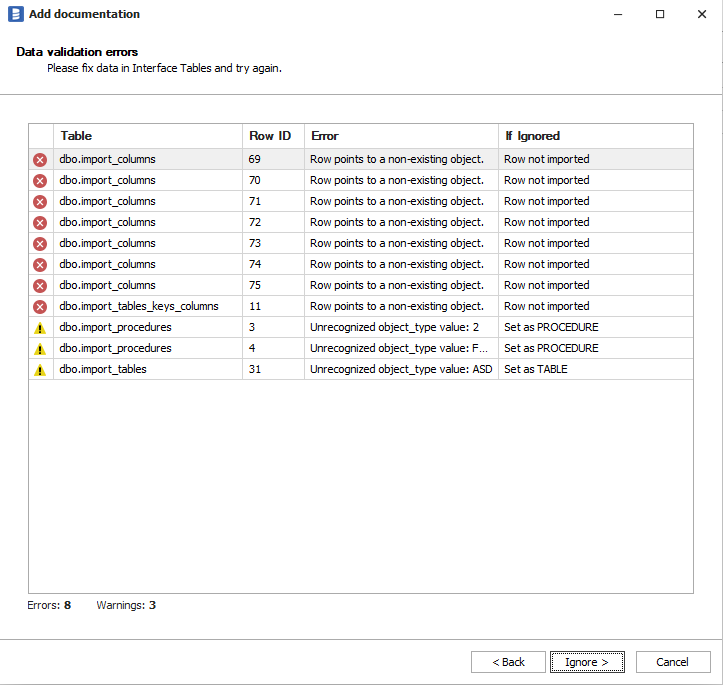
Example
To lower the learning curve, we've put a sample interface database in the repository, so that you can try importing right ahead.