Steward Hub–Reference Data
If you want to know more about Reference Data and Lookups, click here.
Reference Data module allows you to:
- Add new Lookups based on suggestions
- Link columns and terms to existing Lookups
- Manage Lookup values
All submodules are described below.
Main Dashboard
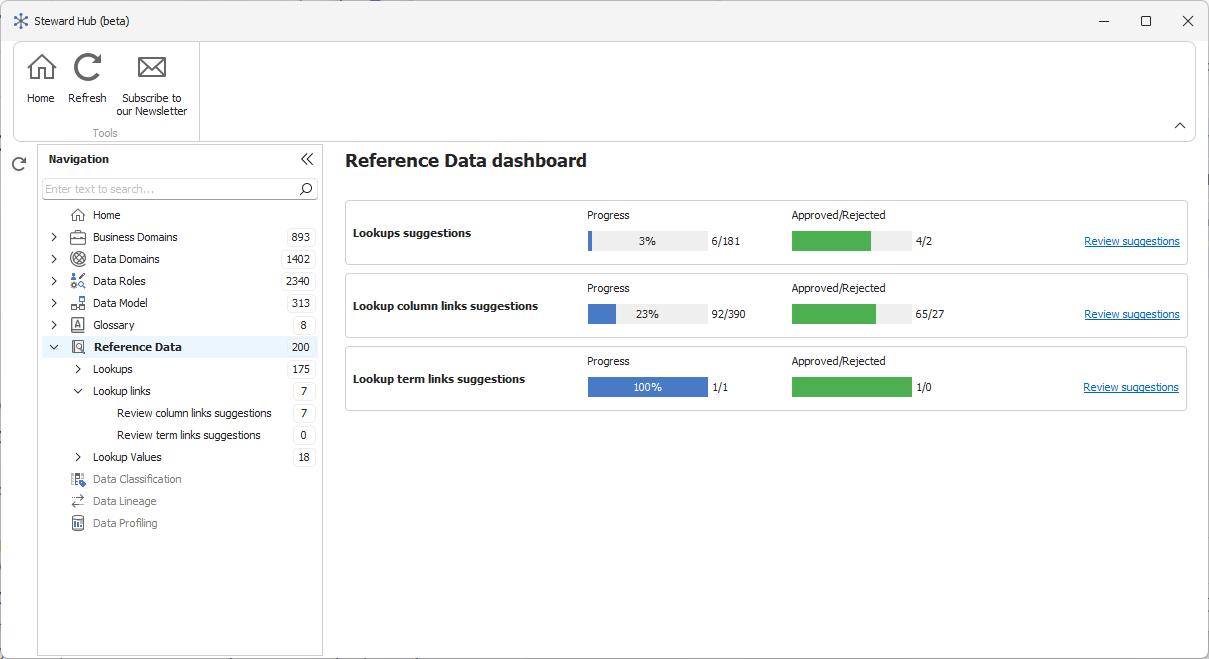
This dashboard shows the progress of work on creating and managing your reference data. You can easily check how many suggestions you have accepted. Use hyperlinks to review more suggestions.
If there are no suggestions available, try refreshing them using the Refresh button in the ribbon.
Lookup suggestions

This submodule contains Lookup suggestions created from existing columns. Review suggestions; each has a list of columns it was created from. Click Approve (1) to accept the selected suggestion. You can also reject some suggestions (2) if you don't want to see them in the future.
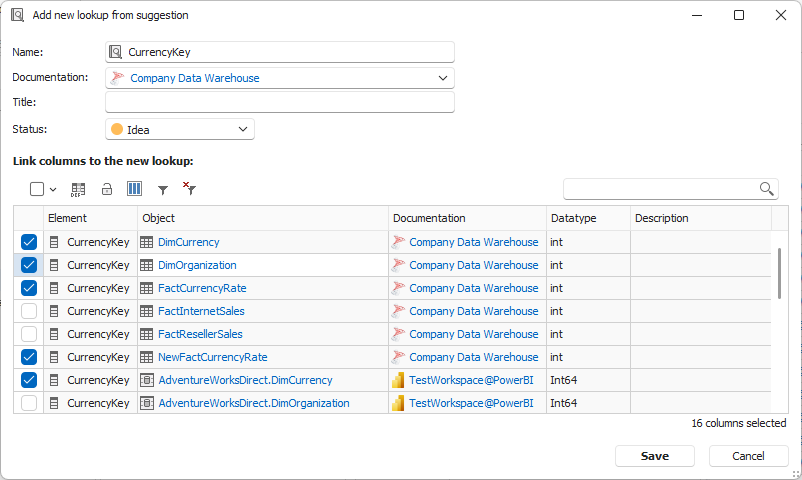
A new window will be opened where you can select the data source, change the Lookup name, and workflow status. Learn more about Workflows in Dataedo. Choose which columns you want to link to the Lookup. Click Save to add the new Lookup with linked columns.
Column & term links
This submodule allows you to link columns & terms to existing Lookups.
Column link suggestions
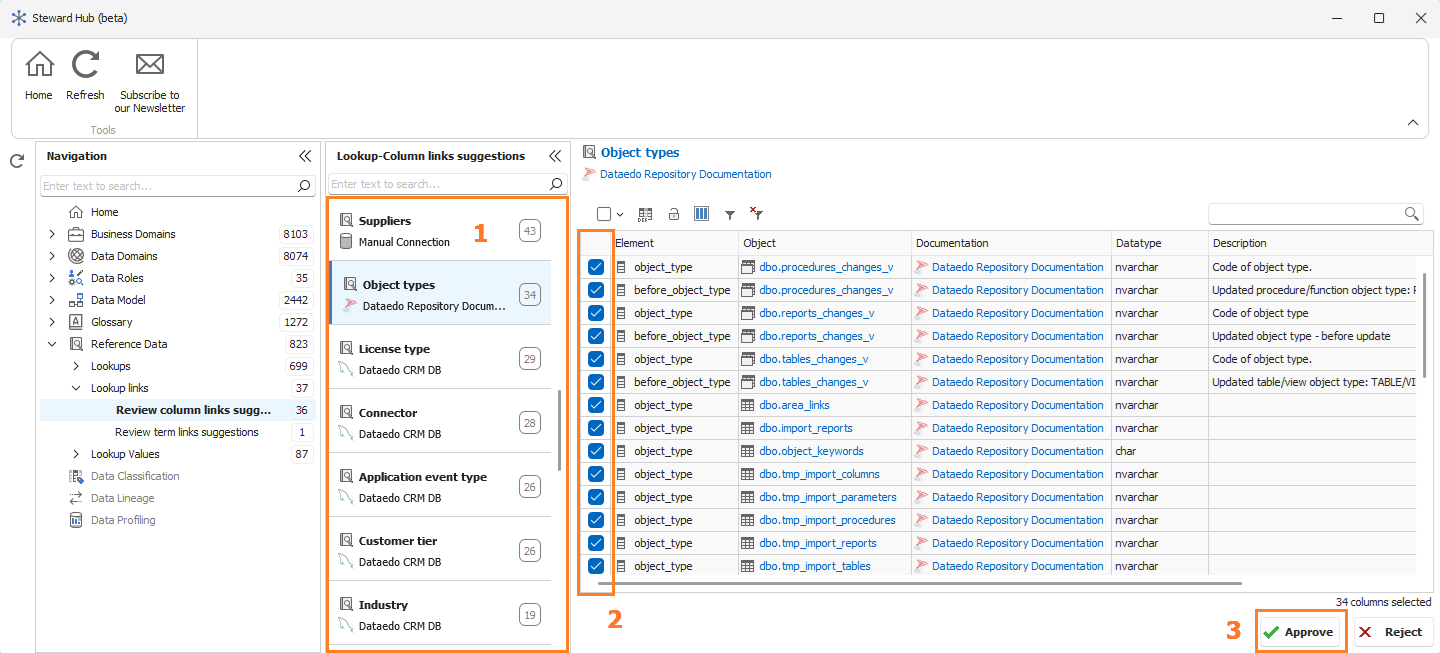
Browse the list of available Lookups (1). Click one to see a list with suggested column links. Select suggestions you want (2) and click the Approve button (3). You can also reject some suggestions if you don't want to see them in the future.
Term link suggestions
It works similarly but contains term suggestions instead of columns.
Lookup Values
This submodule provides a few functionalities that will improve Lookup Values management.
Importing Lookup Values will try to connect to the source database.
Add or import values to empty Lookups.
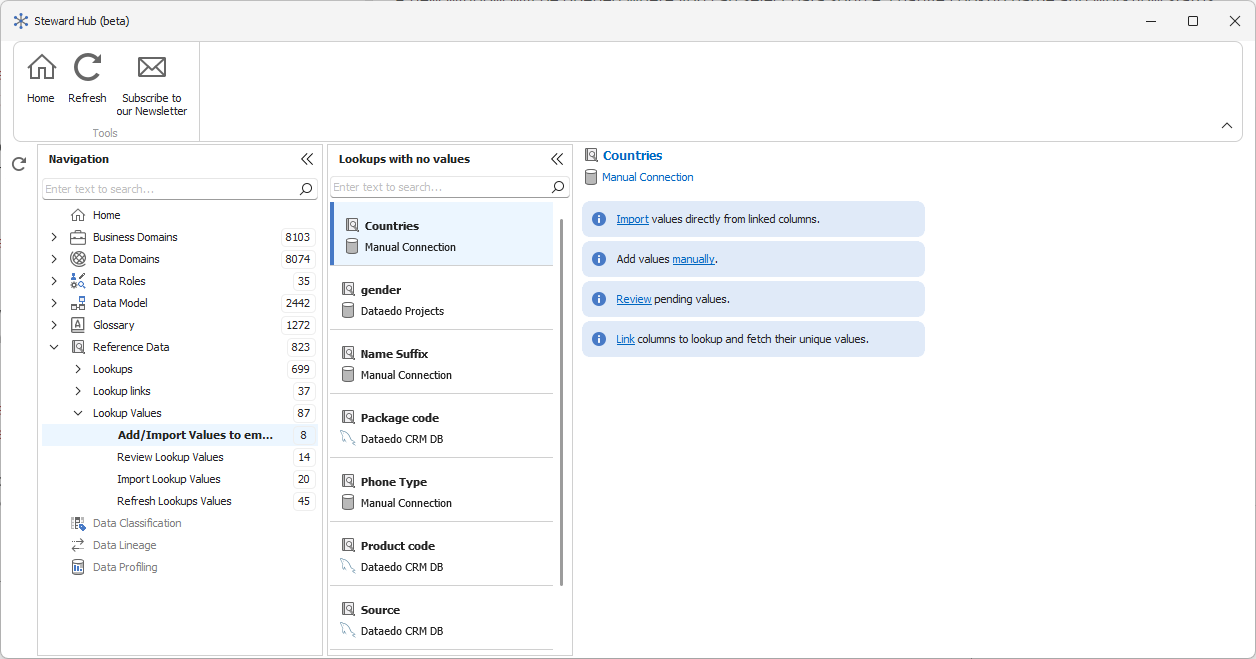
This option is the best for newly created Lookups and when you don't know what to do with them. Select a Lookup and import values from linked columns or add them manually using given hyperlinks.
Review Lookup values
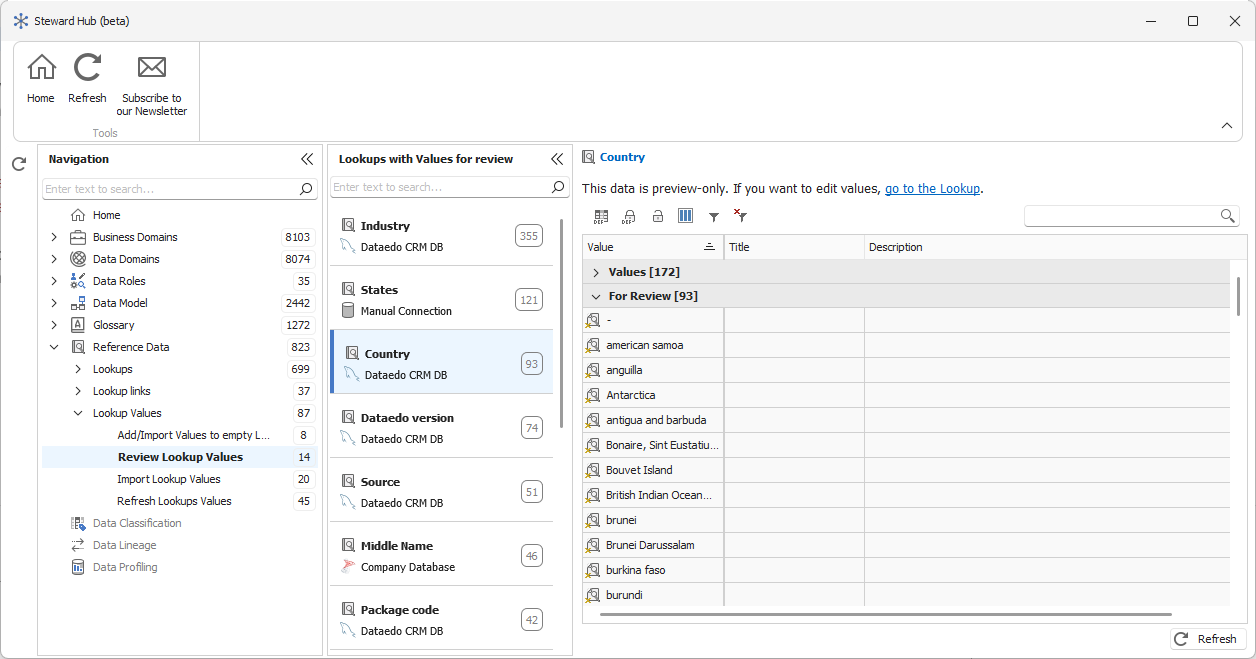
This option can be used after fetching values. You can review values in read-only view. Lookup values are grouped by their state. Editing values is possible only from the main application window.
Import & Refresh Lookup Values
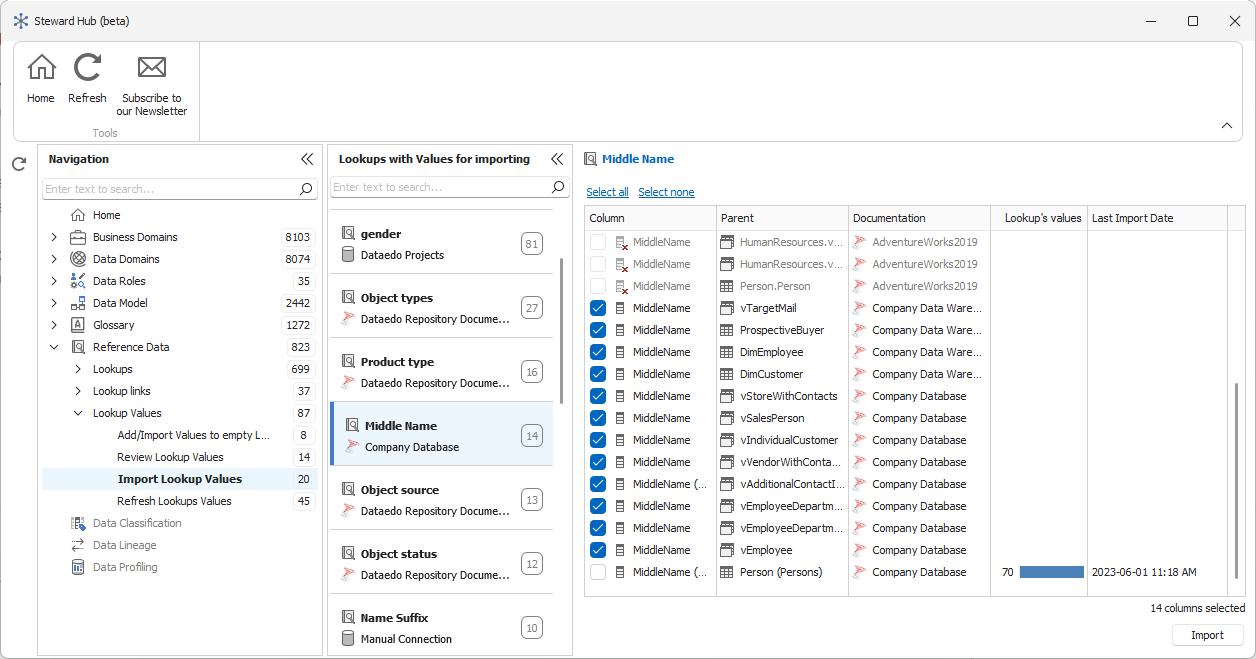
This option allows you to import values from columns not yet imported to the repository. Select a Lookup from the list. Then select which linked columns you want to fetch data from and click the Import button. The last import date in this view helps to choose which columns might have changed.
Refresh Lookup Values node is a very similar option, but it will show only Lookups with imported values from at least one column.

