OpenAI models
Follow the steps below to configure the AI Autodocumentation feature in Dataedo with OpenAI models.
Prerequisites
To use the AI Autodocumentation feature with OpenAI models, you must generate an API key from OpenAI. This key is required to access the OpenAI API and use the AI models for autodocumentation.
Permissions
Generating descriptions with AI Autodocumentation requires either Admin or (Power) Data Steward permissions to the Dataedo Repository. Users without these permissions won't be able to create descriptions.
Any user with at least Viewer permissions for a specific object can access both regular and AI-generated description fields.
Configure AI autodocumentation
Generate an API key from OpenAI
-
Go to the OpenAI website.
-
Sign up for an account or log in if you already have one.
-
In the side panel on the left, click on the API Keys option.
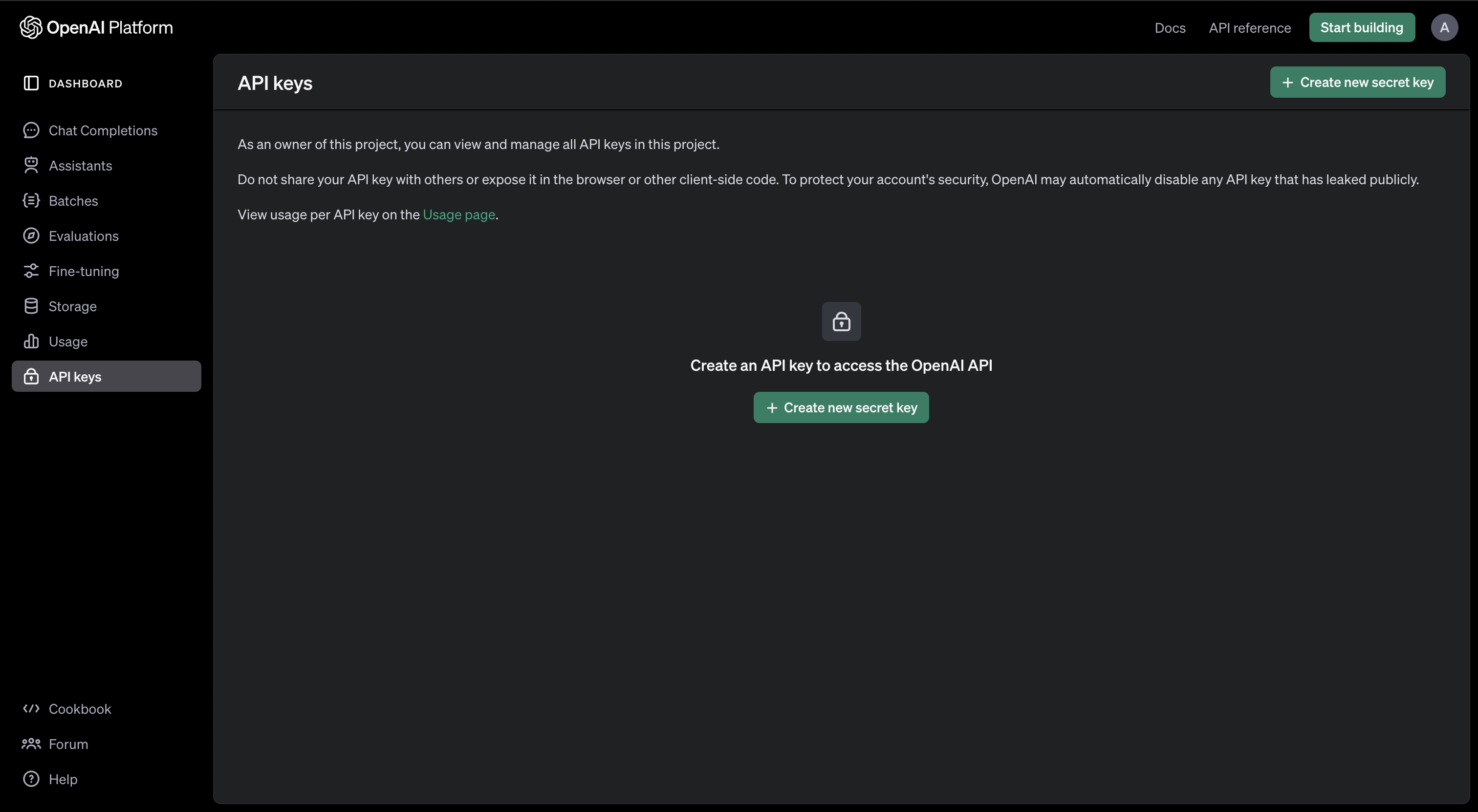
-
Create a new API key:
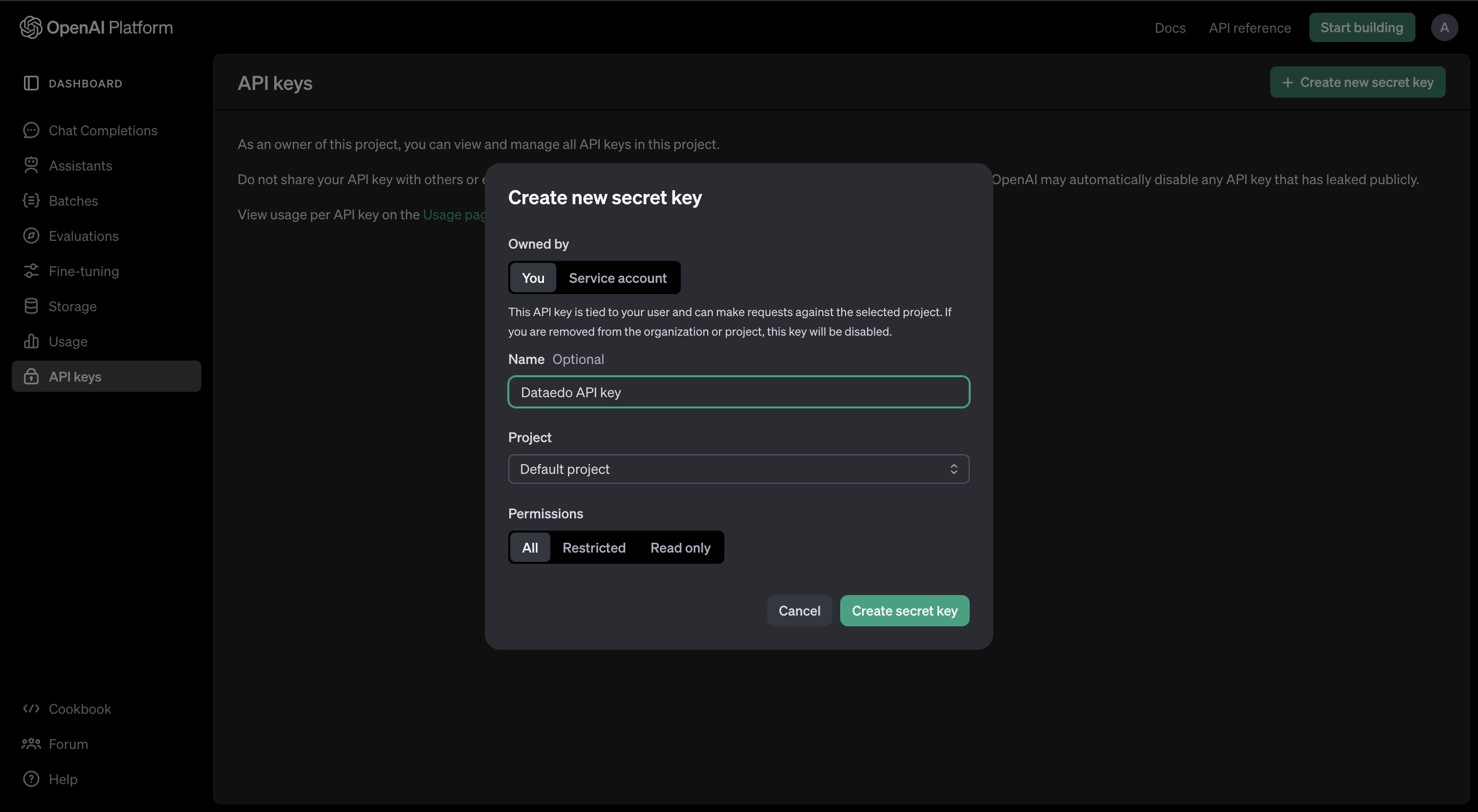 useful tip
useful tipThe Name and Projects fields are optional. You can leave the default values unchanged, or enter preferred values in them.
-
Copy the API key to your clipboard.
Configure AI Autodocumentation in Dataedo
-
Click Settings in the main left sidebar in Dataedo Portal.
-
Select the LLM (AI) engines tab.
-
Click the button.
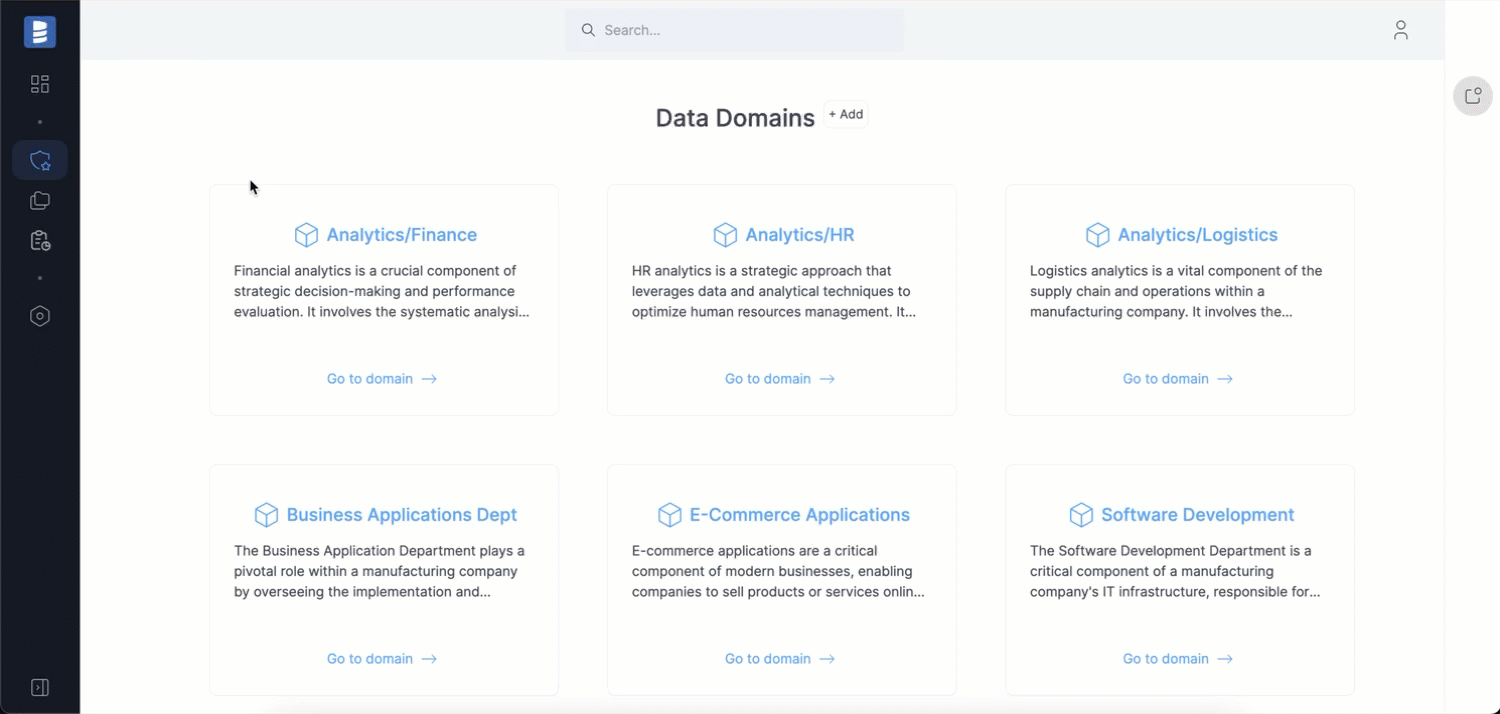
New engine form
Configuring AI autodocumentation settings
Fill in all fields in the the New engine form and click the button. Use default values or customize as needed.
- Platform:
- Select OpenAI
- Engine: Select one of the supported OpenAI engines:
- GPT 3.5 Turbo Model
- GPT 3.5 16K Turbo Model
- GPT 4 Model
- GPT 4 Turbo Model
- GPT 4 Omni Model
- Engine name: Enter a user-friendly display name for the AI engine.
useful tip
You can leave this field as is. Keep in mind that this name will be displayed in the dropdown list when selecting an AI engine.
- API key: Click the eye icon and paste the API key from the OpenAI developer platform.
- Max tokens: Set the maximum number of tokens per response.
warning
This value might affect your OpenAI API usage and how descriptions are generated for multiple objects. See the troubleshooting section for more information.
- Temperature: Adjust the sampling temperature (
0.0to2.0). Higher values increase output randomness. - Frequency penalty: Set the penalty value (
-2.0to2.0) to avoid repeating words or phrases. Higher values promote more varied descriptions. - Presence penalty: Set the penalty value (
-2.0to2.0) to encourage new words and concepts. Higher values increase the likelihood of generating unique concepts.
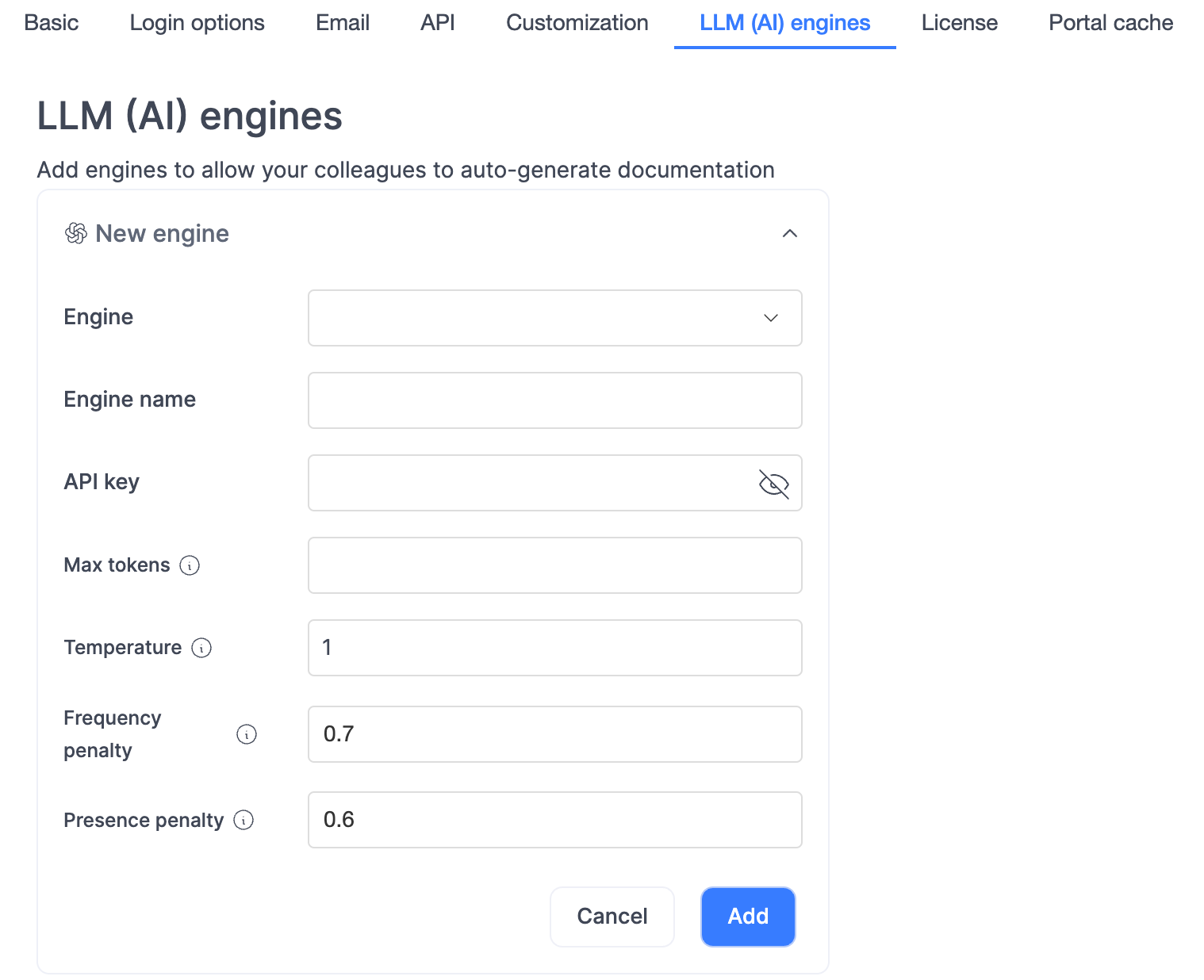
Useful resources
Watch the video tutorial on AI autodocumentation to learn more.

