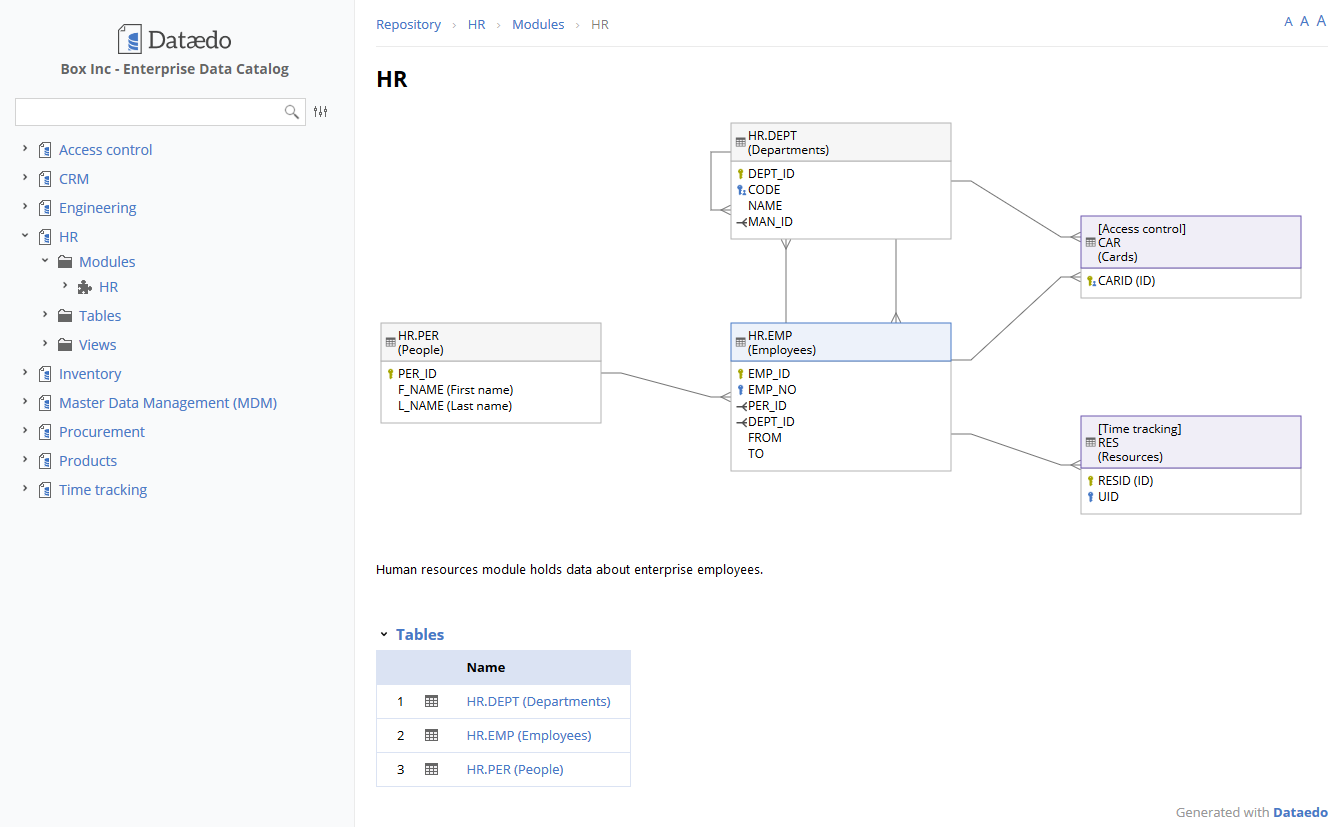Entity Relationship Diagrams (ERDs)
Entity-Relationship (ER) diagrams provide a visual representation of database structures, helping teams understand relationships between tables and key attributes. Dataedo simplifies the process of creating and managing ER diagrams, making it easier to document and share database designs.
Create ERDs
Dataedo allows users to generate ER diagrams directly from database schemas. The process is automated, providing an instant visual of table relationships without manual drawing. Users can:
- Import database structures and automatically generate relationships.
- Customize diagrams by repositioning entities and hiding unnecessary elements.
- Export diagrams to share with stakeholders.
Step-by-Step guide
-
Open Dataedo and Load a Repository
- Launch Dataedo and connect to an existing repository.
- Ensure that the database schema has been imported.

-
Navigate to the Diagrams Section
- In the Metadata Explorer, select a database.
- Right-click on the Diagrams node and choose New Diagram.
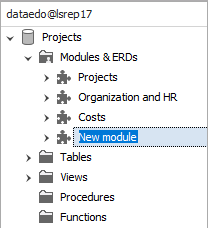
-
Create the ER Diagram
- Go to the ERD tab.
- Use the list of available entities to add tables to the diagram.
- Double-click on a table to add it to the diagram.
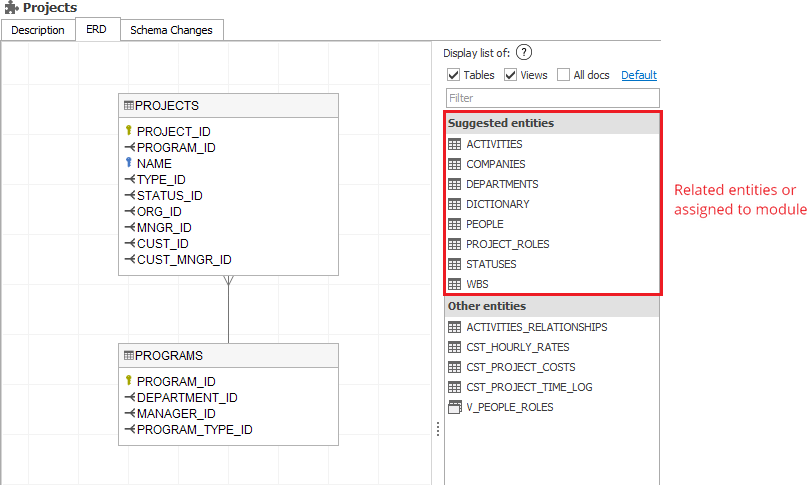
-
Choose Columns to Display
- Right-click on an entity or the diagram pane.
- Select columns, tables, or the entire diagram to include.
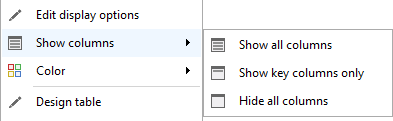 useful tip
useful tipYou can also double click entity on the diagram to switch visibility of specific columns:
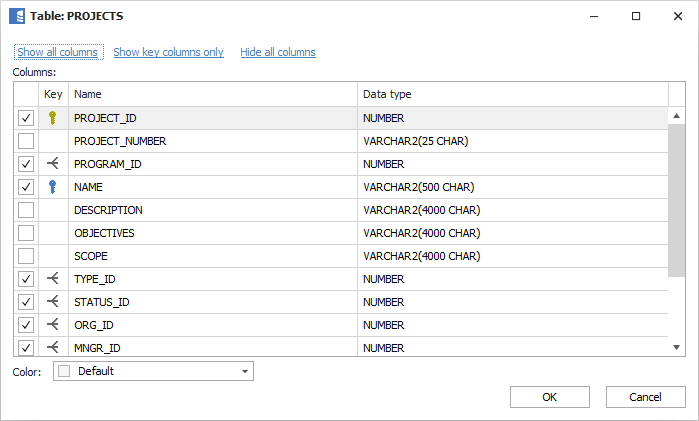
-
Add Missing Relations
-
Right-click the child table and select Add relation.
-
Drag to the parent table and left-click to create the relationship.
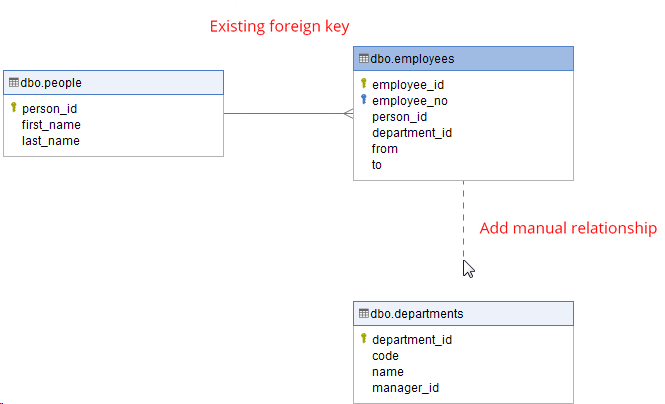
-
Define column joins:
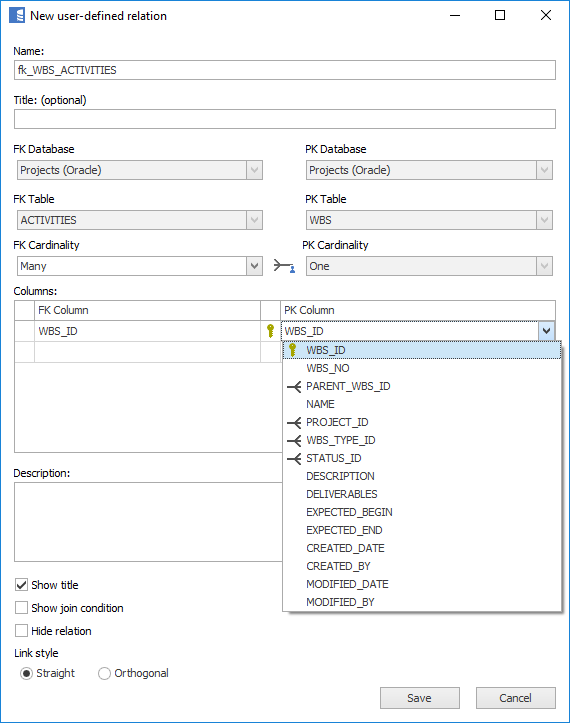
-
-
Hide Joins
-
Right-click on a relationship and select Hide relation to remove unnecessary links from the diagram:
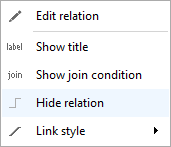
-
The effect is following:
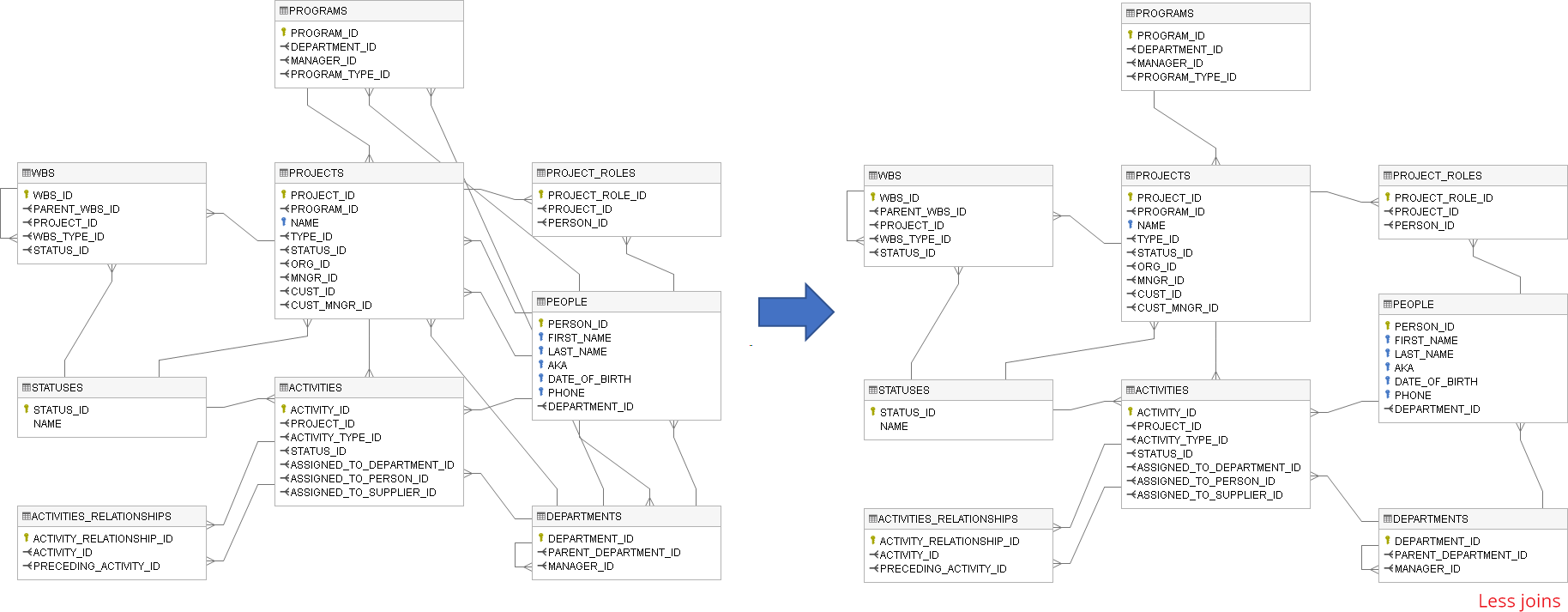
-
-
Save and Export
- Click Save to store the diagram within the repository.
- Export as an image or PDF for documentation and sharing.