Data Products
Data Products are flat, logical groupings of related assets that represent a small, complete data functionality or service. They help structure assets around business value, enable clear ownership, and improve reuse and discoverability across your organization.
Each Data Product is:
- Flat – it does not contain sub-products or hierarchy.
- Reusable – a Data Product is self-contained and can be reused across multiple applications or business contexts.
Domains and Data Products
Data Products are often used within or across Domains. Domains are used for grouping data that doesn't change frequently, while Data Products are better suited for data that often changes. An example of a Data Product would be an API with sales metrics.
If a Data Product is linked to a Data Domain or Business Domain, it shows in this Domain so that users can easily find it.
Permissions and Roles
Each Data Product has an assigned Workflow that determines whether users with view permission can access the Data Product. If you have access to a Data Product, you also have access to its linked assets.
Only roles with Edit documentation permission (such as Data Stewards) can create, edit, and delete Data Products. Only admin roles can access the Permissions tab in a Data Product and modify access permissions.
Finding Data Products
To browse all available products, go to Catalog > Data Products.
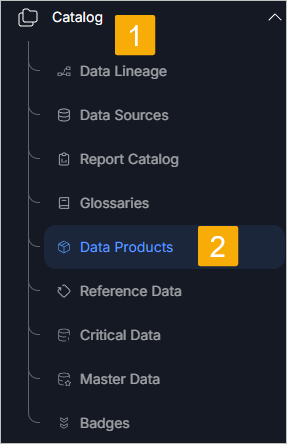
You can search and filter products by:
- Product name/description
- Workflow status
- Product type
Creating a Data Product
- Go to Catalog > Data Products.
- In the top right corner, select Create product.
- Enter a Title.
- Select a Type (for categorization purposes).
- Optionally, add a Description.
- Optionally, select a Data Domain (organizational owner of the data).
- Optionally, select a Business Domain (organizational owner of the business area).
You will automatically follow a product you create and receive notifications.
Linking and Unlinking Assets
You can link a variety of assets to a Data Product:
- Glossaries
- Report Catalog entries
- Data sources
- Reference data
- Data and Business Domains
Link assets by:
- Clicking the plus icon in the Overview tab next to the "Assets" section.
- Opening the Assets tab and selecting Add Asset in the top-right corner.
A popup will let you search and select assets you have edit access to. You can either:
- Check the box to add the entire object, or
- Use the arrow to choose specific parts of the object (e.g., selected tables).
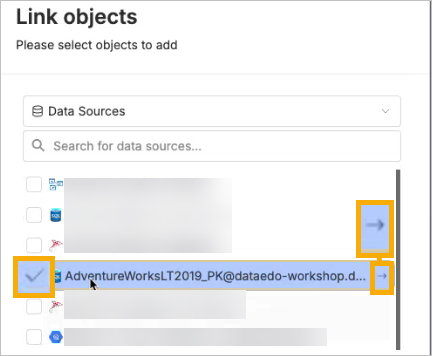
To unlink an asset, click the three dots next to the object and choose Unlink.
Data Product Details
Opening a Data Product shows:
- Product type (informational)
- Product title
- Action menu (edit, history, delete)
- Bookmark
- Badge management
- Community discussion
- Workflow info
- Badges
- Shareable link
- Notification settings

Tabs in a Data Product
Each Data Product contains the following tabs:
1. Overview
Shows:
- Description
- Linked assets and terms
- Linked Domains/Areas
- Pinned custom fields
- Tags, properties, and metadata
Use the plus button to link items, or the three dots next to an item to Unlink.
2. Data Quality (optional)
If present, shows data quality checks and their results. Only certain types of Data Products include this tab.
3. Assets
Displays all assets linked to the Data Product.
You can:
- Add new assets via Add Asset
- Unlink via the three dots menu
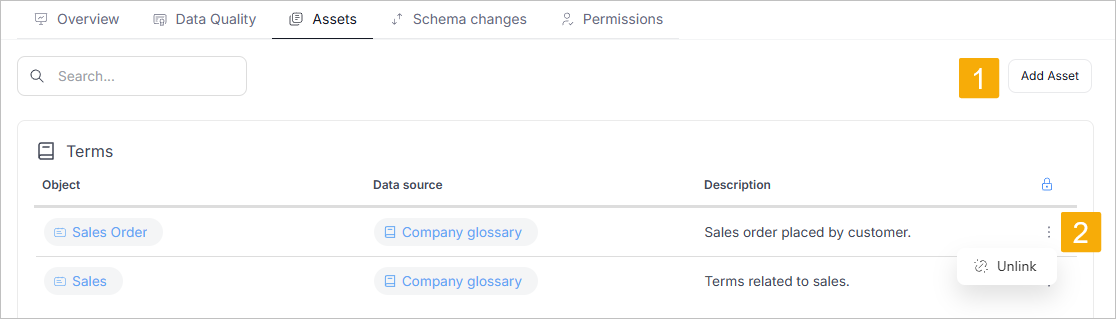
4. Schema Changes
Shows tracked changes to tables and columns, helping monitor how your product's data structure evolves.
5. Permissions (Admins only)
Manage user and group access to the product.
Assigning a Workflow to Data Products
As an admin, go to Settings > Catalog Settings. Under Workflow for object types, find Data Products and set the workflow configuration.
Need help?
If you run into any problems or have questions, reach out to Dataedo support.

