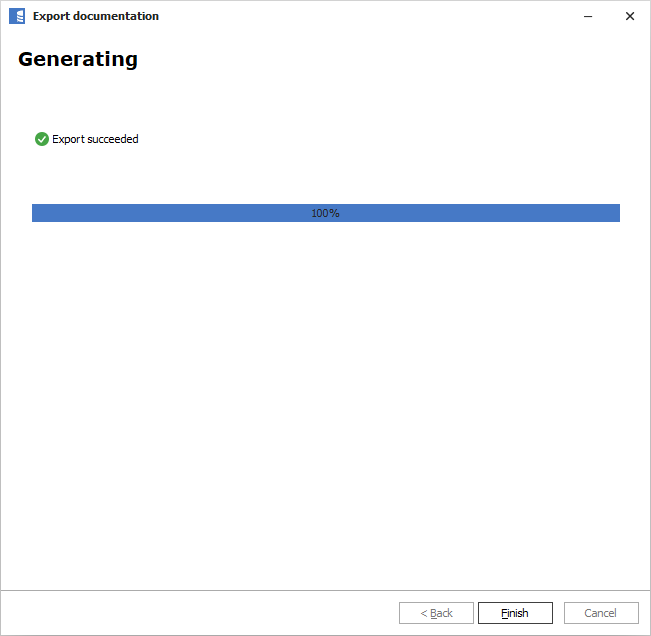Exporting descriptions to SQL Server
Dataedo allows exporting descriptions (from Description field) back to the SQL Server database itself. This is implemented as a separate task under the Export documentation menu.
Rich text fields
Some descriptions in Dataedo are entered in rich text format, including formatting, lists, tables, images, etc. This is saved in the Dataedo repository as HTML. The export function removes formatting and writes only plain text.
String length
Databases have different limitations in terms of maximum string length. Dataedo fields are longer, and it is possible that descriptions exported to your database may be truncated if their length exceeds database capabilities.
Required permissions
ALTER permissions on objects you want to add extended property to (tables, views, functions, procedures, triggers).
Exporting descriptions
If you want to export descriptions, please choose Export documentation in the ribbon. In the dialog box, choose Export descriptions to database.
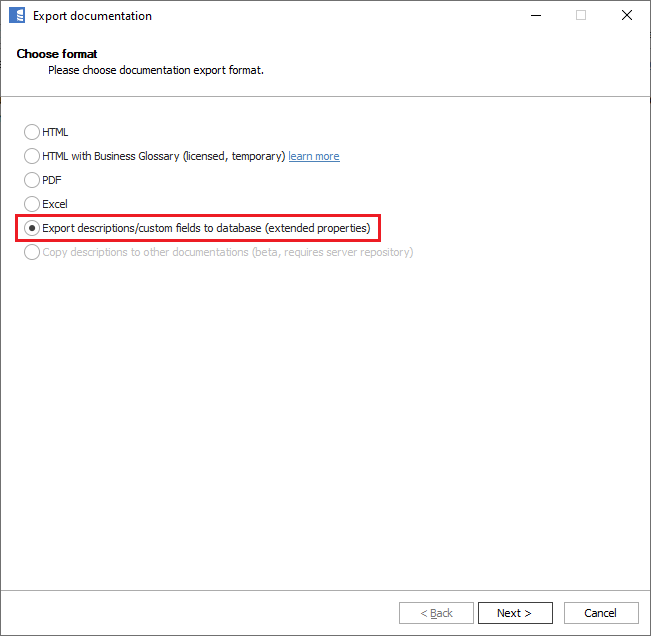
Click Next and provide connection details (you will see connection details you provided at import/update).
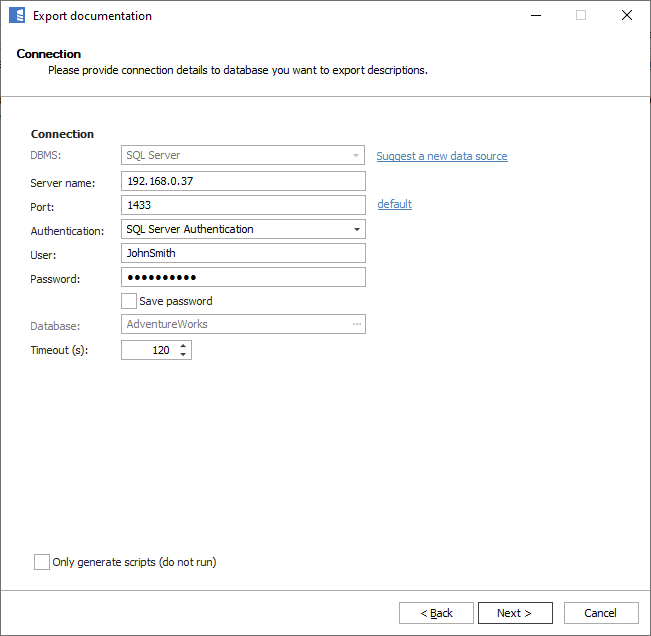
In the next step, you can filter objects you want to export to specific modules.
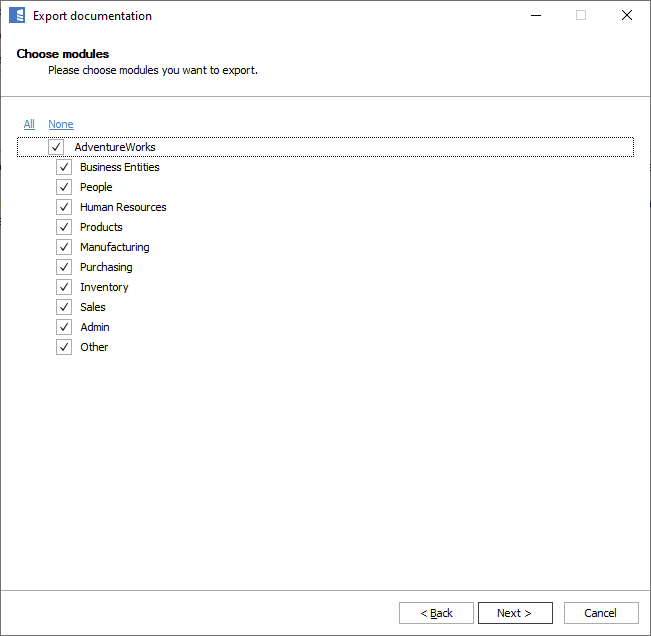
Now you can filter specific object types.
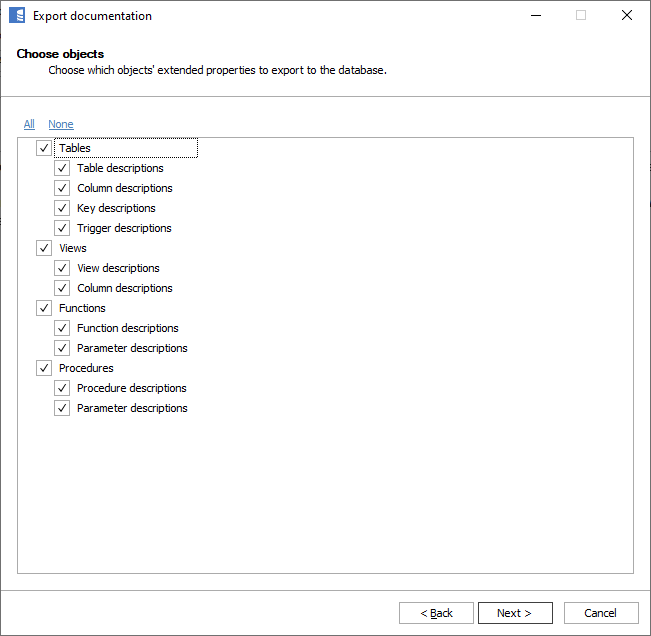
If you're exporting descriptions to SQL Server, and you have any custom fields in your repository, you will see an additional form for exporting custom fields to extended properties.
Let's skip it for now - to find out more, read [Exporting custom fields to extended properties/data-catalog/building-catalog/sharing/exporting-documentation/export-extended-properties-to-sql-server/.
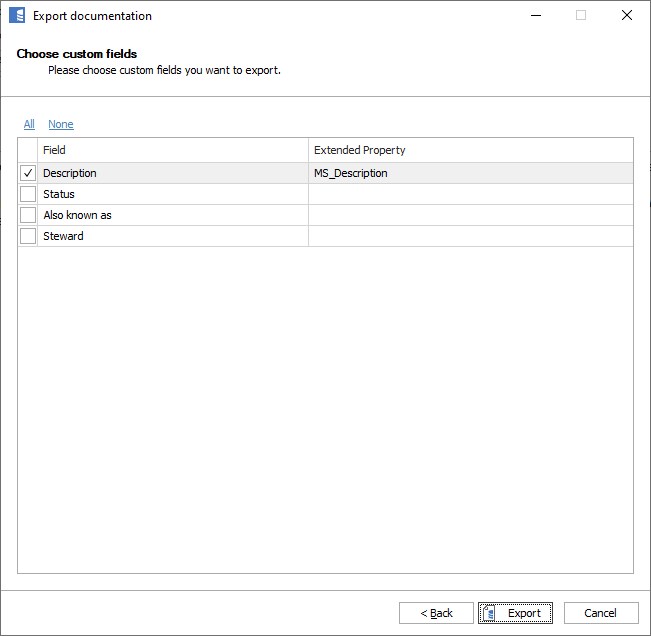
When ready, click the Export button.
Congratulations, descriptions have been saved in your database.