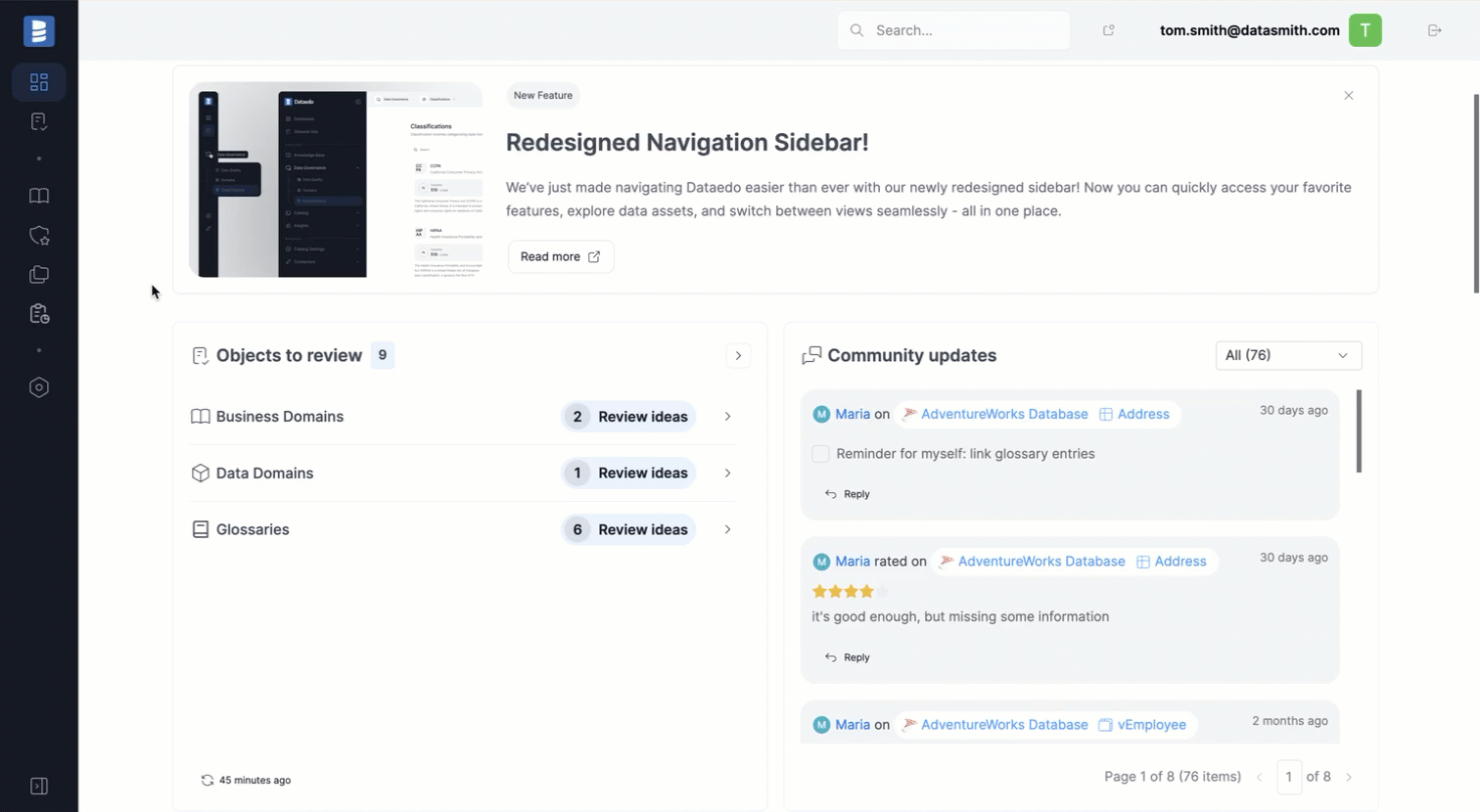Badges in Dataedo
Badges provide a flexible way to highlight important objects or indicate approval from specific users. They can be customized to fit your organization's needs, helping categorize data with labels like 'Master Data,' 'Critical Data,' or 'Certified.'
Badges provide a clear and customizable way to categorize and highlight important data. They help users quickly understand the status, quality, and source of data within the system.
Dataedo offers three default badges off-the-shelf:
Master data
Represents the highest level of certification, and ensures full data integrity.Critical data
Identifies key data that adheres to top security standards.Certified
Marks high-quality data that meets specific business requirements.
Badges can also signal data quality, making it easier for users to assess information at a glance. For instance, labels such as 'High Quality' or 'Needs Review' help communicate the reliability of data.
Additionally, badges can mark sensitive or confidential information. Tags like 'Confidential' or 'Restricted' can serve as indicators, to make sure users handle the data appropriately. See section below to see how to create custom badges.
Add a badge
Data Stewards can assign badges to any object to highlight its importance. To do this, click the icon next to the object's name.
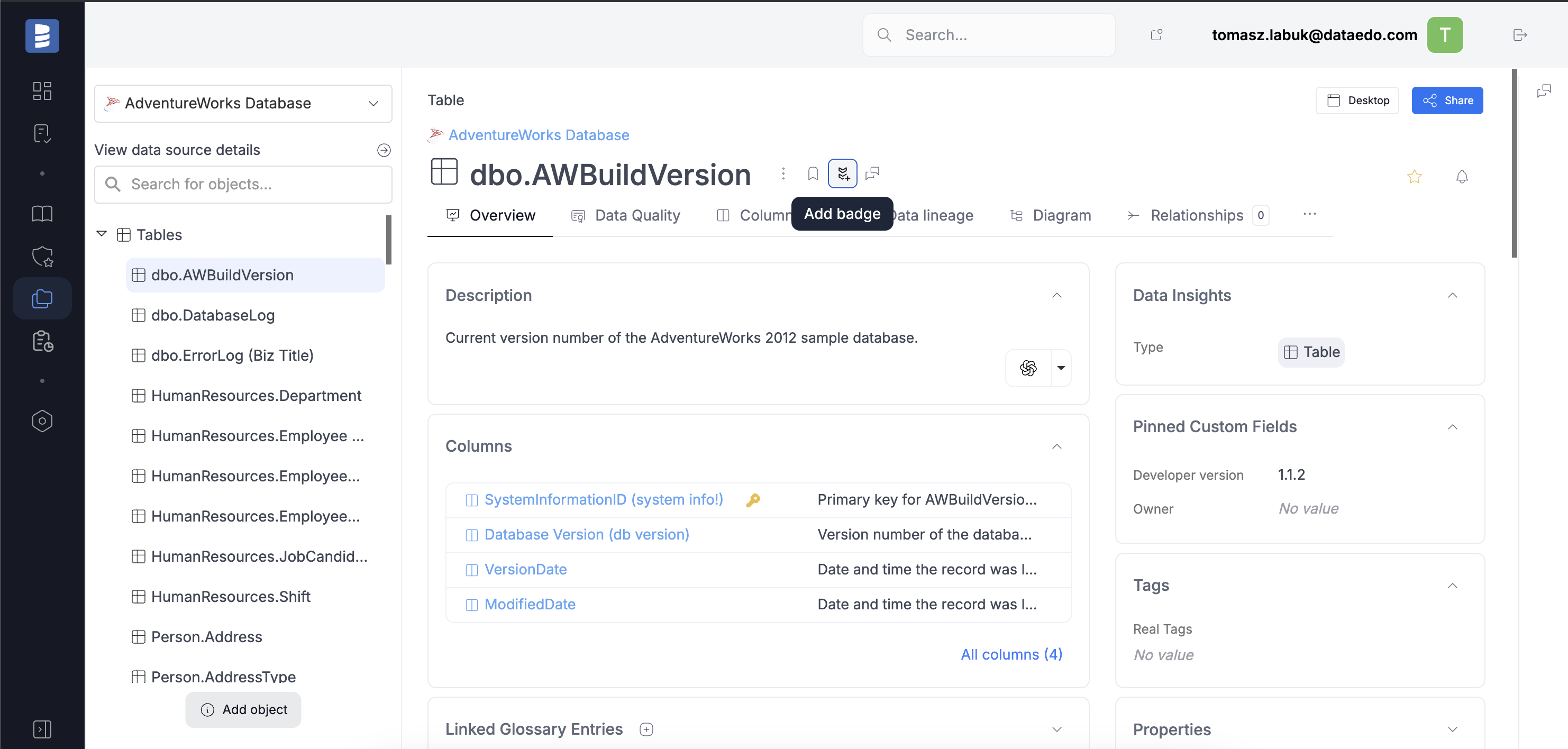
Select one of the available badges from the popup menu. You also have the option to add a comment with any relevant details.
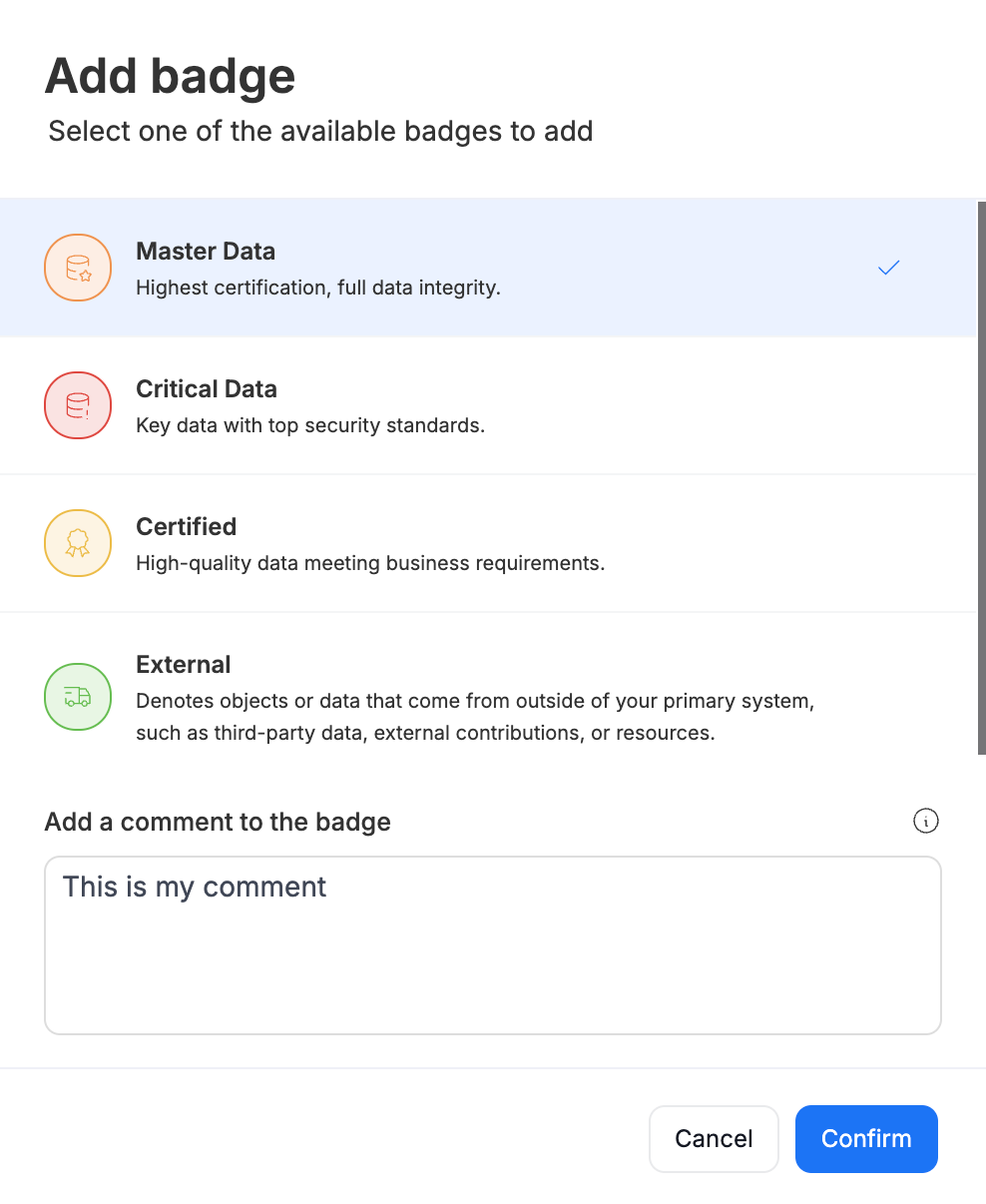
Once a badge is added, it will be visible on the object, with details displayed in the tooltip when hovered over.
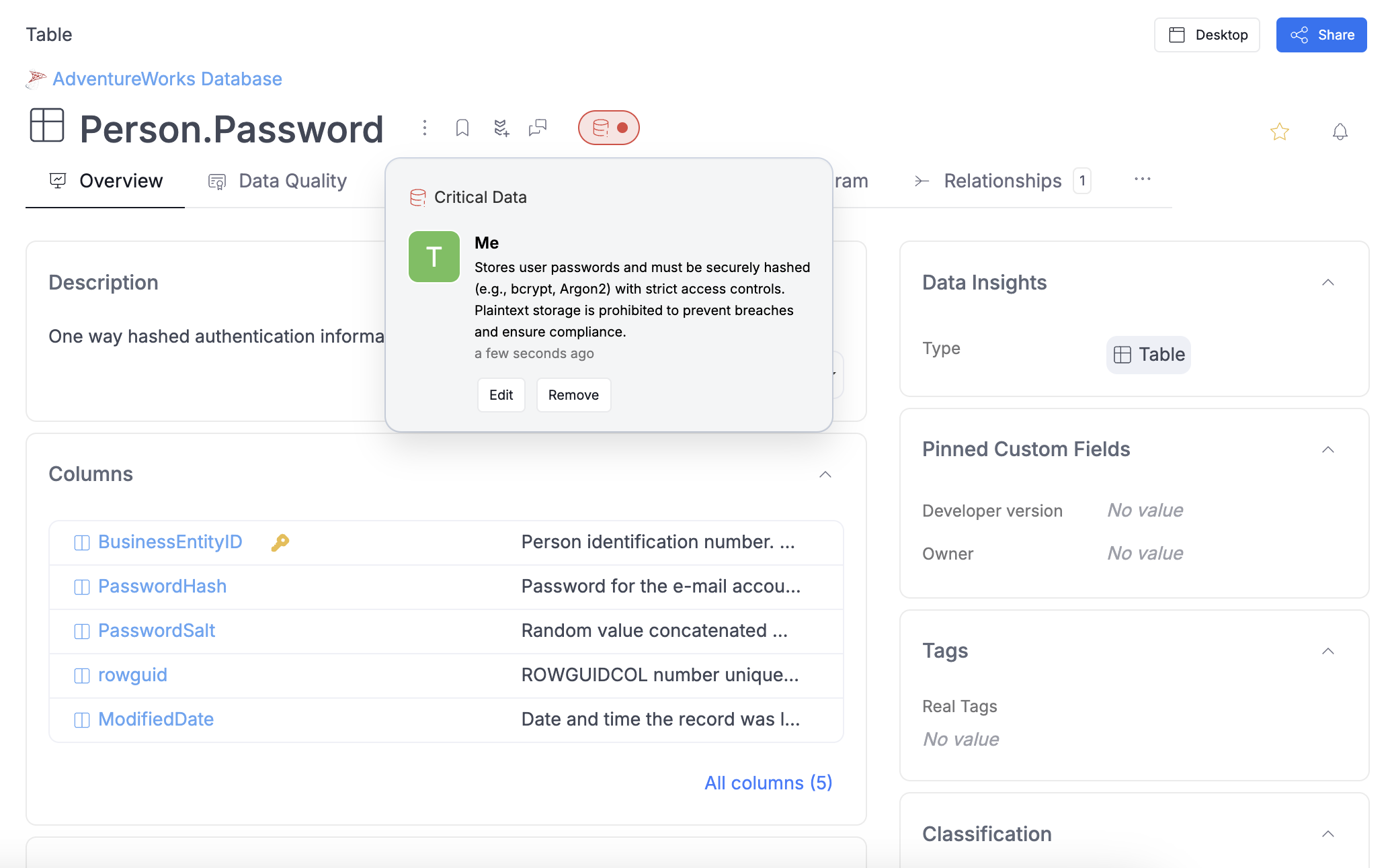
Multiple people can add the same badge to an object, and an object can have multiple badges assigned to it.
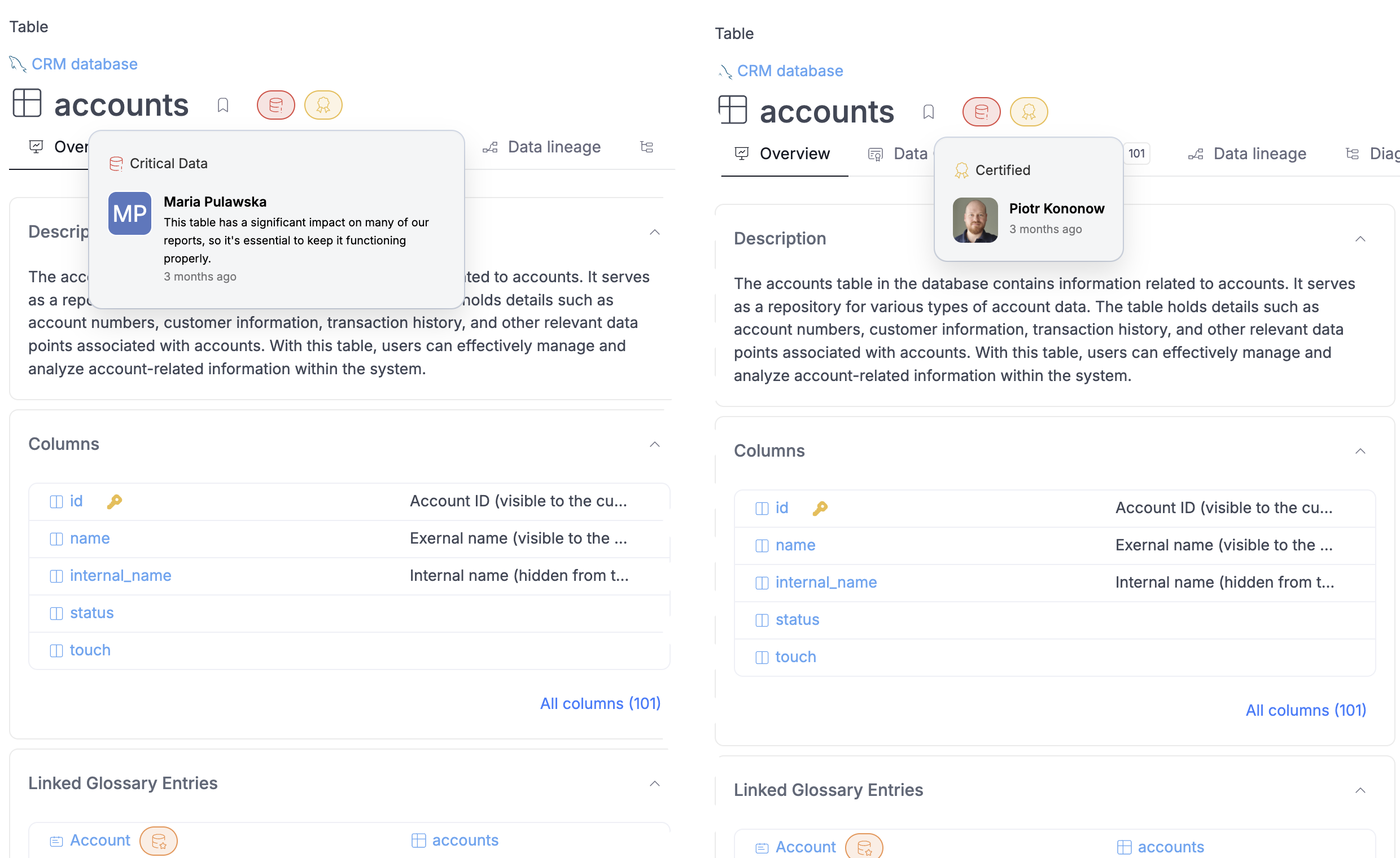
Users can edit or remove the badges they have assigned.
Browsing badge lists
Badges are visible on all objects that have them. To simplify the search process, we’ve created badge lists. The "Badges" list includes all objects with any badge, grouped by object type. You can search within this list or narrow down the results by applying filters, such as by badge. This grouped view will always be available in the navigation under "Badges." static/img/badges/badges-1.png
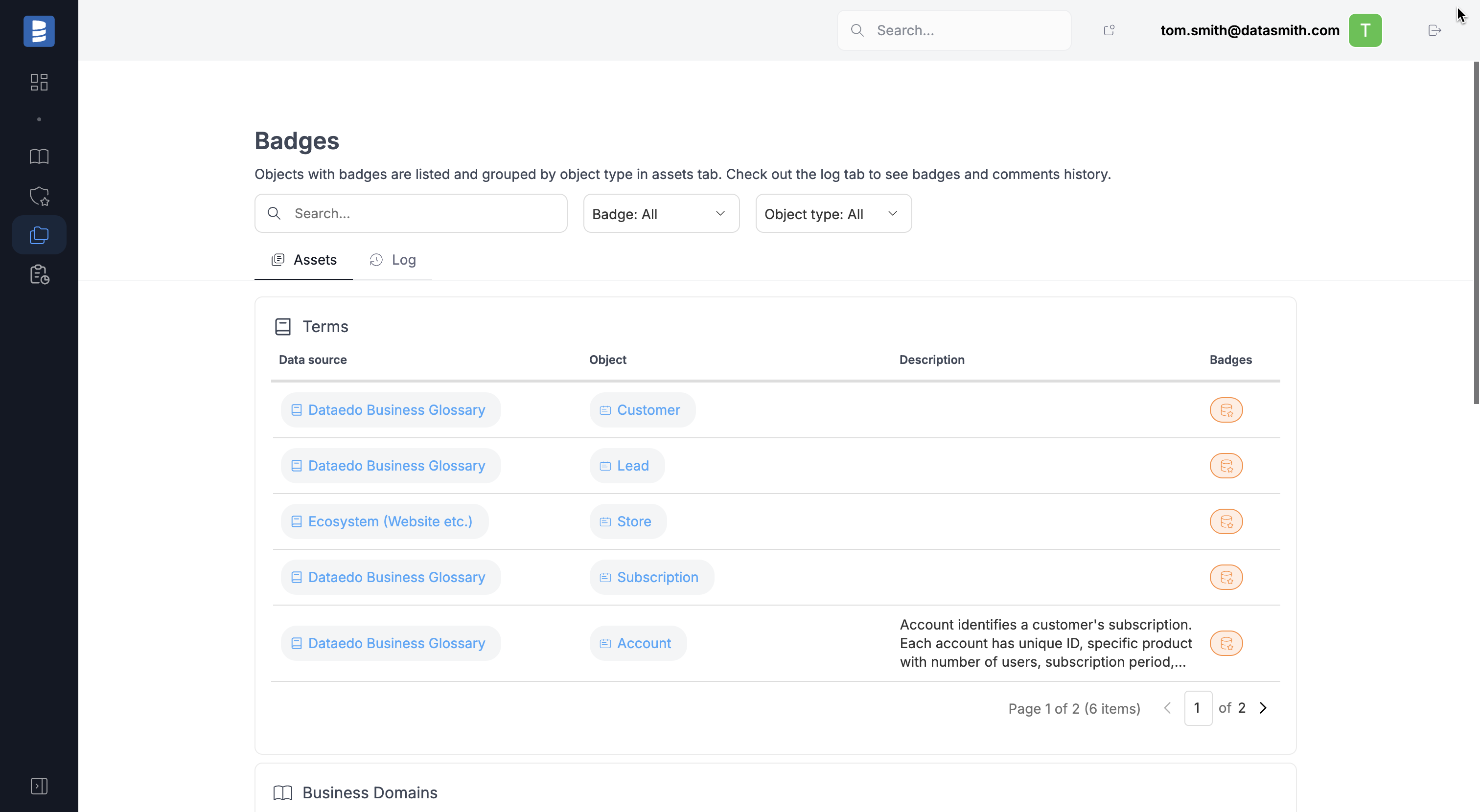
Additionally, by default, the "Critical Data" and "Master Data" lists will also be shown in the navigation. Your admin can customize which badge-related lists are visible in the main navigation.
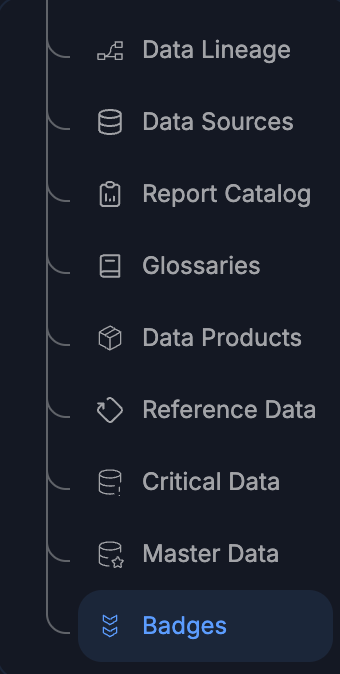
Each list is similar, with one key difference: it displays only objects with badges of a specific type.
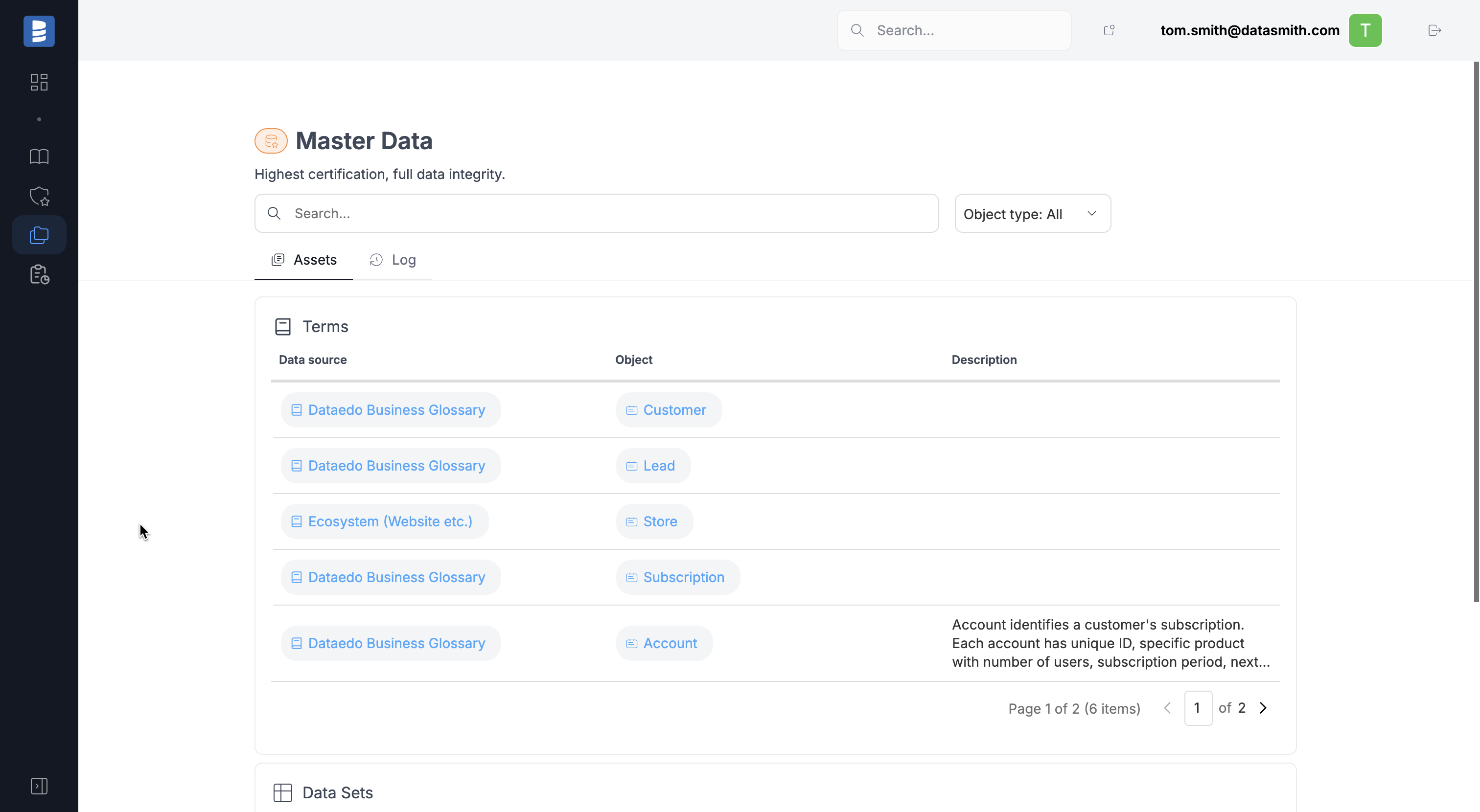
Each of these views also includes a "Log" tab, which displays a list of all badges assigned to the objects.
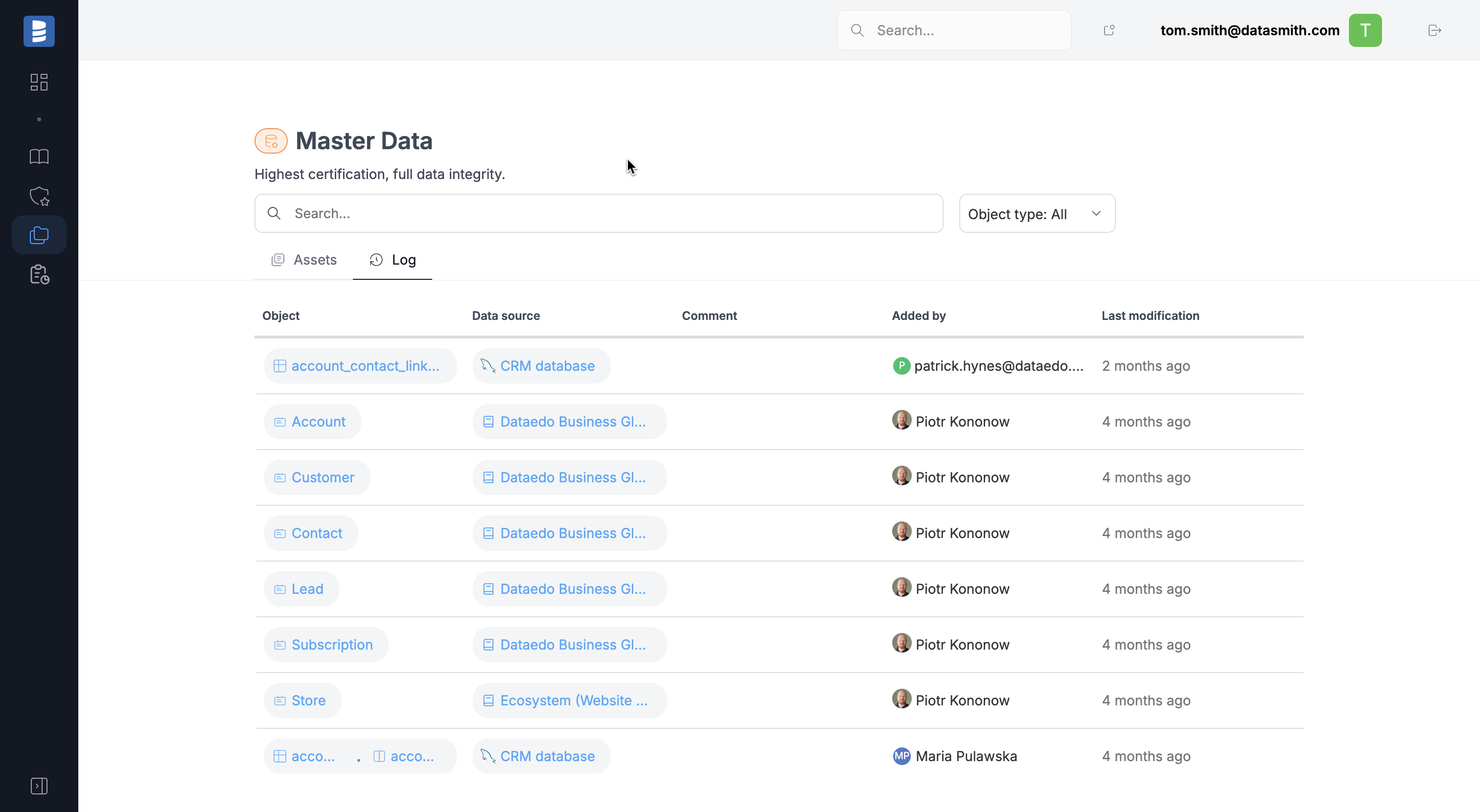
Create and edit a badge
Admins can create custom badges to meet the organization's specific needs. To do so, open the Catalog Settings and navigate to the 'Badges' tab.
When creating a badge, the name, color, and icon are required. The 'Show in Main Menu' option determines whether a separate navigation item will appear under the Catalog. By default, 'Master Data' and 'Critical Data' are displayed in the navigation, along with a grouped section called 'Badges' that includes all created badges.