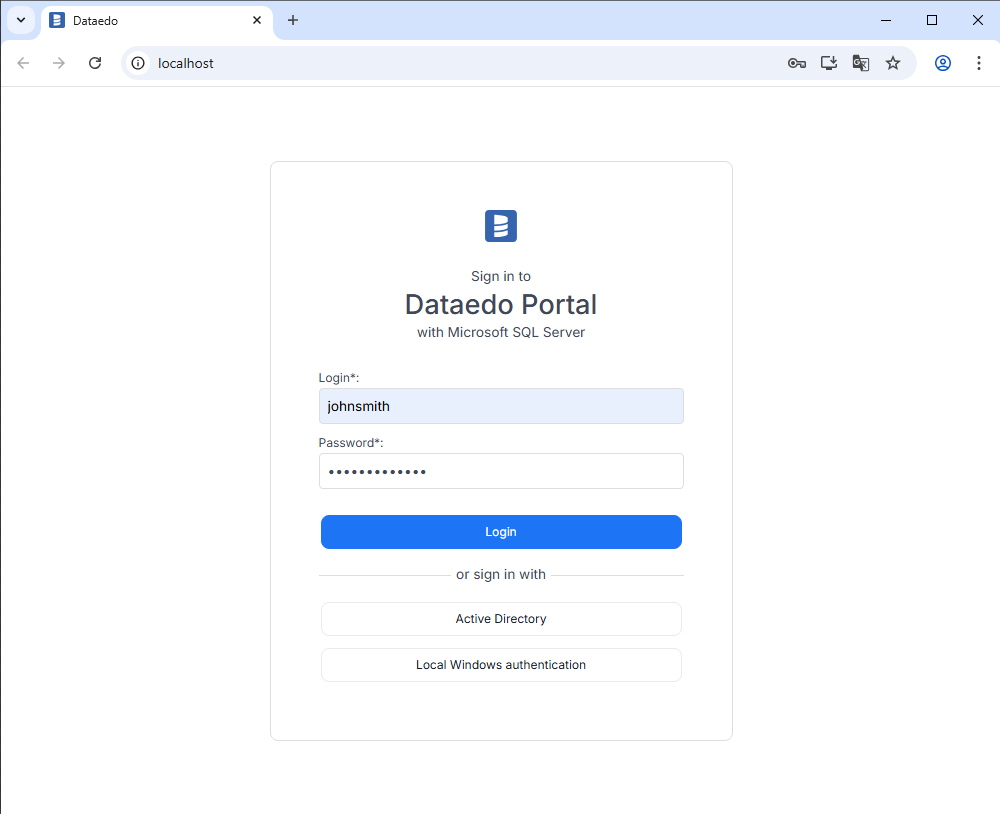Upgrading Portal
Things to keep in mind when upgrading
For Dataedo to work, all components must be in the same major version. So the Desktop in version 25.2 will work with Portal 25.2.5 and Repository in 25.2 but will not connect to a repository in version 25.3.
If possible, restart the machine on which the environment is running.
We recommend creating a backup of the repository database before upgrading in case of any issues, which most commonly occur if a network connection is lost during the upgrade.
You can also create a copy of the folder from which Dataedo Portal is running. If Dataedo Portal is running from a virtual machine, it may be easier to create a snapshot of it before the upgrade process.
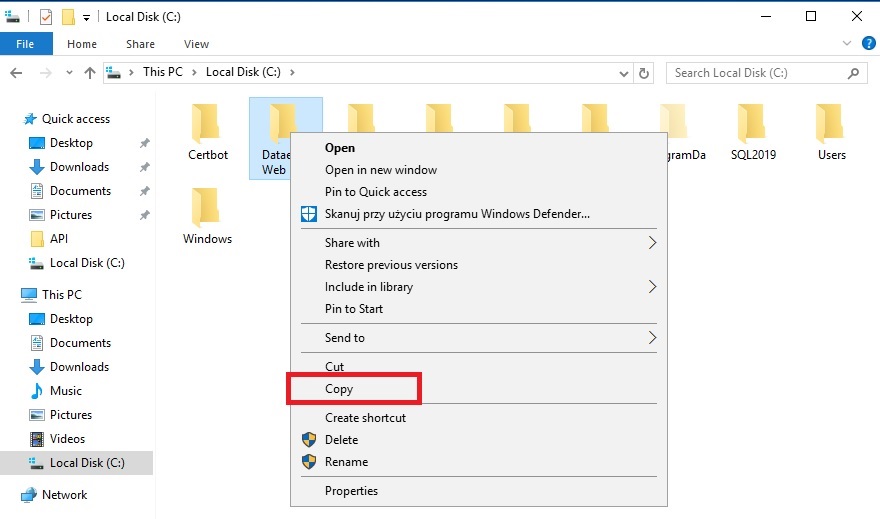
If unsure where your Dataedo Web is running from, open the IIS Manager, navigate to and select the Dataedo site, then click "Explore" in the top right corner to open the folder in File Explorer.
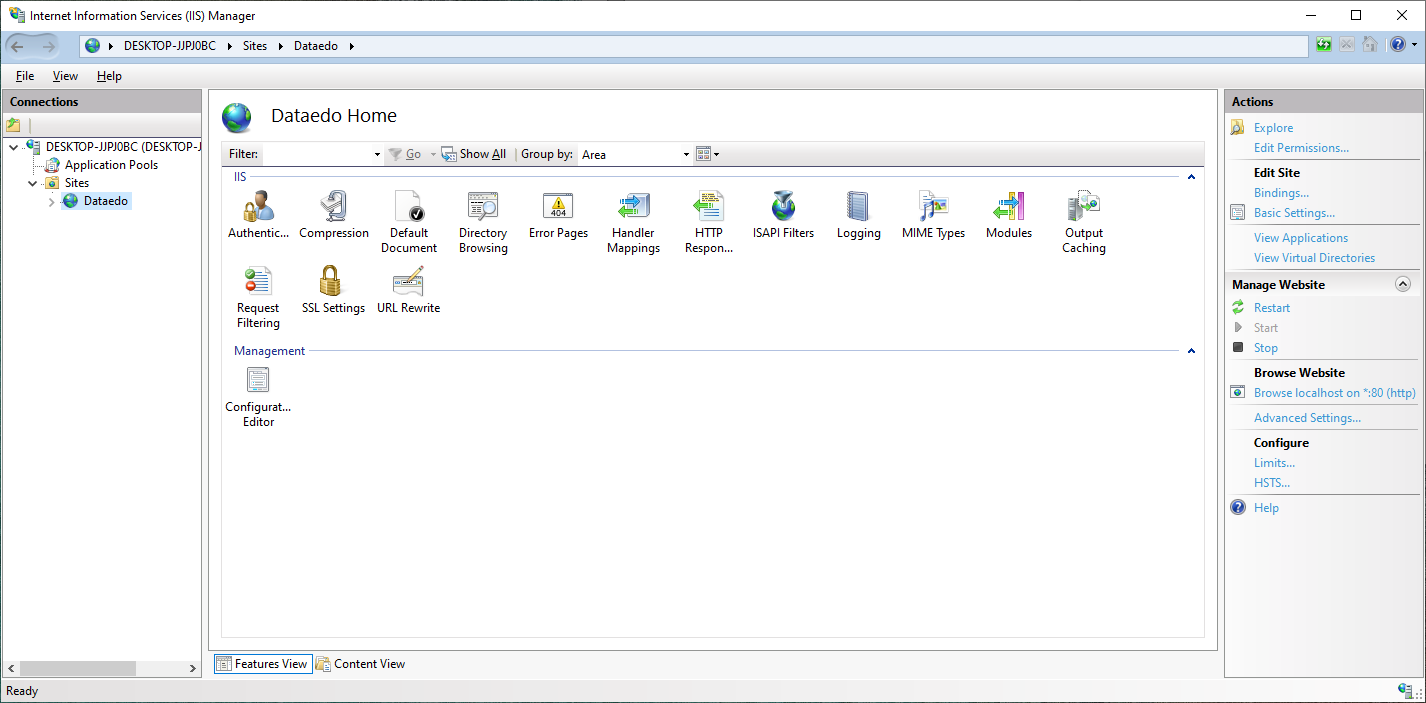
To download the newest Dataedo Portal, go here, scroll down and click Download Installer.
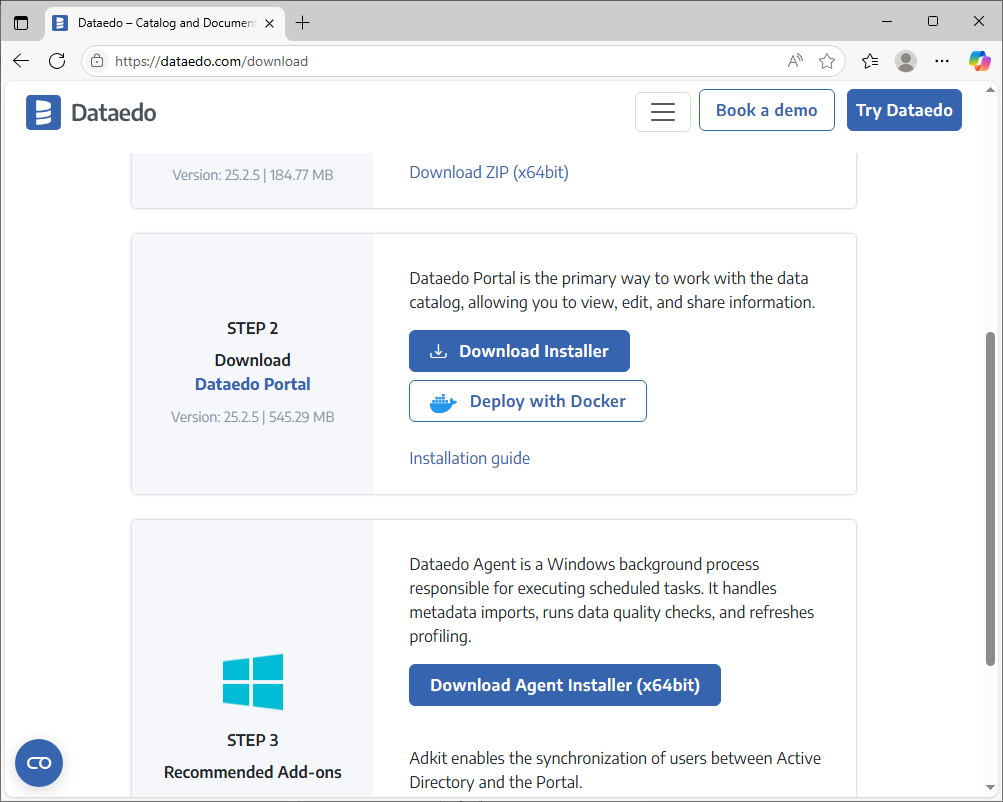
Then run the new setup.
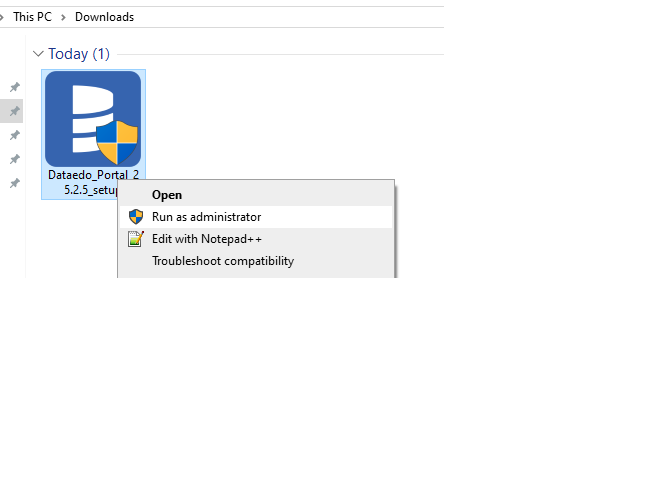
Click Upgrade to v25.2.5. If you don't see this option, try rerunning the setup file. Do not choose the "Install" option! Selecting this option will create another instance of Dataedo, which may cause issues later.
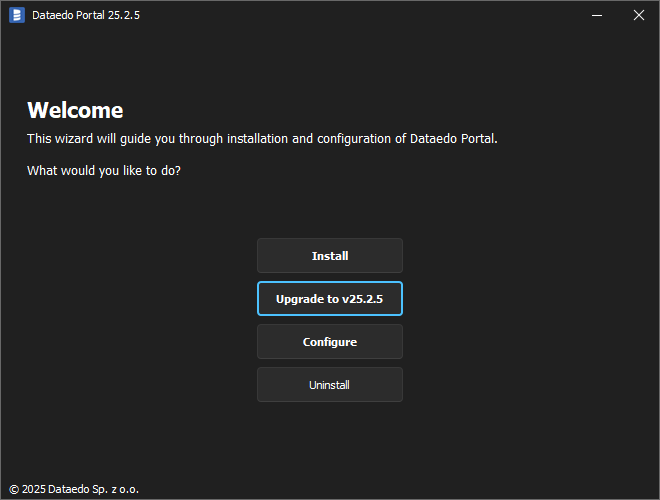
Choose which instance you want to upgrade, then click the Select button.
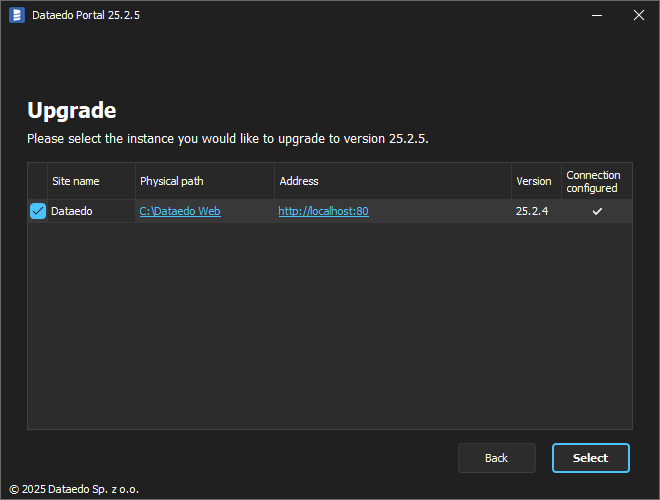
Click the Accept button to confirm the warning.
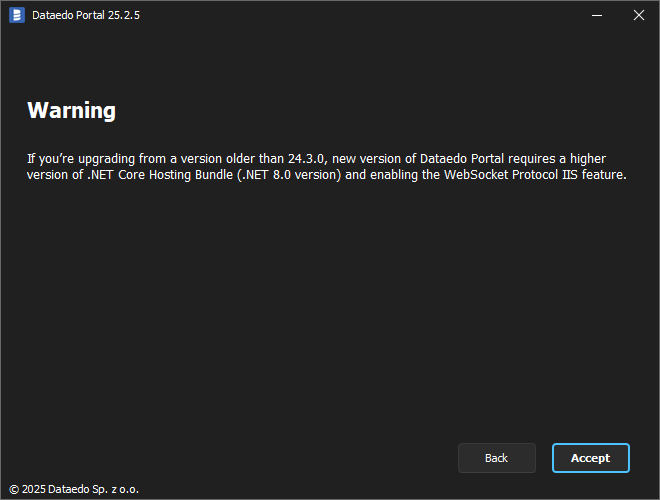
The installer will now check the files and begin updating.
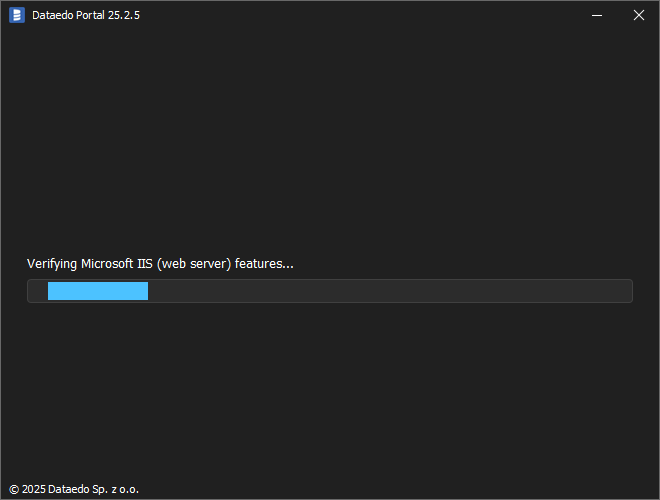
After the upgrade finishes, open the application in your browser.
You may be required to upgrade your repository as well - to do this, follow this guide.
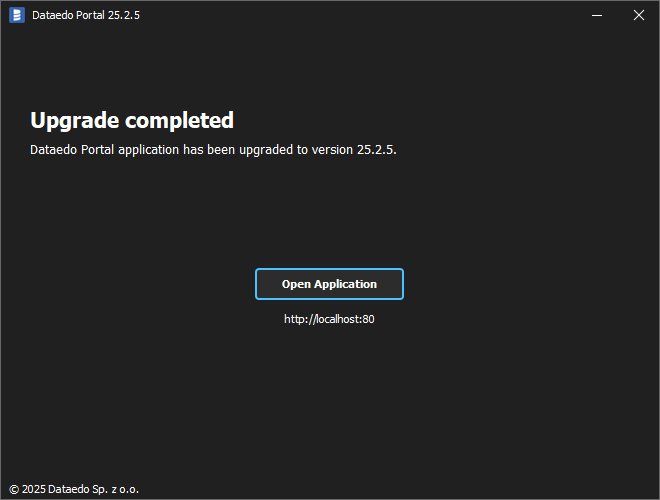
The application is now up to date.