Customizations
This article summarizes ways in which you can customize the Dataedo instance.
Documentation
Custom fields
Dataedo allows you to define up to 100 custom fields that you can use to describe your metadata assets. You can:
- Choose one of 10 field types
- Choose the object types for which the custom field is visible
- Select format for date field
- Define values for tags and lists

To learn more about custom fields:
In the Dataedo Portal, it is possible to mark important custom fields. To do this, go to Settings > Dataedo Catalog settings > Custom Fields. The fields enabled in the column Pinned to Top will be displayed in the special section Pinned Custom Fields:
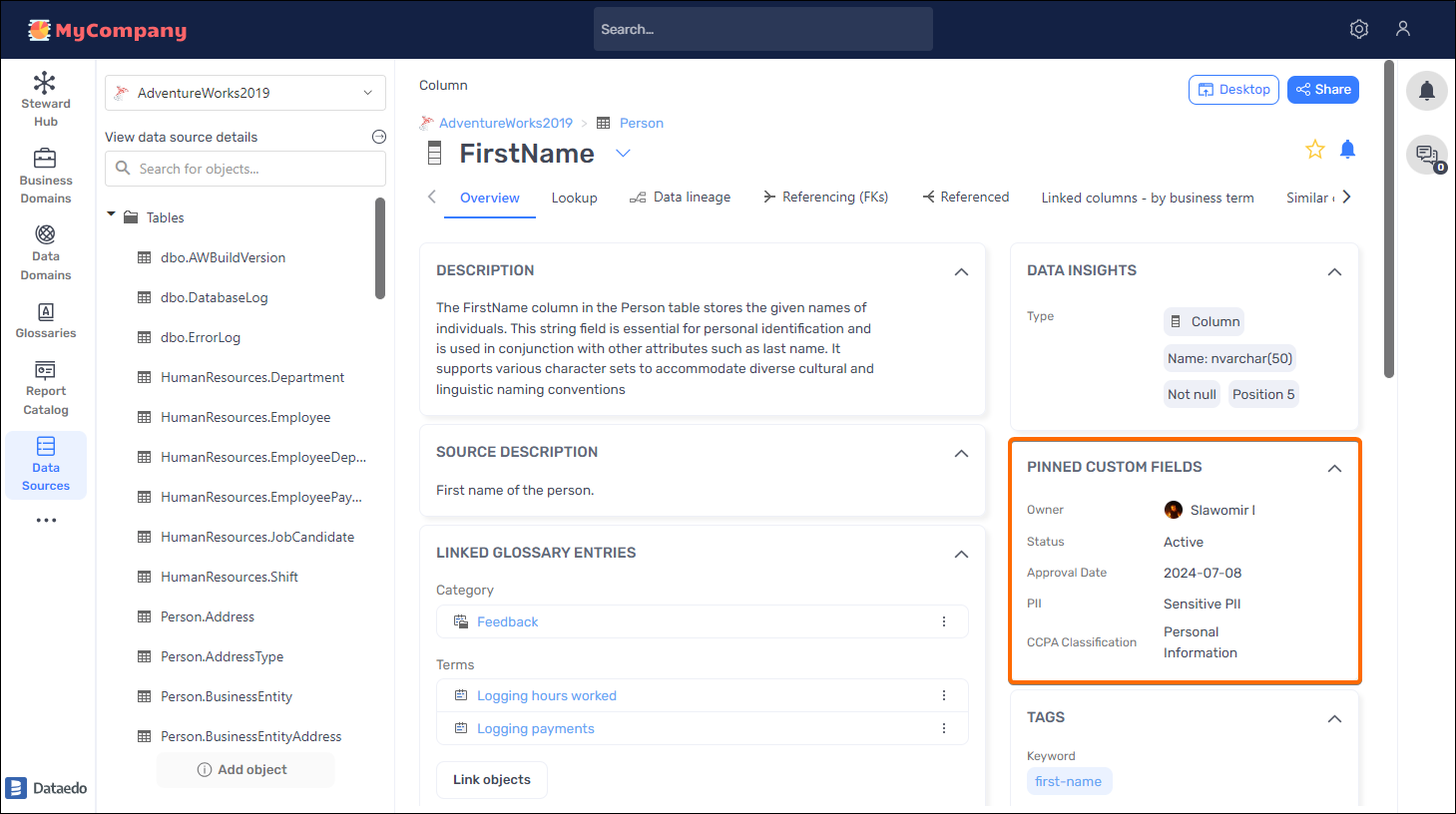
Glossary entry types
Dataedo comes with 6 default glossary entry types. You can easily add new types using the Glossary Entry Types icon in Dataedo Desktop. Admins can also add and edit entry types in Portal (Settings > Dataedo Catalog settings > Glossary Entry Types).
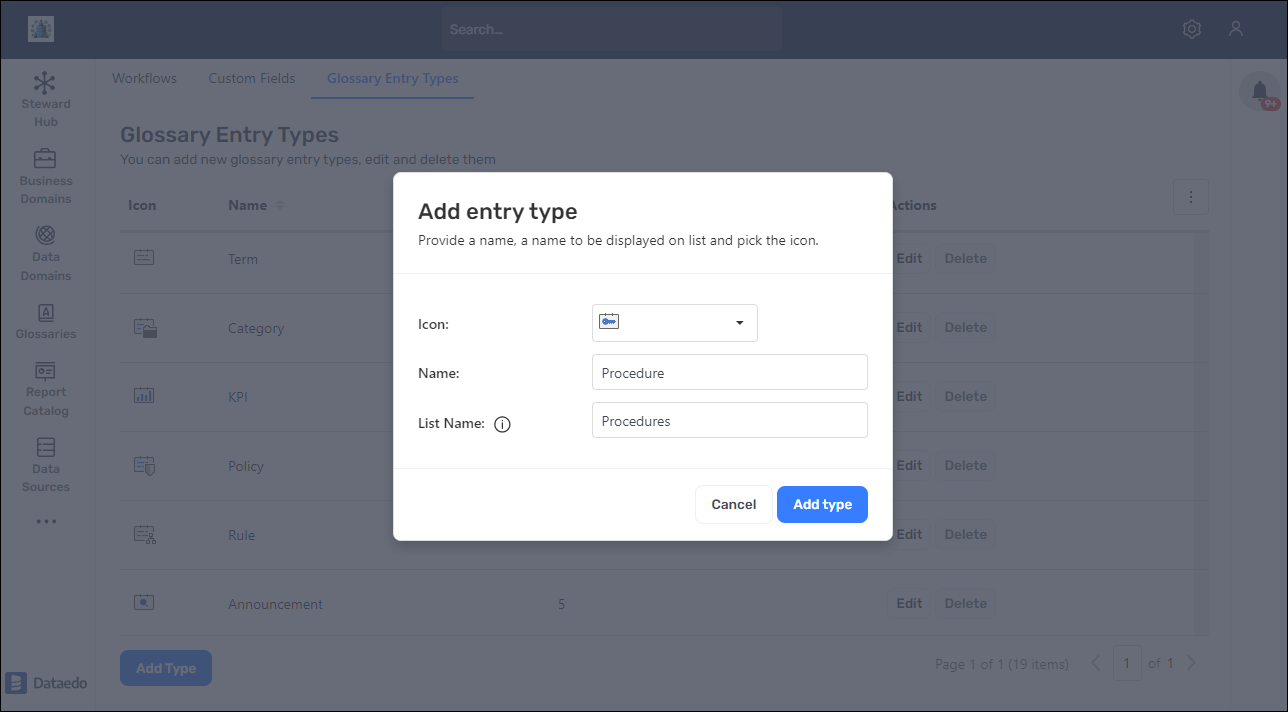
Classifications
Dataedo Desktop allows classifying objects according to different predefined classifications mentioned in the Introduction to Data Classification feature). You can also define a custom classification with your own fields, rules, and masks. Learn more about configuring a classification.
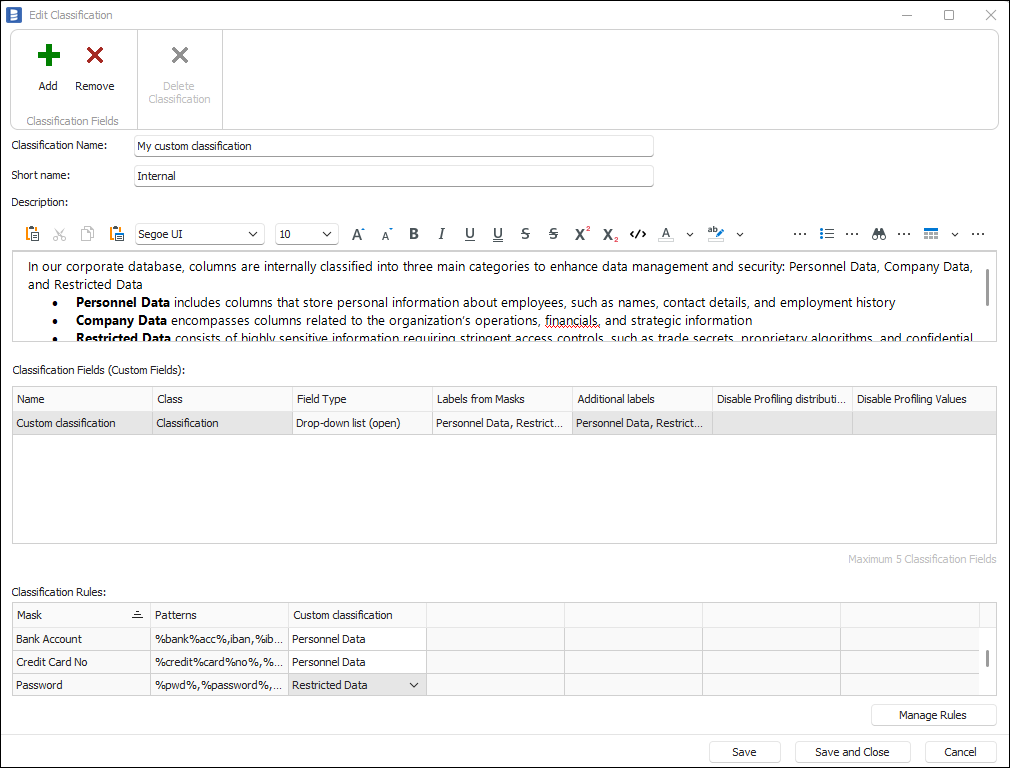
Spell checker
Dataedo Desktop comes with a spell checker to help document the databases. Currently, we support the following languages:
- Dutch
- English (US, GB, AU, CA variants)
- French
- German (DE, AT, CH variants)
- Polish
- Portuguese (PT, BR variants)
- Spanish
To use the spell checker:
- Click the Local user settings icon in the Settings toolbar
- Enable the Check spelling option
- Select your language
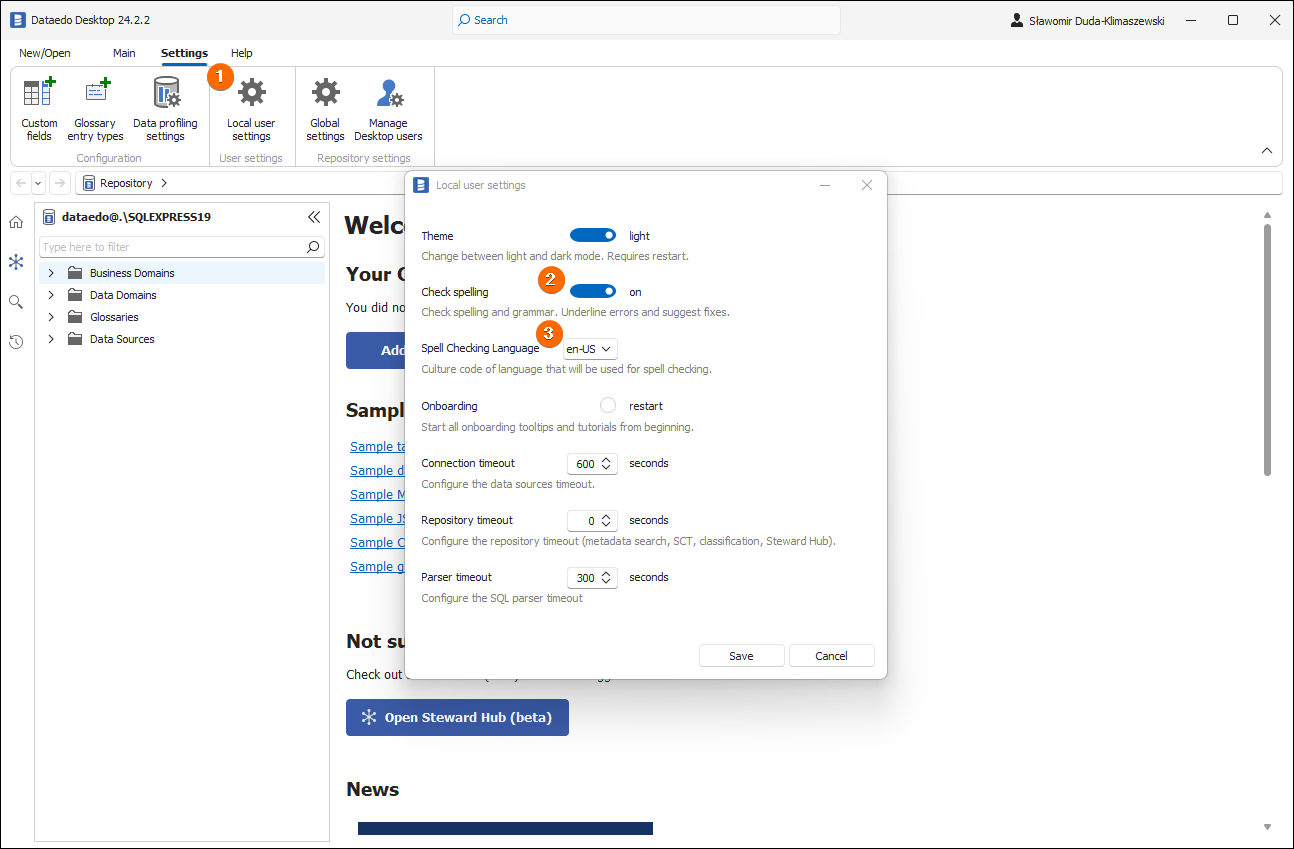
User Interface
Navigation menu [soon]
Homepage
You can add a custom infobox on the Dataedo Portal homepage, as well as define your own Data catalog's name. To do this, go to Settings > System settings, and open the Customization tab (for Admin only).
To learn more watch the video tutorial
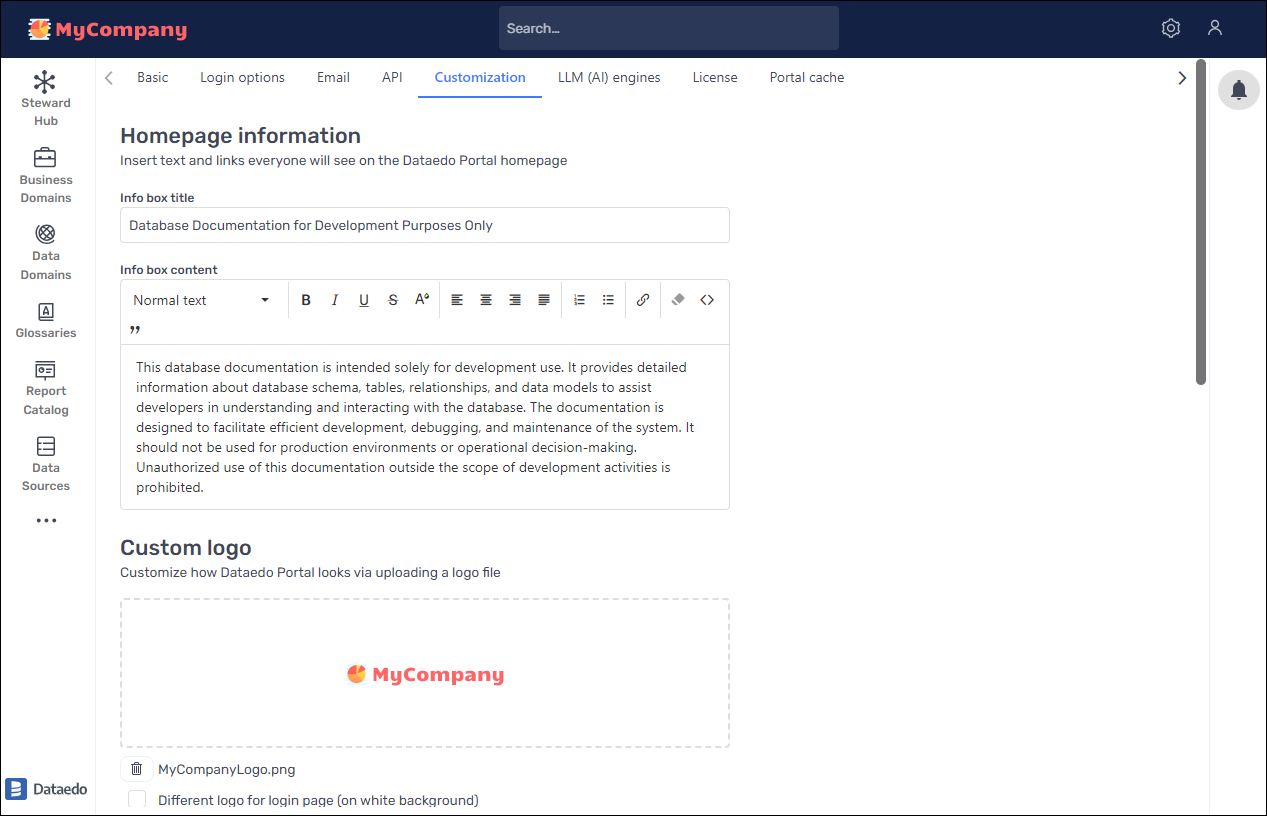
Login page
Dataedo Portal allows customizing the login page in Settings > System settings > Customization tab. It is possible to set:
- Custom background image
- Custom logo (may be different than the logo used within the Dataedo Portal)
- Custom data catalog name
- Custom text
To learn more watch the video tutorial
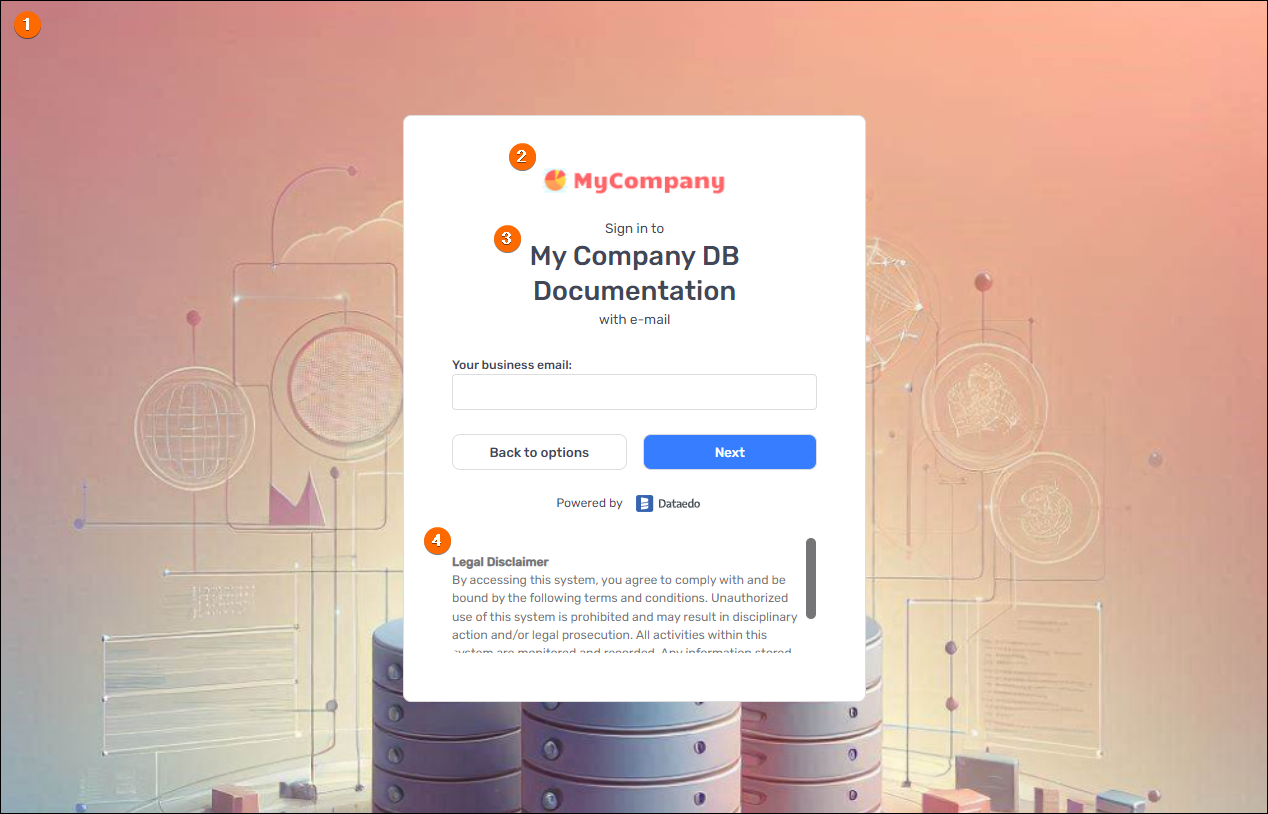
Dashboards [soon]
Dark mode in Dataedo Desktop
Dataedo Desktop works in light or dark mode. To switch between the modes:
- Click the Local user settings icon in the Settings toolbar
- Enable the Check spelling option
- Restart the Dataedo Desktop
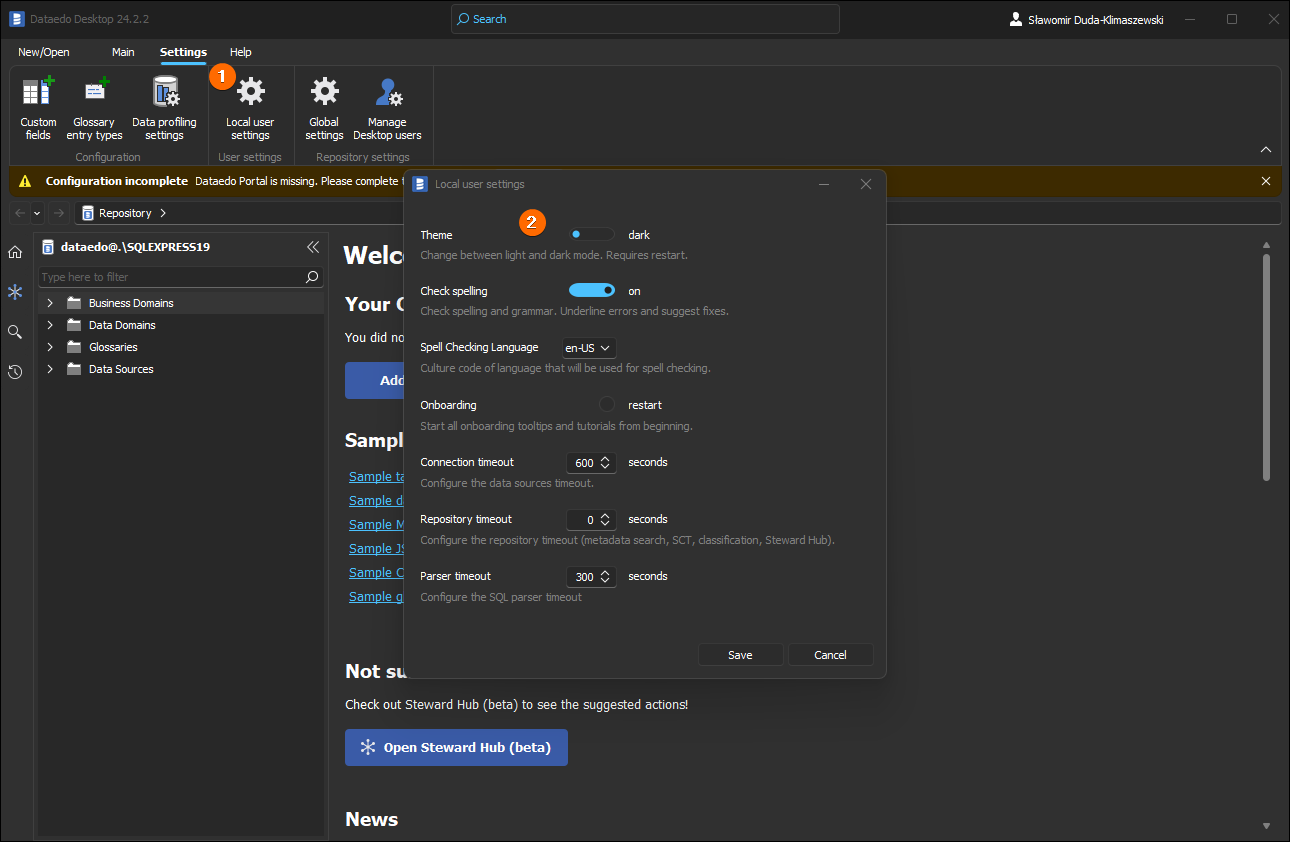
User groups
To streamline user management, the Dataedo Portal comes with user groups. When you create the repository, 4 basic groups are created:
- Administrators
- Global Approvers
- Global Data Stewards
- Global Explorers
You can:
- Edit existing groups
- Add new groups
- Set permissions for each group (by assigning the predefined roles to the whole repository or to the selected objects)
- Set a group as default (such group will be assigned to all newly created users)
- Assign a user to as many groups as needed
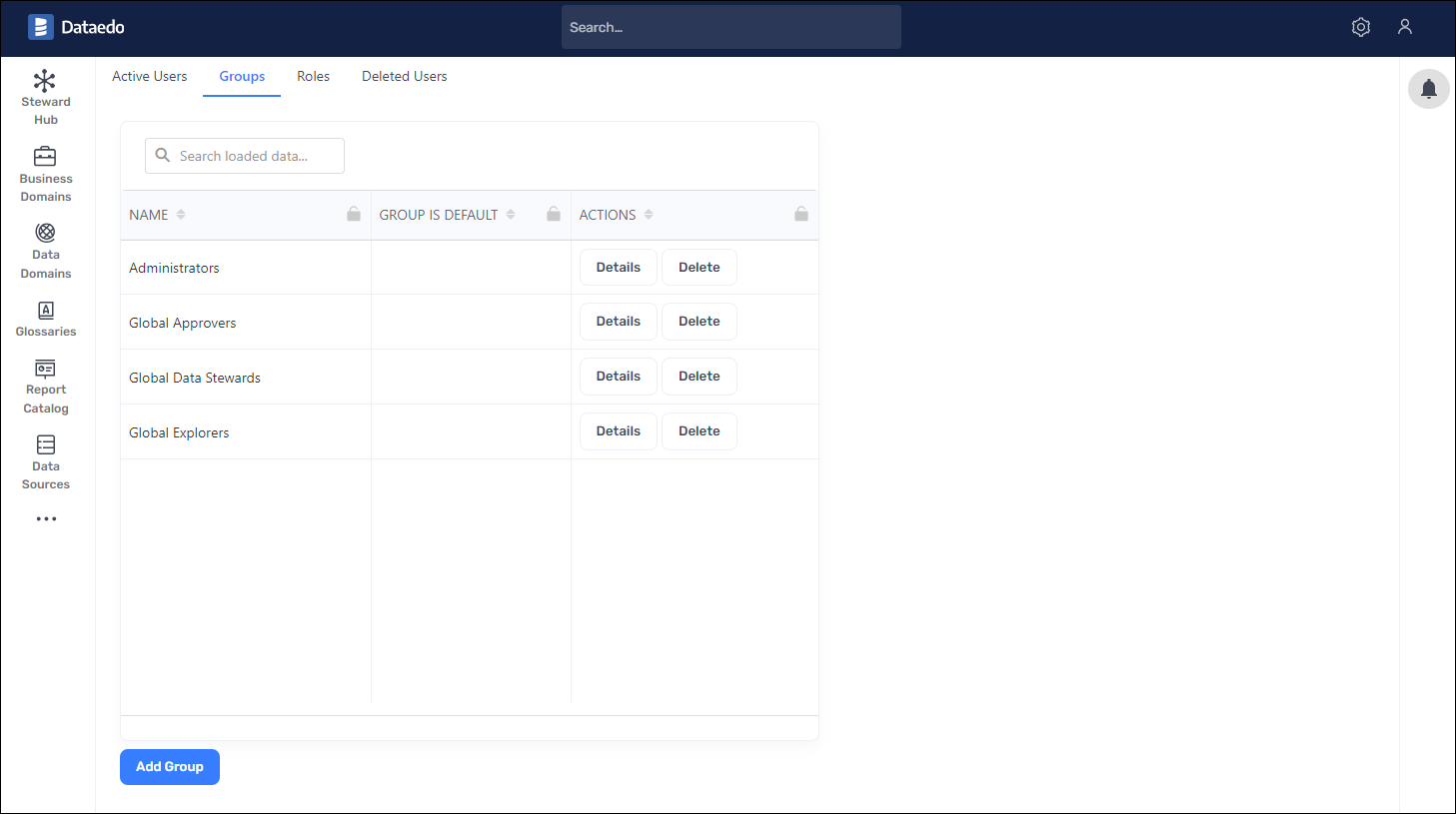
Logic
Workflows
Dataedo Portal 24.2 comes with workflows - series of statuses that define stages of working with specific items in the repository. You can edit the default workflow, add your own statuses and set the following options to the current statuses:
- Visibility for viewers
- Users who can set the status
- Users assigned to the status
- Color of the status
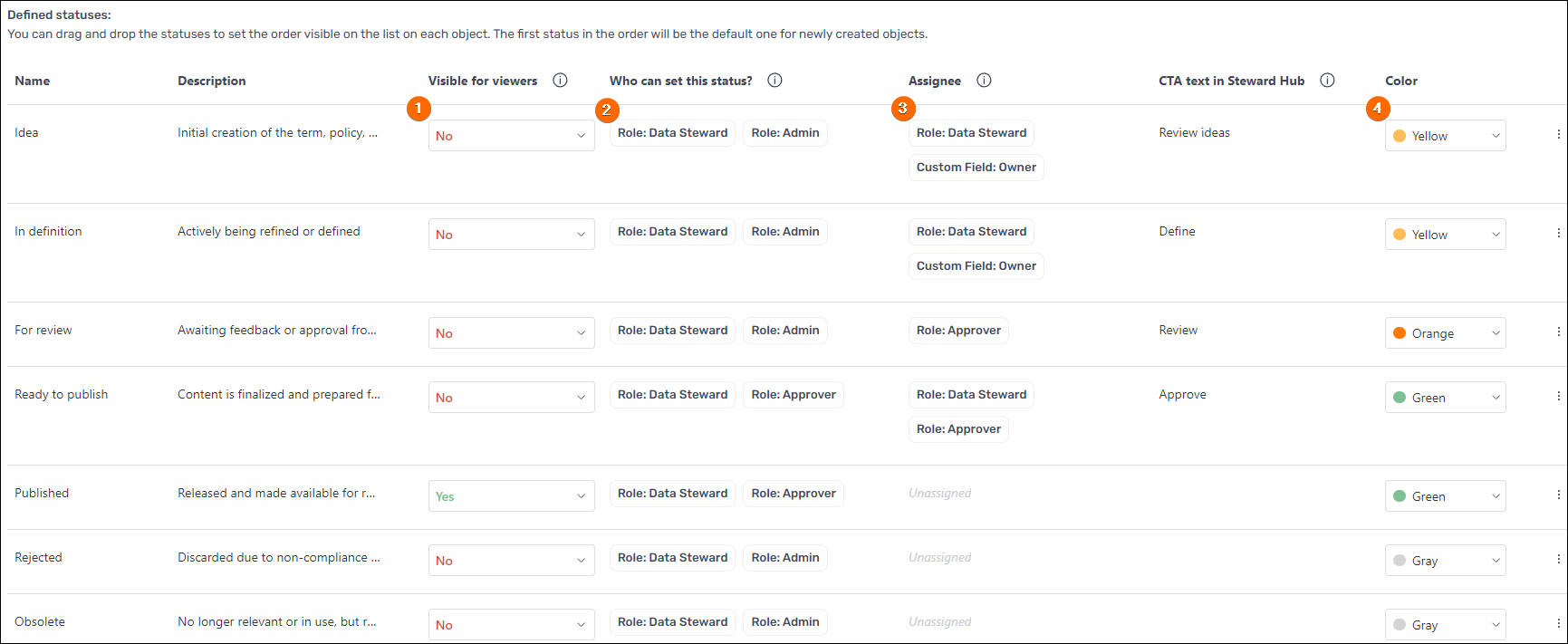
Names, descriptions, and CTA texts are customizable, too. To learn about the workflow configuration:
The topic was also discussed in Dataedo Talks #6
Metadata imports
Custom SQL connector
To help our users with connecting with various sources, we built a custom SQL connector functionality. Custom connectors are built and delivered by the Dataedo team or can be built by users (but still require signing by the Dataedo team). To request a custom connector contact our support team. Learn more about custom connectors.
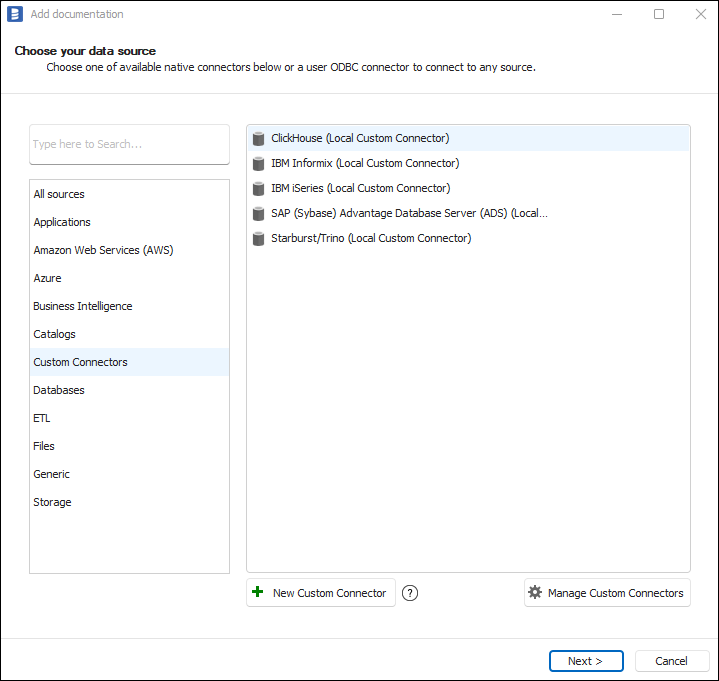
Import with interface tables
To allow importing metadata from custom solutions, Dataedo is equipped with Interface Tables functionality. Interface Tables are a way of exchanging data between the Dataedo Repository and any other external database through a defined set of tables. Learn more about using interface tables.
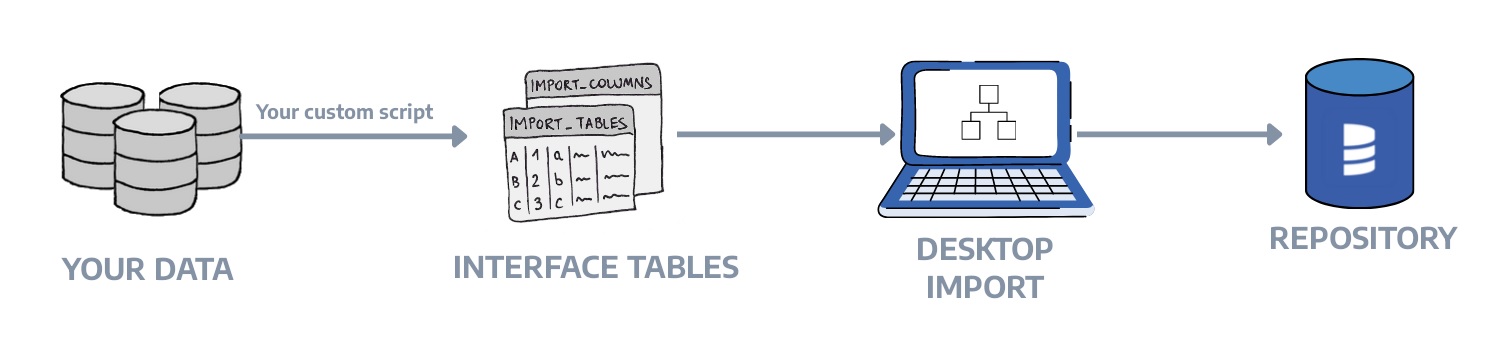
Scheduler
Dataedo 24.2 comes with a fully customizable Scheduler allowing you to schedule crucial operations to be performed automatically and periodically at a selected time. Currently, Scheduler supports importing changes and refreshing data profiling.
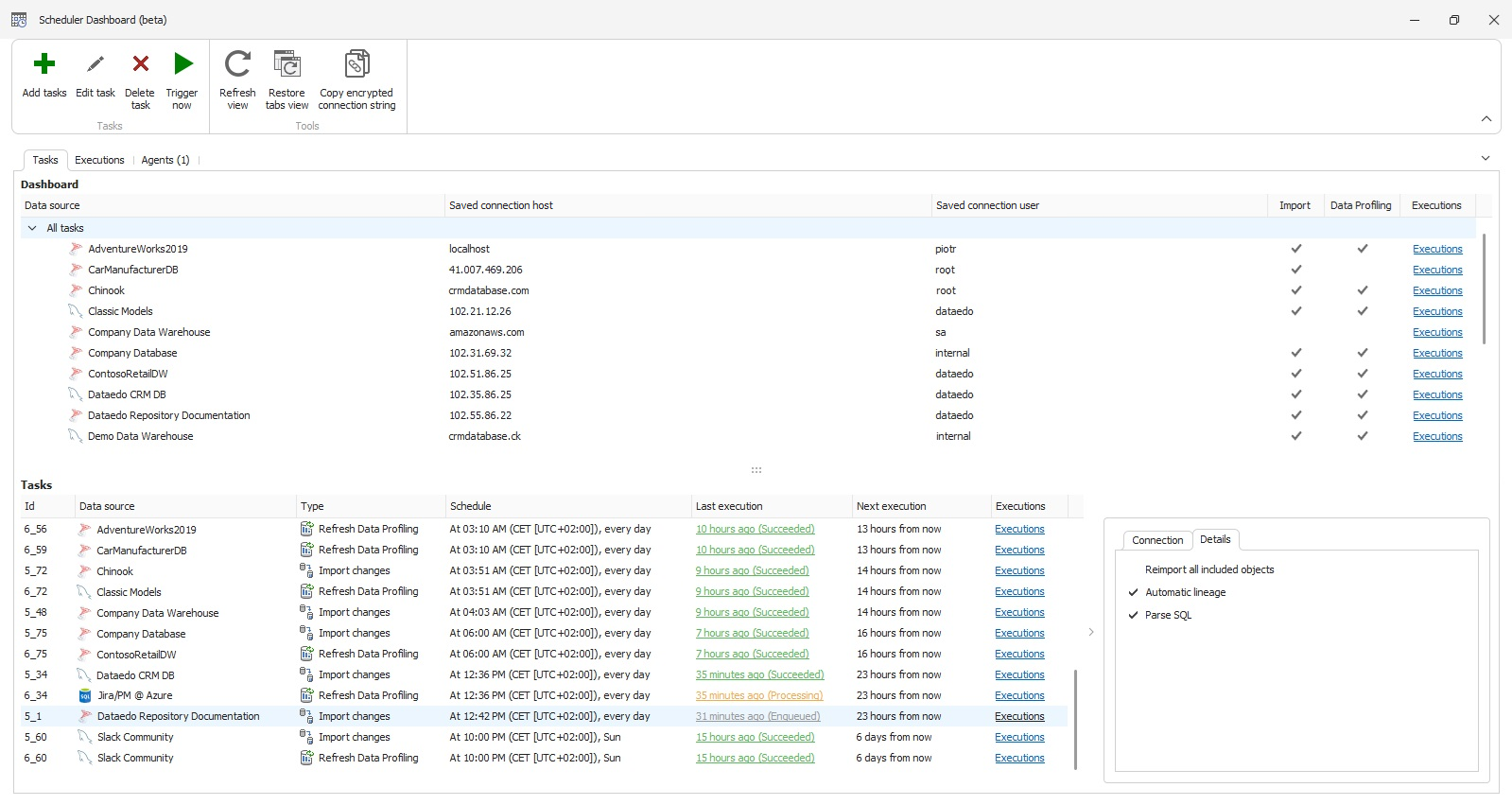
To learn about the scheduler:
The topic was also discussed in Dataedo Talks #6
Integrate with API
Check Dataedo public API specification - an interface designed to help our users integrate Dataedo with other tools. While it primarily allows for data fetching, it also supports updating and creating certain objects. You can check all the information in the Public API documentation.

